Configure connection 1 for dhcp for wan – D-Link DSL-500T User Manual
Page 36
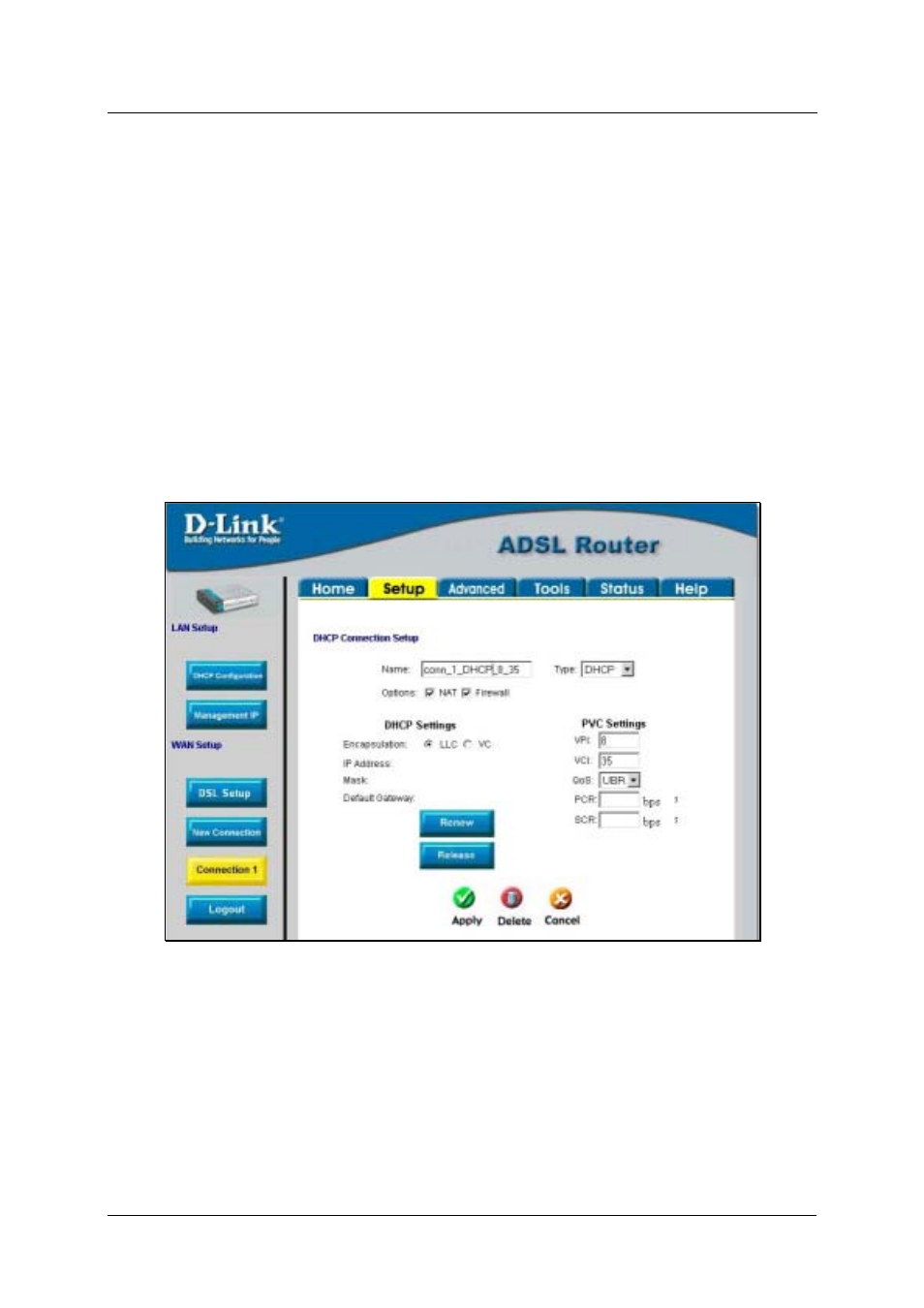
DSL-500T ADSL Router User’s Guide
24
10. Click the Apply button when you have entered all the information. The web browser will briefly go
blank. You are now finished changing setting for the primary WAN connection known as Connection 1.
It is now necessary to save the changes you just made and restart the Router.
11. To save the changes made to Connection 1, click the Tools tab and then click on the System
Commands button. Click on the Save All button to store the configuration settings. Click on Back
button to return to the System Commands menu.
12. Check the WAN connection status. Click the Status tab and then the Connection Status button. Look
under WAN to view the State of Connection 1, it should read Connected. If the WAN connection state
does not appear to Connected after a few minutes, go back to the Connection 1 Setup menu, check the
settings and make sure they are correct.
Configure Connection 1 for DHCP for WAN
Dynamic Host Configuration Protocol (DHCP) allows the gateway to automatically obtain the IP address from a
DHCP server on the service provider’s network. The service provider assigns a global IP address from a pool of
addresses available to the service provider. Typically the IP address assigned has a long lease time, so it will
likely be the same address each time the Router requests an IP address.
Figure 3-9. Setup – Configure Connection 1 for DHCP service for the WAN
To configure the WAN connection for DHCP, perform the steps listed below. Some of the settings do not need
to be changed the first time the device is set up, but can be changed later if you choose.
1. Click
the
Connection 1 button under WAN Setup to view the default PPPoA Connection Setup
configuration menu.
2. Select
DHCP from the Type: pull-down menu. This action will change the menu so it offers different
settings for configuration.
3. Type in a Name: in the space provided (conn_1_DHCP_8_35 is used in the above example).
4. If you are told to change the VPI or VCI values, type in the values given to you by your service
provider. Many users will be able to use the default settings.
