6 operation, 1 download of ddc information, 2 switchting function (option) – IHSE USA 472 Series DXXi KVM Extender User Manual
Page 40: 1 download, Ddc information, 2 switchting, Function (option), Dxxi kvm extender 40
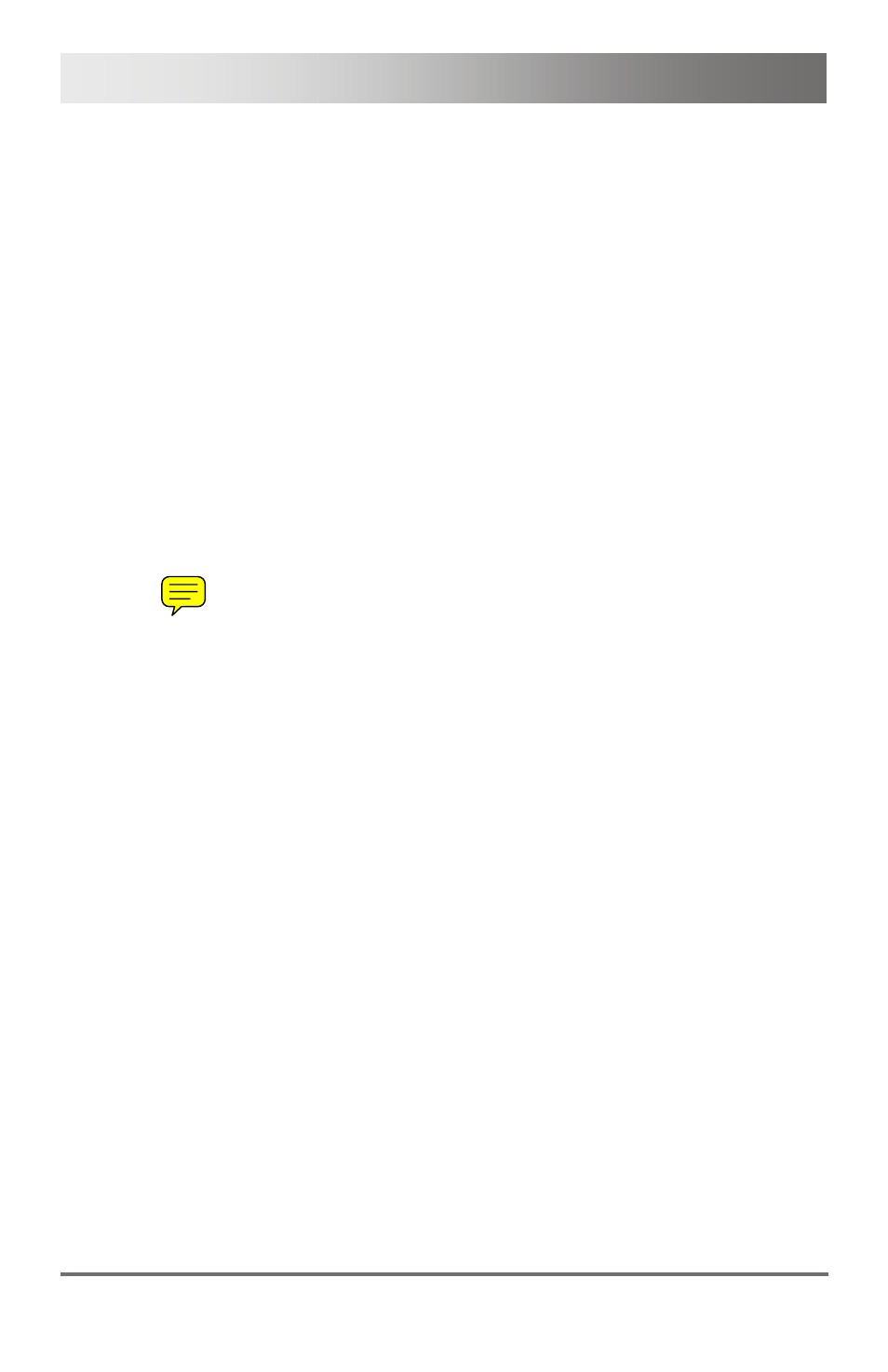
DXXi KVM Extender
40
2011-06-01
6 Operation
Pos: 35 /806-IHSE/Betrieb/Laden von DDC-Informationen/472-xx @ 6\mod_1304495057211_6.doc @ 50542 @ 2
6.1
Download of DDC Information
1. Please make sure that the monitor is on (both monitors in case of
Dual-Head devices).
2. Disconnect the monitor cable from the CON Unit and connect the
monitor cable again (In the case of Dual-Head devices, disconnect
and connect monitor cables successively).
The DDC information will be read from the console monitor,
transmitted to the CPU Unit and stored there internally.
To show successful reprogramming the LED Video OK flashes at
both CON Unit and CPU Unit for about one second.
The CPU will now be able to read the actual monitor DDC information
and so allow the required video resolution to be selected.
Pos: 36 /806-IHSE/Betrieb/Switchbetrieb/472-xx @ 6\mod_1304495129258_6.doc @ 50561 @ 2
6.2
Switchting Function (option)
If your KVM Extender has a built in switching function as an option, two
sources (computer, CPU) can be connected to the CPU unit. You can
switch at the CON unit between two sources (Computer, CPU) via
keyboard command.
1. By executing the 'Hot Key', the KVM Extender is set into command
mode.
2. If you want to switch the console to of one of both CPUs that are
available, you will have to enter the port number of the respective
CPU (1 or 2). Afterwards you have to confirm the switching with the
Pos: 37 /806-IHSE/Technische Daten/UEB_Technische Daten @ 5\mod_1278578165261_6.doc @ 42096 @ 1
