Step 2 – edit, Step 2, Edit – Honestech Video to DVD Converter Suite User Manual
Page 30
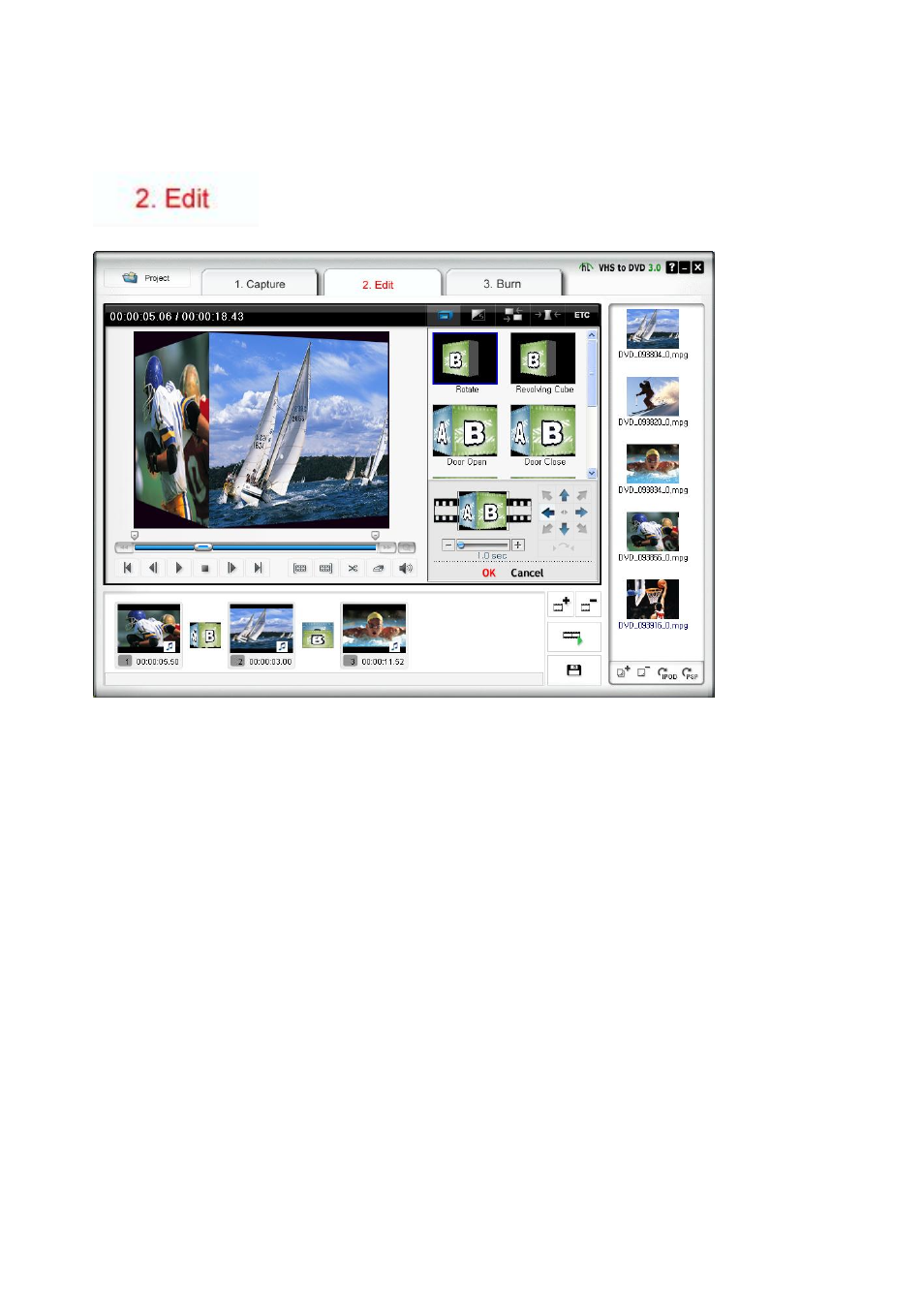
30. honestech
4.2.2. Step 2
– Edit
Once all your videos are captured, you can move on to the edit phase
of honestech Video to DVD Converter.
1 2 4
3
The above image is a screenshot of the Edit Window's Main Window. The Main Window
consists of Player, Transition List, Storyboard panels and the File Pool.
1. Player Panel
This panel has buttons for Play/Pause, Stop, Previous Frame, Next Frame, Cut Clip Start
Point, and Cut Clip Endpoint functions.
2. Transition List Panel
Transition allows you to add a video transition between the two clips, like a fade-in-fade-
out effect.
3. Storyboard Panel
The Storyboard panel displays clips in thumbnail format in time order.
4. File Pool
The File Pool displays clips in thumbnail format that you have captured.
In the EDIT phase, you can trim out unwanted scenes from your recorded video or split one
video clip into multiple clips. You can add transition effects betweem clips or merge multiple
clips into one video clip.
