Honestech VHS to DVD 2.0 Deluxe User Manual
Page 25
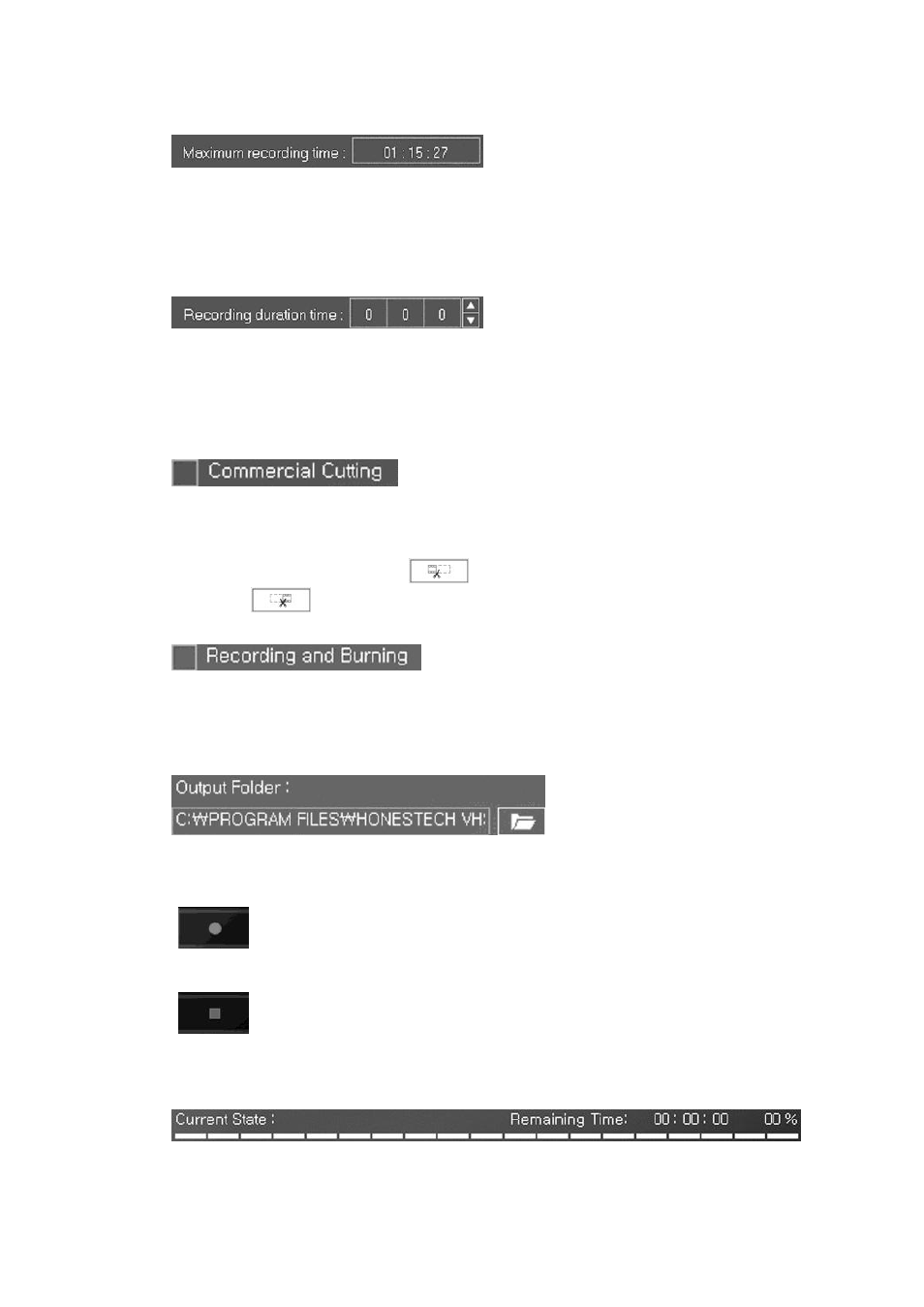
25. VHS to DVD 2.0 Deluxe
•
The maximum recording time will be determined depending on the output format and
amount of hard drive space you have available. Files cannot be created which exceed this
time. This is ideal if you want to monitor and record activities at home while you are away
for short time. (Few hours are ideal)
•
Set the recording duration time you want. This is very handy when you know the duration
of the movie you are capturing. You don’t have to monitor the capture process, just set the
recording duration and honestech VHS to DVD 2.0 Deluxe will stop once this time expires.
It is always a good idea to set record duration time. If not set, recording will continue up to
the maximum recording time.
•
This function is to cut the scene that you do not want to include in the recording file like a
commercial scene. That only works the recording status.
At first, start recording and click when come out the CM (commercial scene)
and click after end CM and then the cut time data be added to a combo list.
•
If checked, starts burning process right after recording for the designated time. This is
ideal when you are copying your home videotapes into DVD disc. Makes the whole
process automatic.
•
Specify the location where the capture video will be saved.
•
After all the configurations are set you can simply click on this button to start
the capture process.
•
Click on this button when you are not using the record time duration.
Also when you want to stop the record process.
Everything recorded prior to pressing this button will be saved into a file.
•
Displays the status of the recording and Remaining Time depending on your recording
duration time or the maximum record time.
