5 the crsm configuration forms – Guralp Systems Shout User Manual
Page 8
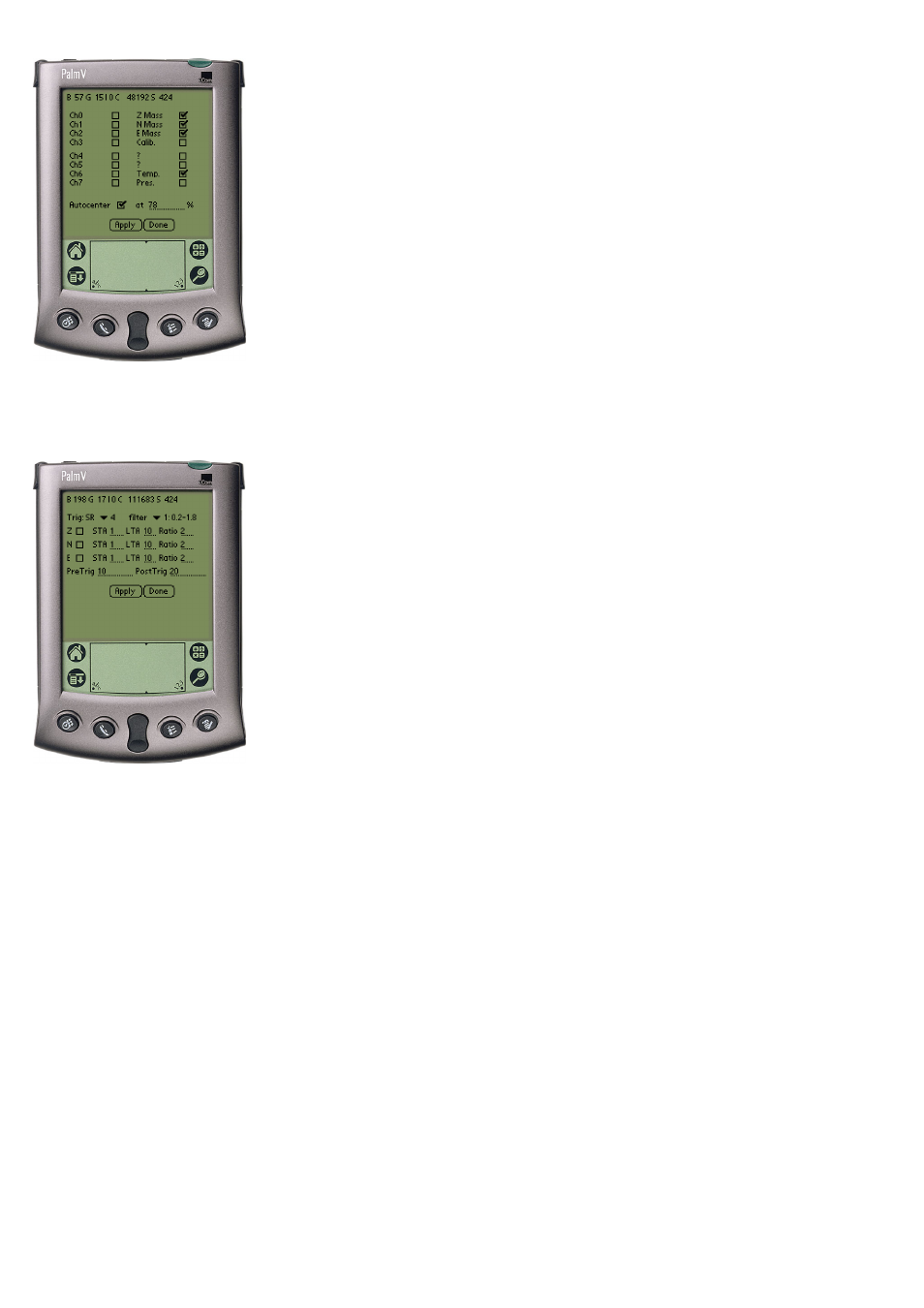
3.4.8
SOH form
Here you can choose which of the auxiliary channels are transmit-
ted. Note that if you disable the Mass position channels then the ‘Lock’,
‘Unlock’, ‘Center’ and ‘Masses’ commands will return misleading values.
You can enable automatic centering by checking the box and entering a
value. If enabled the masses are automatically centered when they move
to the specified percentage of their full travel. When you have finished
making changes click on ‘Apply’ to copy the changes to the DM, and
then ‘Done’ to return to the main DM configuration form. If you wish
to return without saving the changes just click on ‘Done’.
3.4.9
Trigger form
Trig: SR: Click to choose the sample rate from which the trigger-
ing algorithm will be fed (you can choose any of the sample rates
defined in the Taps form, see section 3.4.7).
filter: Click to choose the filter that is applied before the averaging
algorithm, the values displayed are the corner frequencies in Hz.
Not all values are available on all systems, if the value you choose
is not available, it will revert to one which is when you click on
‘Apply’.
Z, N and E: For each channel you can choose if this channel will
cause the DM to trigger, the short and long term averages and the
ratio for the triggering algorithm.
PreTrig: This sets the number of seconds of data of the channels
marked with ‘Trig’ in the taps form (see section 3.4.7) that are
transmitted before the event that caused the DM to trigger.
PostTrig: This sets the number of seconds of data that are
recorded after the device is triggered.
Apply Click here to apply the changes on this form to the DM
and reboot it.
Done Click here to dismiss this form and return to the main DM
form.
3.5
The CRSM configuration forms
As with the DM forms before any changes to the configuration can be made you must ‘Fetch’ the
current configuration from the CRSM. Do this by clicking on the ‘Fetch’ button. You can now modify
configuration items in any of the CRSM forms. After changing any of settings in the forms click on the
‘Apply’ button for that form, which will cause the new settings to be downloaded to the CRSM and the
CRSM to be rebooted. Once you have finished with the form (or if you wish to exit the form without
saving the changes) click ‘Done’. Again if you only wish to use the ‘Battery’, ‘Spin Disk’. ‘Disk Space’
or ‘Macros’ functions you need not perform a fetch.
8
