12 support for the serial logitech mouse, 13 mouse-enable (manually) – Guntermann & Drunck UserCenter8 User Manual
Page 14
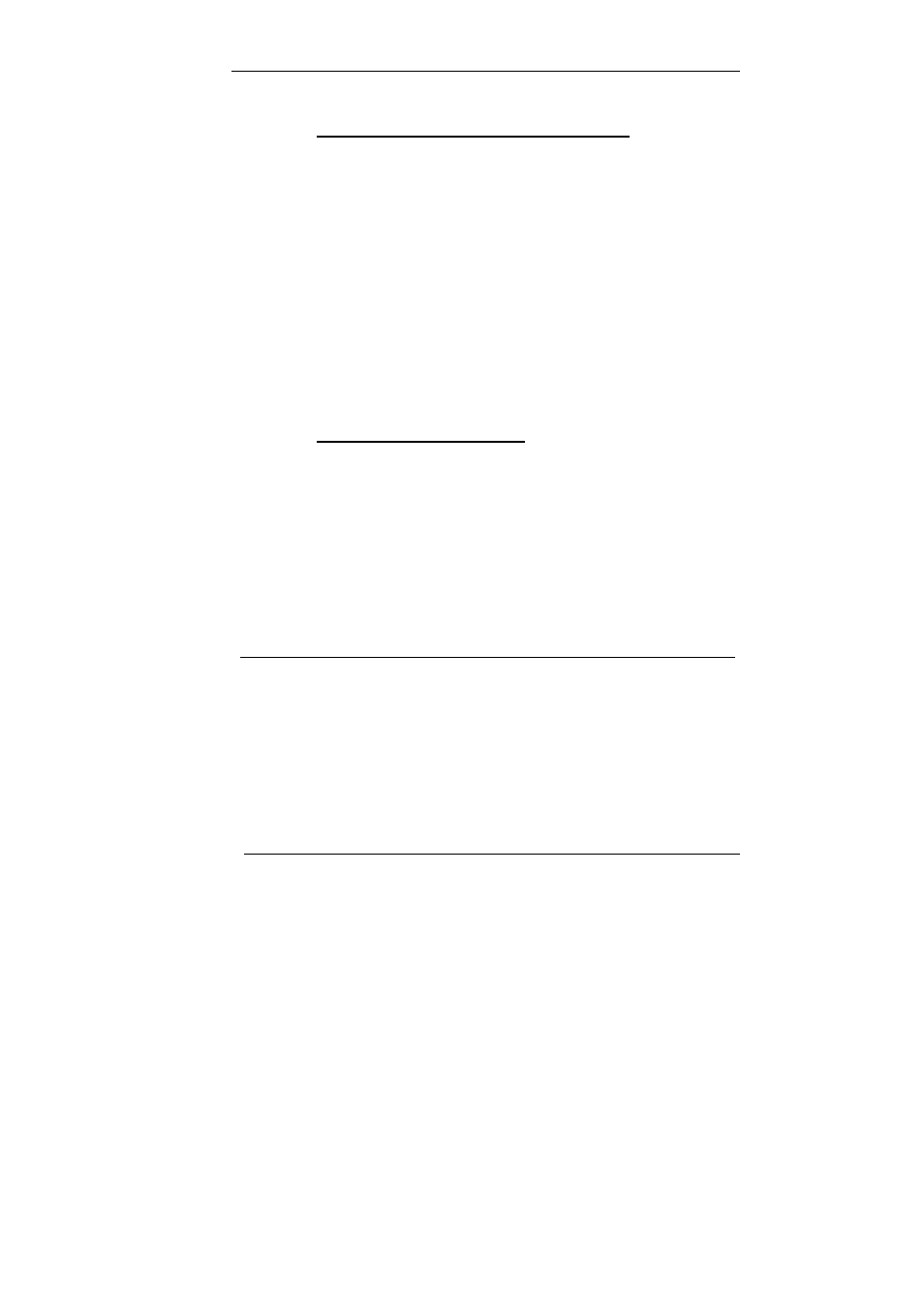
Guntermann & Drunck GmbH
Operating Instructions UserCenter8
Page 11
6.12
Support for the serial Logitech mouse
With this setting you define whether to connect a Logitech or an Intelli mouse
to the serial interface (V.24).
For supporting the serial mouse proceed as follows:
•
Call up the setup mode with
CTRL
+
BACKSPACE
The setup mode will be indicated by the flashing of the three
keyboard LEDs (NUM-Lock, CAPS-Lock, SCROLL-Lock).
•
For the support press
O
•
To disable the support again press
P
After the mouse support is enabled/disabled the setup will be closed
automatically. The keyboard LEDs stop flashing.
You can always stop the entry by pressing
ESC
.
6.13 Mouse-enable
(manually)
With this function you can manually establish a mouse-enable (on other
Operating Systems than Windows).
For the manual mouse-enable proceed as follows:
•
Call up the setup mode with
CTRL
+
BACKSPACE
The setup mode will be indicated by the flashing of the three
keyboard LEDs (NUM-Lock, CAPS-Lock, SCROLL-Lock).
Then press the corresponding key:
Used mouse driver
Key
Enable for standard mouse driver
M
Enable for Intelli driver
I
Enable für Intelli Explorer driver
E
After having set the manual mouse-enable the setup mode will be closed
automatically. The keyboard LEDs stop flashing.
You can always stop the entry by pressing
ESC
.
20
