Zone pressure touch (zpt) sensor - standard range – Greenheck BAPI Zone Pressure Touch (ZPT) Sensor User Manual
Page 4
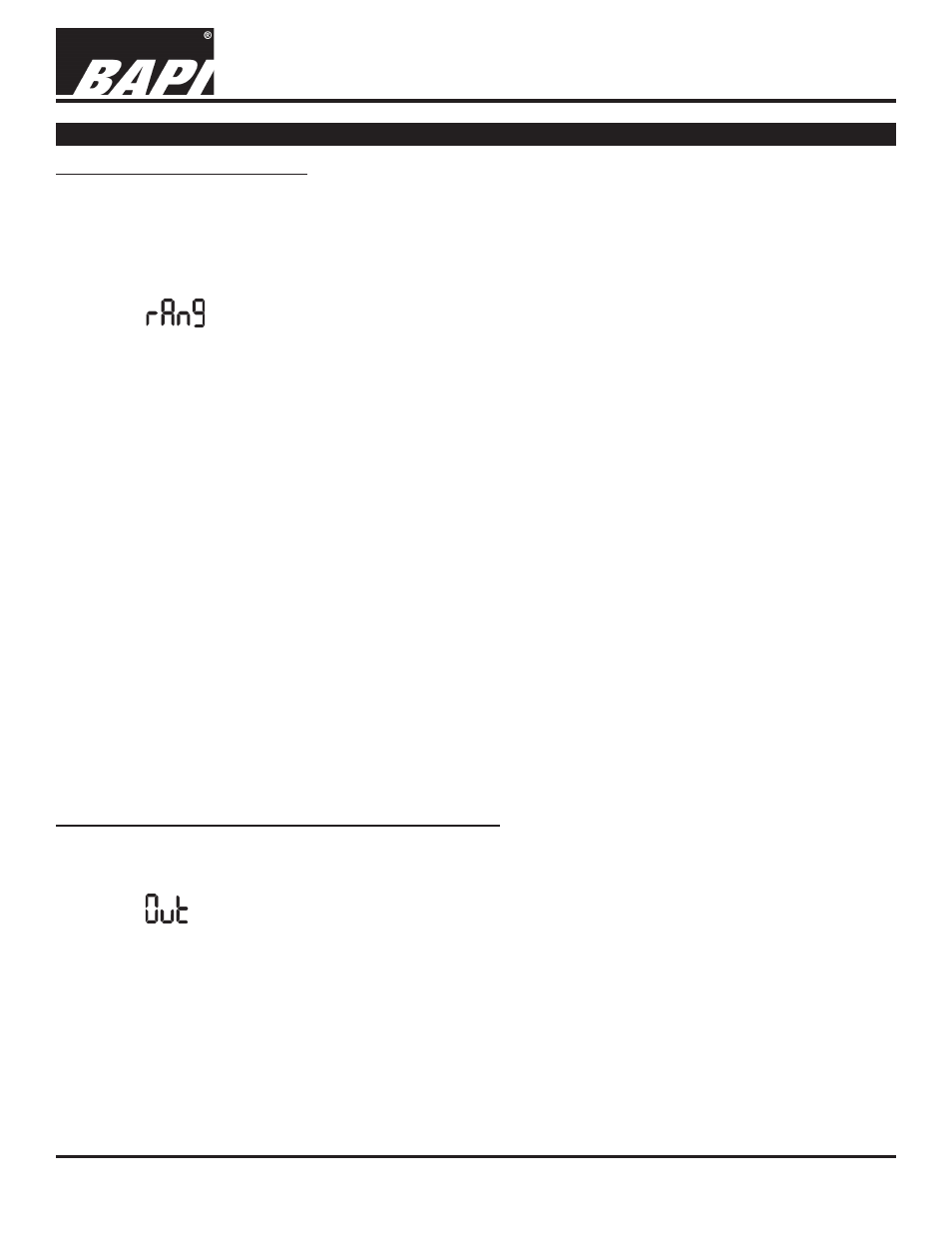
32215_ins_ZPT_SR_NT.pdf
Building Automation Products, Inc., 750 North Royal Avenue, Gays Mills, WI 54631 USA
Tel:+1-608-735-4800 • Fax+1-608-735-4804 • E-mail:[email protected] • Web:www.bapihvac.com
Zone Pressure Touch (ZPT) Sensor - Standard Range
Installation and Operation Instructions
rev. 05/09/2014
Specifications subject to change without notice.
4 of 5
PRESSURE RANGE SELECTION
Pressure range selection allows a technician to select inches Water Column or Pascals, uni-directional or
bi-directional pressure, one of five standard pressure ranges (1.00”, 2.00”, 2.50”, 3.00”, 5.00”, 250Pa, 300Pa,
500Pa, 1,000Pa, or 1,250Pa) or input a custom range. The endpoints of the custom range must be between
-5.00 and 5.00 inches of Water Column or -1,250 and 1,250 Pascals. The custom range endpoints are selected
in increments of 0.1 inches of Water Column or 25 Pascals. The custom range “Hi” pressure endpoint may be at a
lower pressure than the “LO” pressure endpoint for reverse acting outputs.
Entry Icon
• Enter the Pressure Range Selection Mode as described in the “Entering and Exiting Parameter Setup Mode” on
the previous page.
• Press and release the Enter button. The display will show “in” for inches of Water Column or “PA” for Pascals.
Using the Left or Right Arrow buttons, select the desired units.
• Press and release the Enter button. The display will show one of the 5 standard ranges or “CuSt” for the custom
range. Using the Left or Right Arrow buttons, select the range, then press and release the Enter button.
■ If one of the standard rages was selected, the display will show “uni” or “–bi.” Using the Left or Right Arrow
buttons, select uni-directional or bi-directional pressure.
• Press and release the Enter button. When the display shows “rAng”, one of the standard ranges is
selected and stored.
• Either resume normal operation or edit another parameter.
■ If custom range was selected rather than a standard range, the display will show “Hi.”
• Press and release the Enter button. The display will show the current high end of the custom pressure
range. Using the Left or Right Arrow buttons, select the high end pressure desired.
• Press and release the Enter button. The display will show “LO.”
• Press and release the Enter button. The display will show the current low end of the custom pressure
range. Using the Left or Right Arrow buttons select the low end pressure desired.
• Press and release the Enter button. When the display shows “rAng,” the custom range is defined and
stored.
• Either resume normal operation or edit another parameter.
OUTPUT RANGE AND OUTPUT DAMPENING SELECTION
Output range selection allows a technician to select one of four voltage outputs (0 to 5 VDC, 0 to 10 VDC, 1 to 5
VDC, or 2 to 10 VDC) or the 4 to 20 mA current output. This area is also used to to set the output dampening to fast
or slow. Fast dampening has a time constant of 0.5 seconds. Slow dampening has a time constant of 4 seconds.
Entry Icon
• Enter the Output Range Selection Mode as described in the “Entering and Exiting Parameter Setup Mode” on
the previous page.
• Press and release the Enter button. The display will show the current output range. Using the Left or Right
Arrow buttons, select the output range desired.
• Press and release the Enter button. The display will show the current output dampening. Using the Left or Right
Arrow buttons, select “FASt” or “SLO.”
• Press and release the Enter button. When the display shows “Out,” the output range is selected and stored.
• Either resume normal operation or edit another parameter.
Parameter Setup continued...
Continued on next page...
