Gxv3240 extension module (gxp2200ext), Table 4: gxp2200ext packaging – Grandstream GXV3240 User Guide User Manual
Page 27
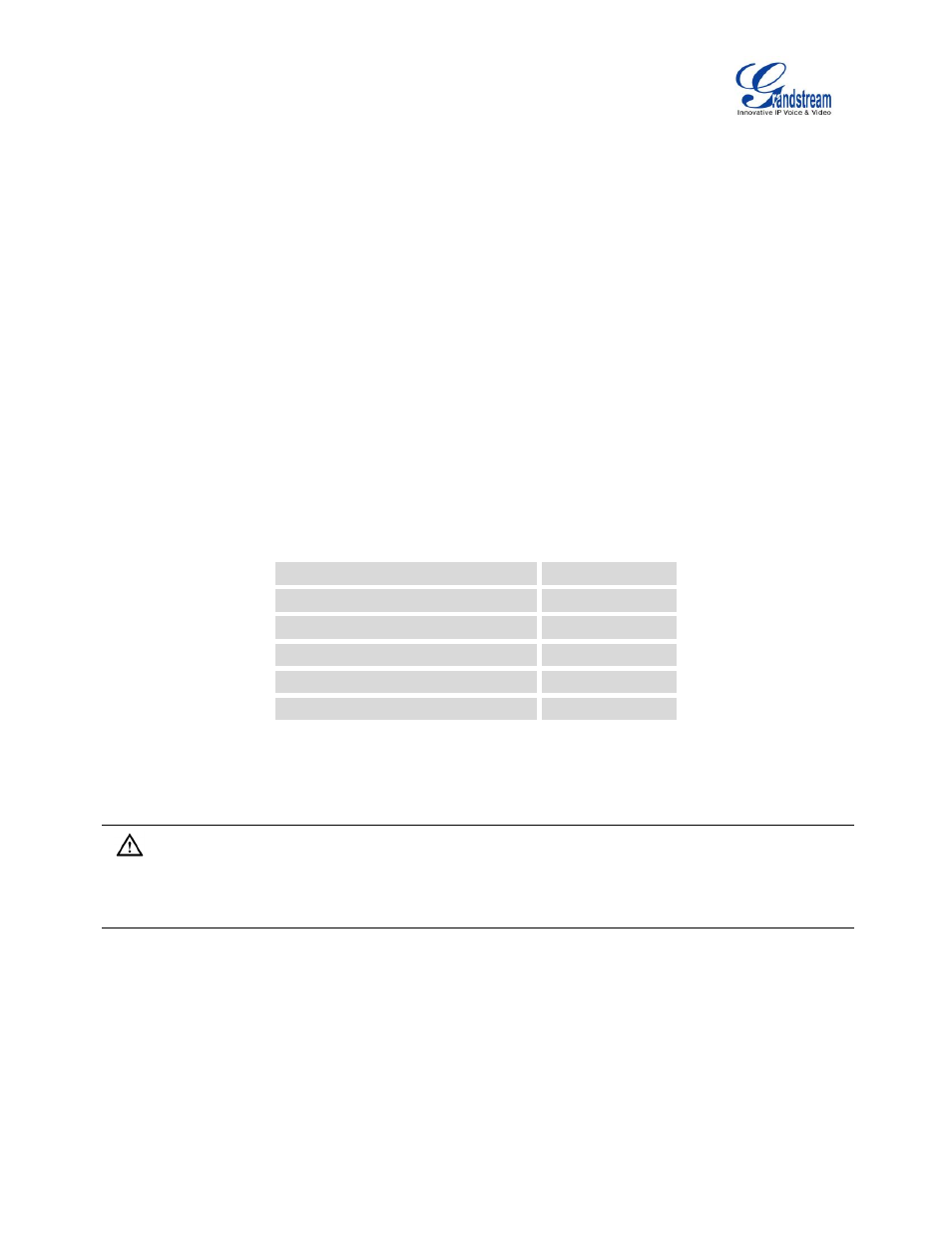
Firmware Version 1.0.3.37
GXV3240 User Guide
Page 25 of 177
2.
Connect the handset and main phone case with the phone cord;
3.
Connect the LAN port of the phone to the RJ-45 socket of a hub/switch or a router (LAN side of the
router) using the Ethernet cable;
4.
Connect the 12V DC output plug to the power jack on the phone; plug the power adapter into an
electrical outlet. If PoE switch is used in step 3, this step could be skipped;
5.
The LCD will display the booting up screen or firmware upgrading information. Before continuing,
please wait for the main screen display to show up.
GXV3240 EXTENSION MODULE (GXP2200EXT)
The GXV3240 uses GXP2200EXT as the extension module. The extension module is an ideal solution for
the busy enterprise environment looking to add the ability to receive and dispatch calls efficiently. Each
GXP2200EXT extension module has 20 programmable buttons, LEFT and RIGHT buttons, supporting 40
Multiple Purpose Keys to be configured. GXV3240 supports up to 4 extension modules, adding 160 fully
programmable phone extensions to the phone.
Table 4: GXP2200EXT Packaging
GXP2200EXT Board
1
GXP2200EXT Stand
1
RJ11-RJ11 Cable
1
Connector Plate
1
Screws
4
Quick Installation Guide
1
Note:
The GXP2200EXT is an additional accessory for the GXV3240. Therefore, the GXP2200EXT (including
extension module accessories for installation) is not included in the GXV3240 box.
To set up the GXP2200EXT with the GXV3240, please follow the steps below:
1.
On the back of the GXV3240 and the GXP2200EXT, there are slots for connector plate. Attach the
connector plate between the slots for GXV3240 and the GXP2200EXT;
