Back view, Table 3: gxv3275 front view, Figure 2: gxv3275 back view – Grandstream GXV3275 User Guide User Manual
Page 26
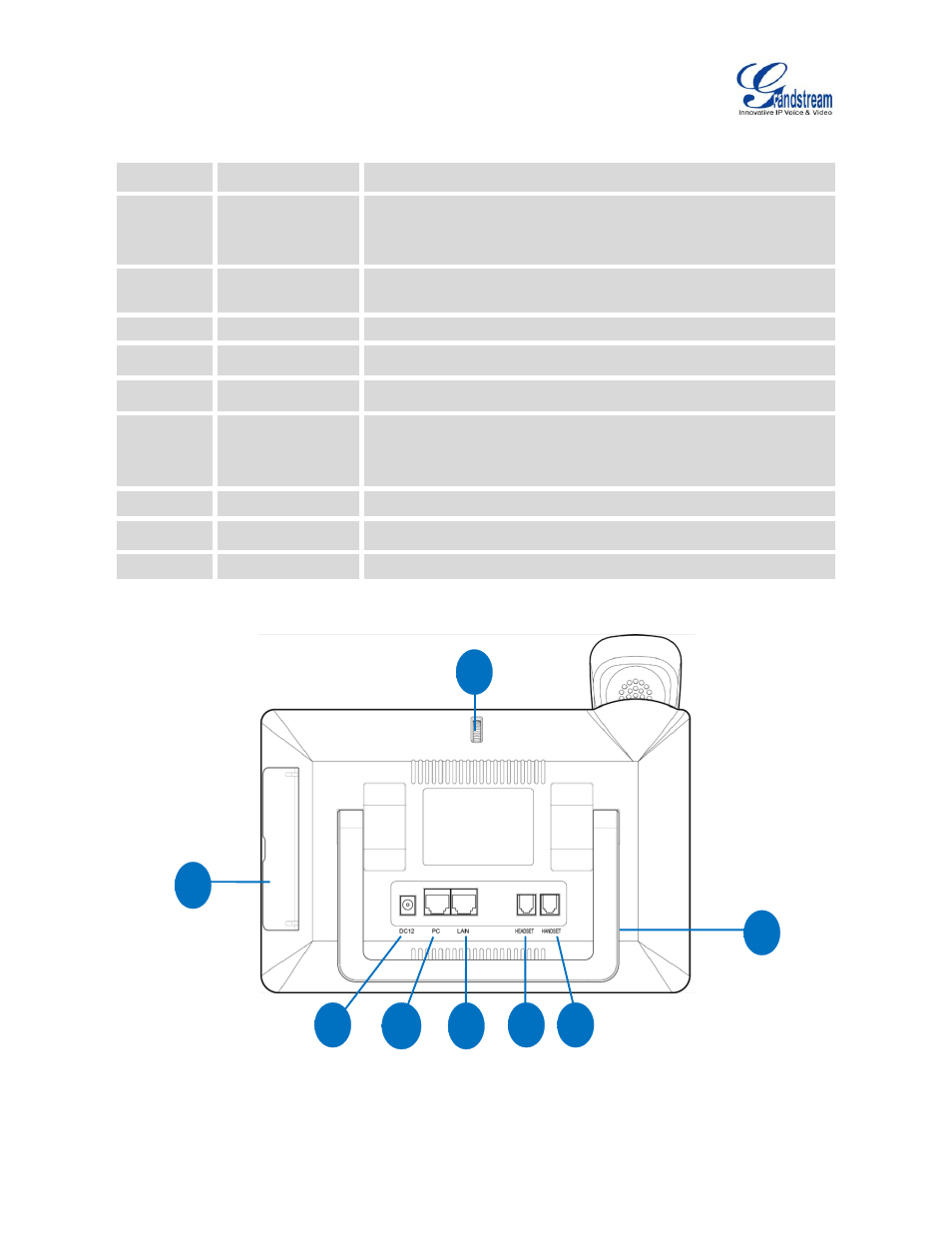
Firmware Version 1.0.3.30
GXV3275 User Guide
Page 24 of 187
Table 3: GXV3275 Front View
Item
Name
Description
1
Front Camera
Mega pixel front camera. The angle can be adjusted and the
camera can be blocked by scrolling up/down the wheel on the back
of the camera.
2
MWI LED Indicator
To indicate message status, call status and phone's system status
using the LED indicator.
3
LCD
7" (1024x600) capacitive (5 points) touch screen.
4
Volume Down
Tap to turn down the call volume and media volume.
5
Volume Up
Tap to turn up the call volume and media volume.
6
Home
Tap to go back to Home screen; or touch and press for about 2
seconds, the current running applications and Applications softkey
will show to manage the applications.
7
Menu
Tap to view options for different screens or applications.
8
Back
Tap to go back to the previous menu.
9
Handset
Off hook to use handset as the audio channel for calls and media.
BACK VIEW
Figure 2: GXV3275 Back View
1
7
6
5
4
3
8
2
- GXV3240 Quick User Guide (1 page)
- GXV3240 Administration Guide (119 pages)
- GXV3240 GMI Web Service Guide (45 pages)
- GXV3275 Microsoft Lync Setup Guide (13 pages)
- GXV3275 Wi-Fi Guide (21 pages)
- GXV3275 Bluetooth Guide (17 pages)
- GXV3240 XML Phonebook Guide (22 pages)
- GXV3275 LDAP Book Guide (23 pages)
- GXV3275 BroadWorks Xsi Directories and Call Logs Guide (18 pages)
- GXV3275 Quick Installation Guide (26 pages)
- Action URL Guide (10 pages)
- Door Phone Guide (22 pages)
- GXV3240 Microsoft Lync Setup Guide (15 pages)
- GXV3240 Wi-Fi Guide (19 pages)
- GXV3240 Bluetooth Guide (15 pages)
- GXV3240 Quick Installation Guide (34 pages)
- GXV3240 LDAP Book Guide (22 pages)
- GXV3140 Quick User Guide (1 page)
- GXV3240 User Guide (179 pages)
- GXV3140 GUI Customization Guide (11 pages)
- GXV3140 Quick Start Guide (17 pages)
- 2N Helios with Grandstream Configuration Guide (15 pages)
- LinkCom IP Door System with Grandstream Configuration Guide (13 pages)
- GXV3140 GMI Guide (43 pages)
- Robin SmartView with Grandstream Configuration Guide (17 pages)
- GXV3140 User Manual (151 pages)
- GXV3175 Quick User Guide (1 page)
- GXV3175 User Manual (139 pages)
- GXV3175 GUI Customization Guide (14 pages)
- GXW42xx Quick Installation Guide (23 pages)
- GXW400x Quick User Guides (1 page)
- GXW410x Quick Installation Guide (10 pages)
- GXW42xx User Manual (64 pages)
- GXW410x User Manual (32 pages)
- GXW400x Quick Installation Guides (12 pages)
- GXW400x User Manual (62 pages)
- UCM6100 User Manual for 1.0.9.25 (306 pages)
- UCM6102 Quick Installation Guide (16 pages)
- UCM6104 Quick Installation Guide (16 pages)
- UCM6108 Quick Installation Guide (16 pages)
- UCM6116 Quick Installation Guide (16 pages)
- UCM6100 series IP PBX Buyer's Guide (15 pages)
- UCM6100 Asterisk Manager Interface (AMI) Guide (15 pages)
- UCM6100 Busy Camp-on Guide (11 pages)
