Dding, Udio to, Ameras and – Grandstream Wavestore User Manual
Page 13: Ideo, Ncoders, Ecoders, Using, Rtsp, Only)
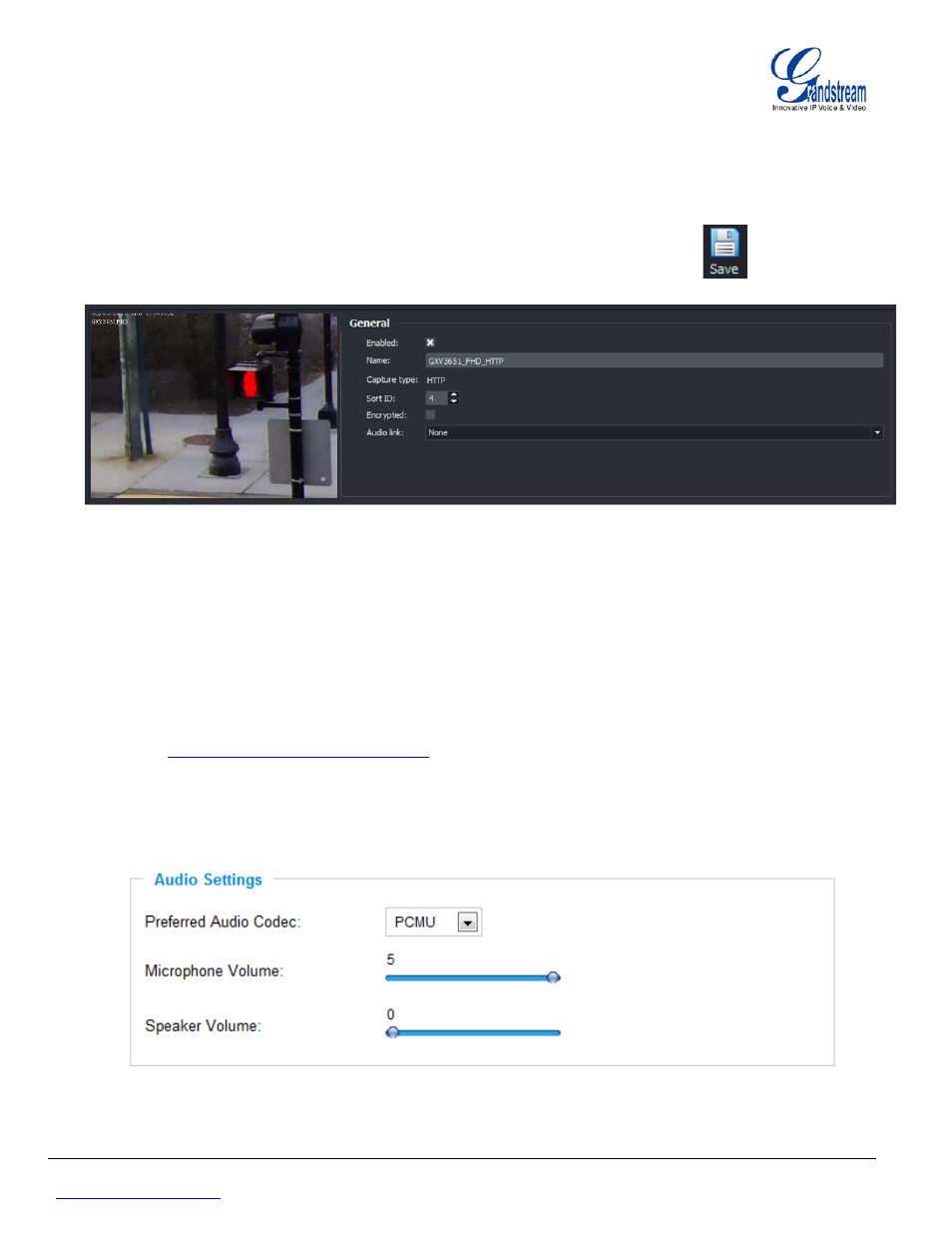
Grandstream Networks, Inc.
WaveStore configuration guide
Page 13 of 16
IP cameras and IP Video Encoders/Decoders
Last Update : 04/2013
- Figure 16: IP camera Audio Settings -
e. In Device Tree panel, click on your IP camera (camera 4 in this example)
f. In General section, enable the added IP camera by Checking Enabled option to be able to display
this IP camera stream on the main screen. (By default, this option is unchecked)
g. You can rename your camera using Name field (for example : GXV3651_FHD_HTTP)
h. Press Save button in the top right corner of the page to save your settings
A
DDING
A
UDIO TO
IP
C
AMERAS AND
/
OR
IP
V
IDEO
E
NCODERS
/D
ECODERS
(
USING
RTSP
ONLY)
1- Enabling Audio on your IP camera
a. Login to your IP camera web interface.
http:// > (Login : admin ; Password : admin (by default)) b. In “Configuration -> Video & Audio” page, enable Audio under “Audio Settings” section. c. Select “PCMU” as “Preferred Audio Codec” and press “Save” button. - Figure 15: Enabling IP camera, General section -
