Example 2: adding grandstream ip camera using http, Xample, Dding – Grandstream Wavestore User Manual
Page 10: Randstream, Camera using, Http
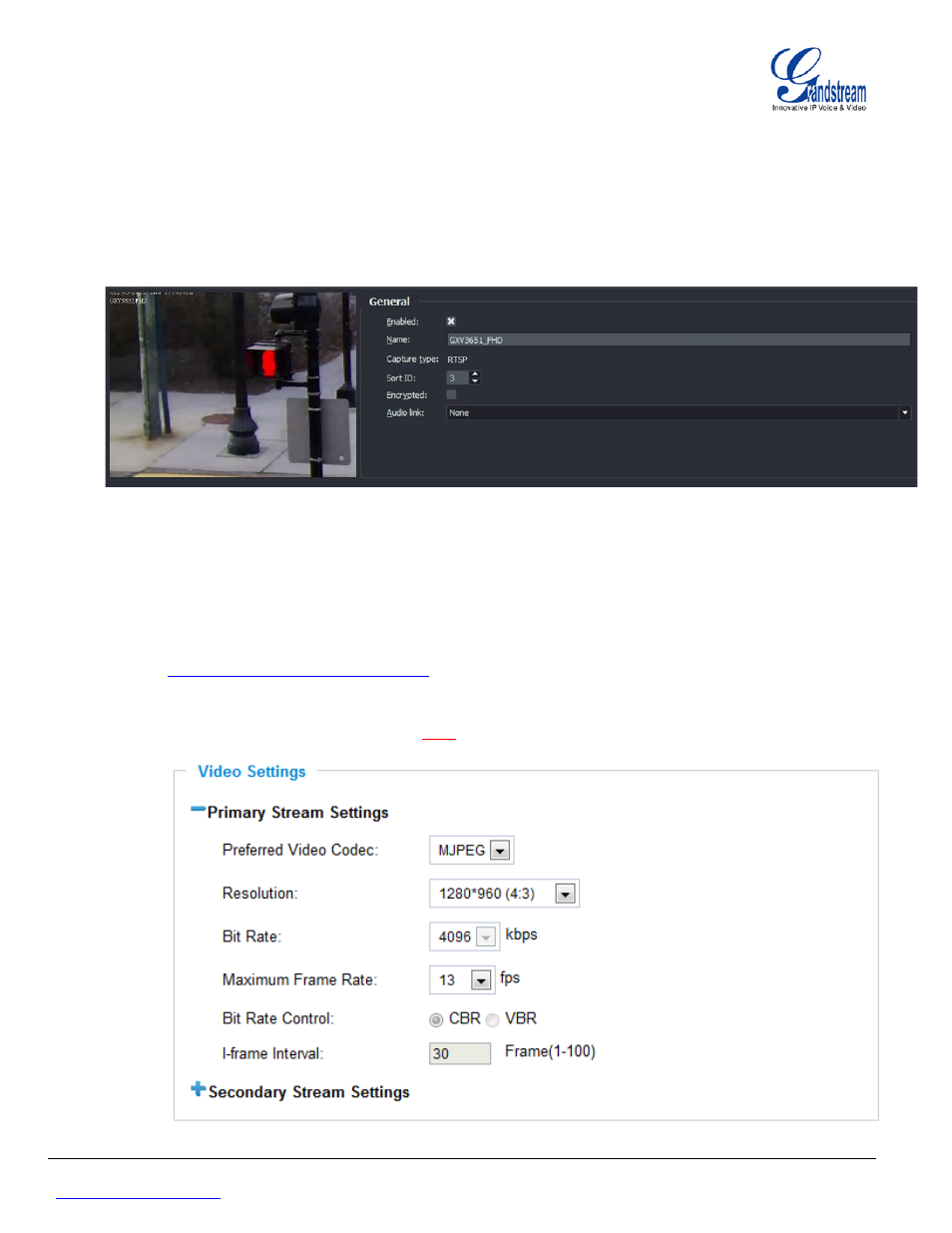
Grandstream Networks, Inc.
WaveStore configuration guide
Page 10 of 16
IP cameras and IP Video Encoders/Decoders
Last Update : 04/2013
e. In Device Tree panel, click on your IP camera (camera 3 in this example)
f. In General section, enable the added IP camera by Checking Enabled option to be able to display
this IP camera stream on the main screen. (By default, this option is unchecked)
g. You can rename your camera using Name field (for example : GXV3651_FHD)
h. Press Save button in the top right corner of the page to save your settings
Example 2: Adding Grandstream IP camera using HTTP
1- Preparing the IP camera
a. Login to your IP camera web interface.
http:// > (Login : admin ; Password : admin (by default)) b. Under “Video & Audio” adjust your settings for Primary and/or secondary stream. In this example, we can use MJPEG only - Figure 11: Video Settings (Primary Stream Settings) - - Figure 10: Enabling IP camera, General section -
