Fusion MS-RA205 User Manual
Page 11
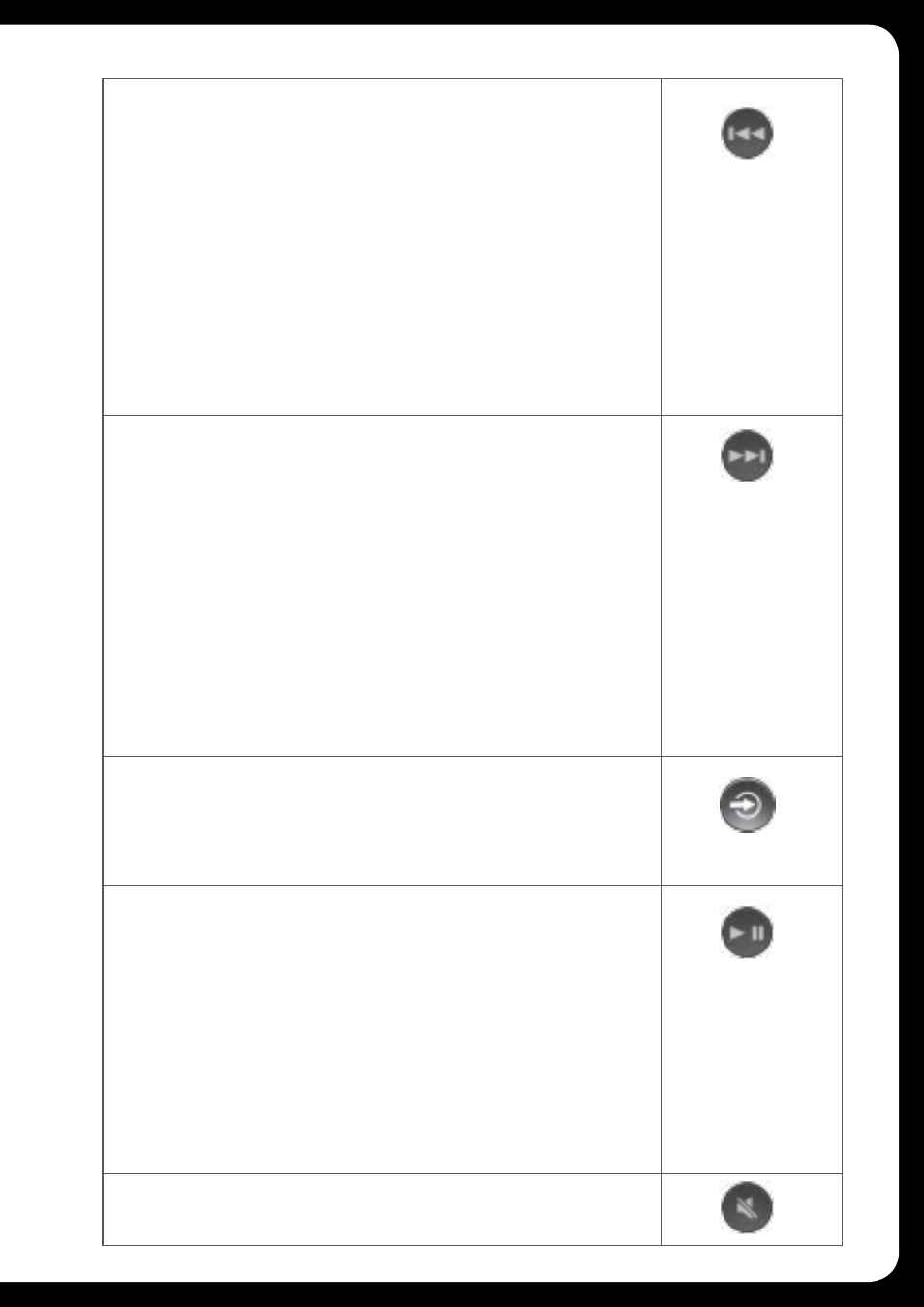
11
BACK/PREVIOUS
Short Press
iPod/MTP Device/Bluetooth/USB - Select the previous track.
AM/FM/VHF - Start tuning down the frequency spectrum or
channel. In Auto mode (AM/FM) press to seek down the spectrum
to the next available station. In Preset (AM/FM/VHF) mode step to
previous Preset.
Note: Preset mode is only available if two or more Presets are saved.
SiriusXM (USA Only) - Step down the channel list
Press and Hold
iPod/USB - Rewind the current track.
AM/FM - In MANUAL mode fast station stepping.
SiriusXM (USA Only) - Fast browse down the channel list.
Release button to select channel.
FORWARD/NEXT
Short Press
iPod/MTP Device/Bluetooth/USB - Select the next track.
AM/FM/VHF - Start tuning up the frequency spectrum or channel.
In Auto mode (AM/FM) press to seek up spectrum to the next
available station. In Preset (AM/FM/VHF) mode step to next
Preset.
Note: Preset mode is only available if two or more Presets are saved.
SiriusXM (USA Only) - Step down the channel list
Press and Hold
iPod/USB - Fast forward the current track.
AM/FM - In MANUAL mode fast station stepping.
SiriusXM (USA Only) - Fast browse up the channel list. Release
button to select channel.
SOURCE
Press to cycle through sources
AM - FM - VHF - AUX - iPod - MTP Device - USB - Bluetooth -
SiriusXM (USA only)
note: Disconnected sources may not be displayed.
PLAY/PAUSE
Short Press
iPod/MTP Device/Bluetooth/USB - Pause / resume the current
track.
AM/FM/VHF - Press to cycle through tuning modes (auto, manual,
presets).
SiriusXM (USA Only) – Press to cycle through tuning modes
(channels, presets)
Note: Preset mode is only available if two or more Presets are saved.
Press and Hold
AM/FM/SiriusXM/VHF – Store the current station/channel as a
Preset
MUTE
Mutes sound in all zones.
