Improving print quality – Dell 924 User Manual
Page 60
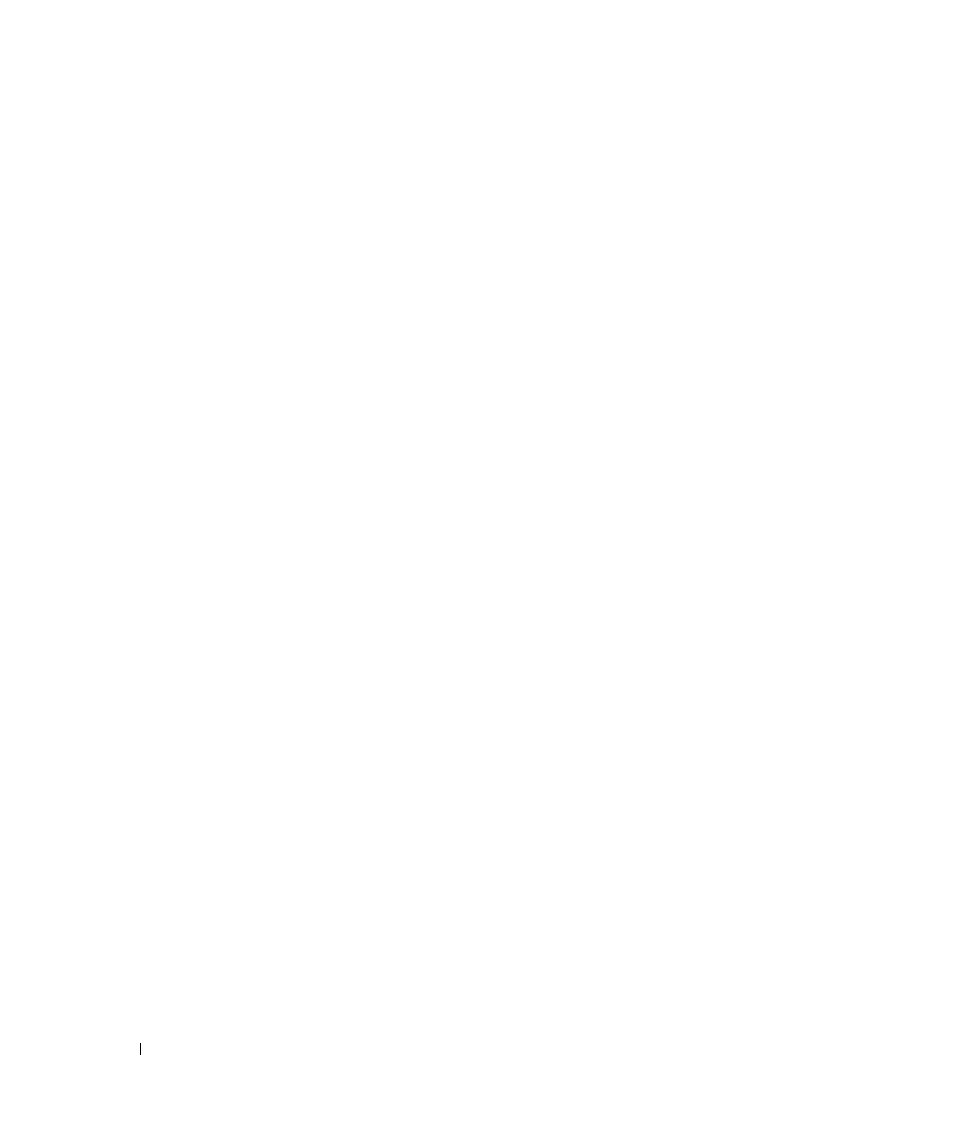
60
Troubleshooting
w
w
w
.d
el
l.
c
om
|
s
upp
ort
.del
l.
com
Improving Print Quality
If you are not satisfied with the print quality of your documents, there are several different ways
to improve the print quality.
•
Use the appropriate paper. For example, use Dell Premium Photo Paper if you are printing
photos with a photo ink cartridge.
•
Use paper that is a heavier weight, bright white, or coated. Use Dell Premium Photo Paper
if you are printing photos.
•
Select a higher print quality.
To select a higher print quality:
1
With your document open, click File
→
Print.
The Print dialog box opens.
2
Click Preferences, Properties, or Options (depending on your program or operating
system).
The Printing Preferences dialog box opens.
3
On the Print Setup tab select a higher quality setting.
4
Print your document again.
5
If the print quality does not improve, try aligning or cleaning the ink cartridges. For more
information on aligning, see "Aligning Ink Cartridges" on page 53. For more information on
cleaning ink cartridges, see "Cleaning the Ink Cartridge Nozzles" on page 54.
For additional solutions, go to support.dell.com.
