Print media guidelines – Dell 924 User Manual
Page 20
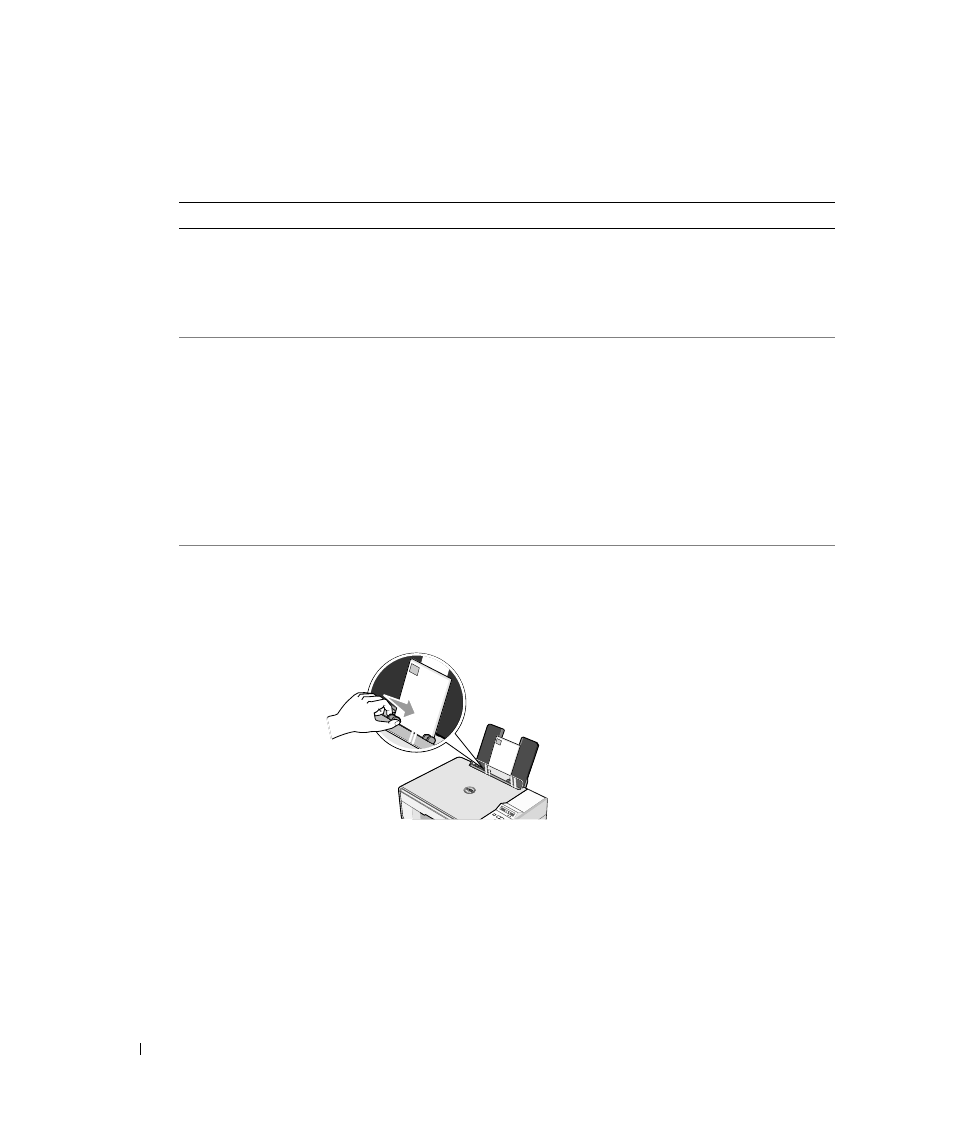
20
About Your Printer
w
w
w
.d
el
l.
c
om
|
s
upp
ort
.del
l.
com
Print Media Guidelines
Load up to:
Make sure:
100 sheets of plain
paper
• The paper is centered between the left and right paper guides.
NOTE: Load letterhead paper with the top of the letterhead entering the printer
first and facing up.
• You select Draft, Normal, or Photo print quality.
NOTE: Do not select Draft if you have a Photo cartridge installed.
20 sheets of banner
paper
• You remove any paper from the paper support before inserting banner paper.
• You place a stack of banner paper on or behind the printer, with only the
number of sheets required.
NOTE: You must select A4 Banner or Letter Banner paper size in Print
Properties. Failure to do so will cause a paper jam. See "Paper Problems" on
page 57.
• You load the leading edge of the banner paper into the printer against the
right side of the paper support.
• The banner paper is centered between the left and right paper guides.
• You use banner paper designed for inkjet printers.
10 envelopes
• The print side of the envelopes faces up.
• The envelopes are centered on the paper support, in between the left and
right paper guides.
• The stamp location is in the upper left corner and printed with landscape
orientation.
NOTE: For Japanese customers: If you are mailing within Japan, the envelope
can be printed with portrait orientation with the stamp in the lower right corner
or with landscape orientation with the stamp in the lower left corner. If you are
mailing internationally, print landscape orientation with the stamp in the upper
left corner.
• The paper guide rests against the left edge of the envelopes.
• You select the correct envelope size. Select the next biggest size if the exact
envelope size is not listed, and set the left and right margins so that your
envelope text will be correctly positioned.
