Dell 924 User Manual
Page 33
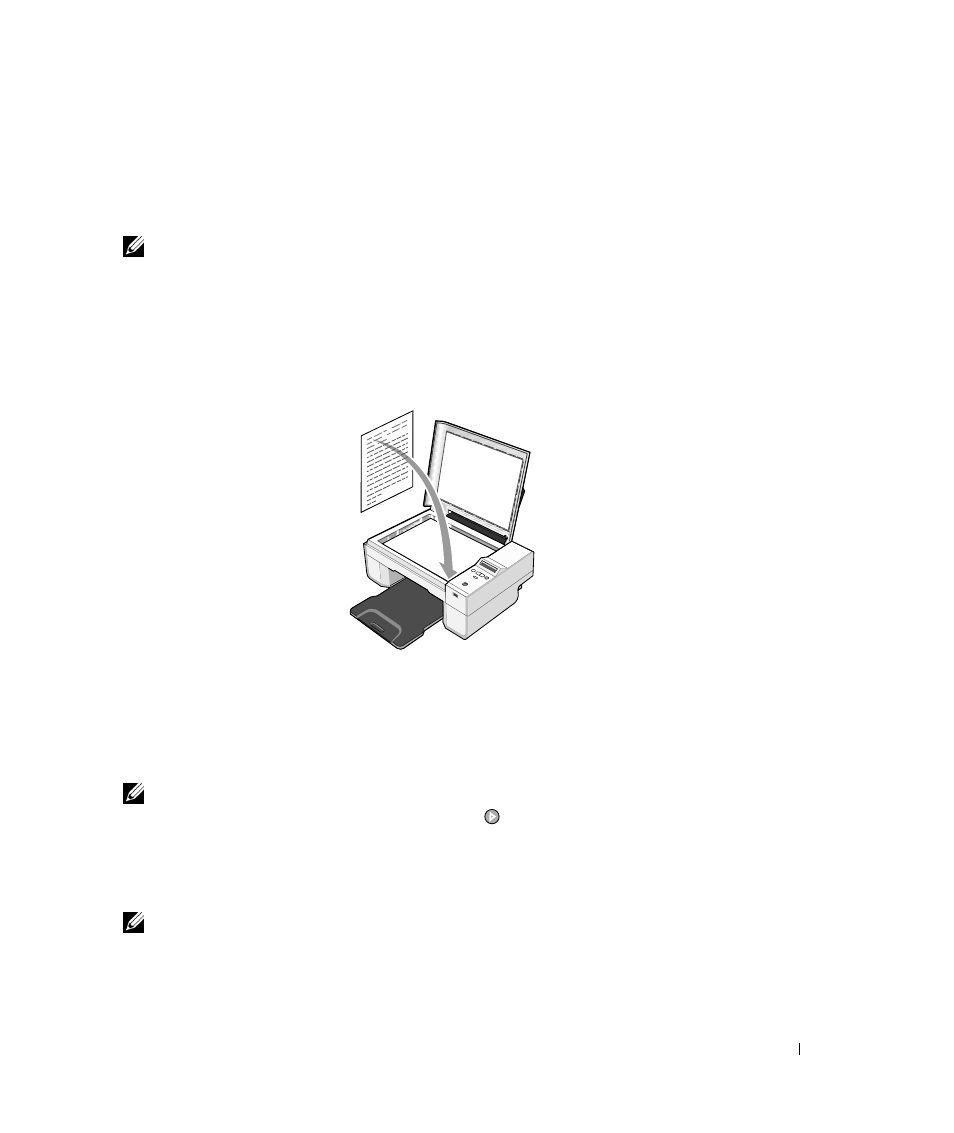
Using the Printer
33
Editing Scanned Text Using Optical Character Recognition (OCR)
Optical Character Recognition (OCR) software converts a scanned image into editable text
within a word-processing program.
NOTE: Japanese and Chinese customers: Ensure you have OCR software installed on your computer.
A copy of OCR software was provided with your printer and should have installed at the same time as
your printer drivers.
1
Open the top cover.
2
Place the document you want to scan face down on the scanner glass. Make sure the upper
left corner of the front of the document aligns with the arrow on the printer.
3
Close the top cover.
4
Open the Dell All-In-One Center by clicking Start
→
Programs or All Programs
→
Dell
Printers
→
Dell Photo AIO Printer 924
→
Dell All-In-One Center.
The Dell All-In-One Center opens.
NOTE: You can also open the Dell All-In-One Center from the operator panel on your printer. When
your printer is in
Scan
mode, press the
Start button
. The
Dell All-In-One Center opens on your
computer.
5
In the Send scanned images to: drop-down menu, select a word-processing or text-editing
program.
NOTE: If the program you want to use is not listed, select Search for more... in the drop-down menu.
On the next screen, click
Add to locate and add your program to the list.
