Dell 924 User Manual
Page 12
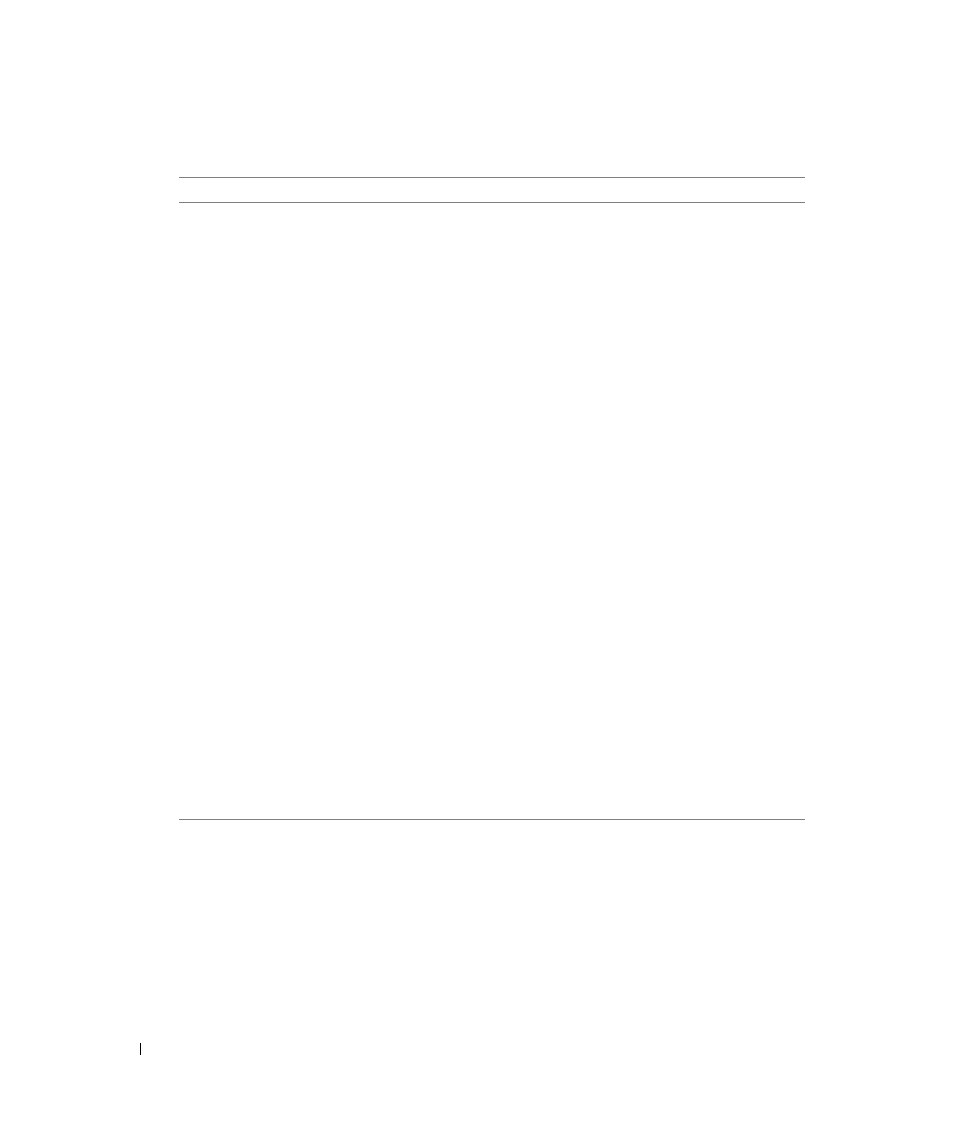
12
About Your Printer
w
w
w
.d
el
l.
c
om
|
s
upp
ort
.del
l.
com
Part:
Description:
1
Paper support
Part that supports loaded paper.
2
Paper guide
Guide that helps the paper feed into the printer properly.
3
Top cover
Top of printer that holds your document or photo flat while you
scan it.
4
Paper exit tray
Tray that holds the paper as it exits the printer.
NOTE: Pull the paper exit tray straight out to extend it.
5
Printer unit
Unit you lift to gain access to the ink cartridges.
6
Ink cartridge carrier
Carrier that holds two ink cartridges, one color and the other black
or photo. For more information on your cartridges, see "Replacing
Ink Cartridges" on page 49.
7
Scanner support
Part under printer unit that keeps the printer open while you
change ink cartridges.
NOTE: To close the printer for normal operation, lift the printer
unit, press the scanner support to the right, and then lower the
printer unit until it rests on the main body of the printer.
8
USB connector
Slot into which you plug the USB cable (sold separately). The
other end of the USB cable plugs into your computer.
9
Power connector
Slot into which you plug the power cable.
NOTE: Insert the power cable into the printer before connecting
the power cable into the wall outlet.
10 PictBridge USB connector
Slot into which you plug the USB cable (sold separately) that
connects your printer to a PictBridge-enabled camera. For more
information, see "Printing Photos From a PictBridge-Compatible
Camera" on page 26.
11 Operator panel
Panel on the printer you use to control copying, faxing, and
printing. For more information, see "Using the Operator Panel" on
page 14.
12 Scanner glass
Surface on which you place your document or photo face down to
copy, fax, or scan it.
