Formax – Formax FD 230 User Manual
Page 13
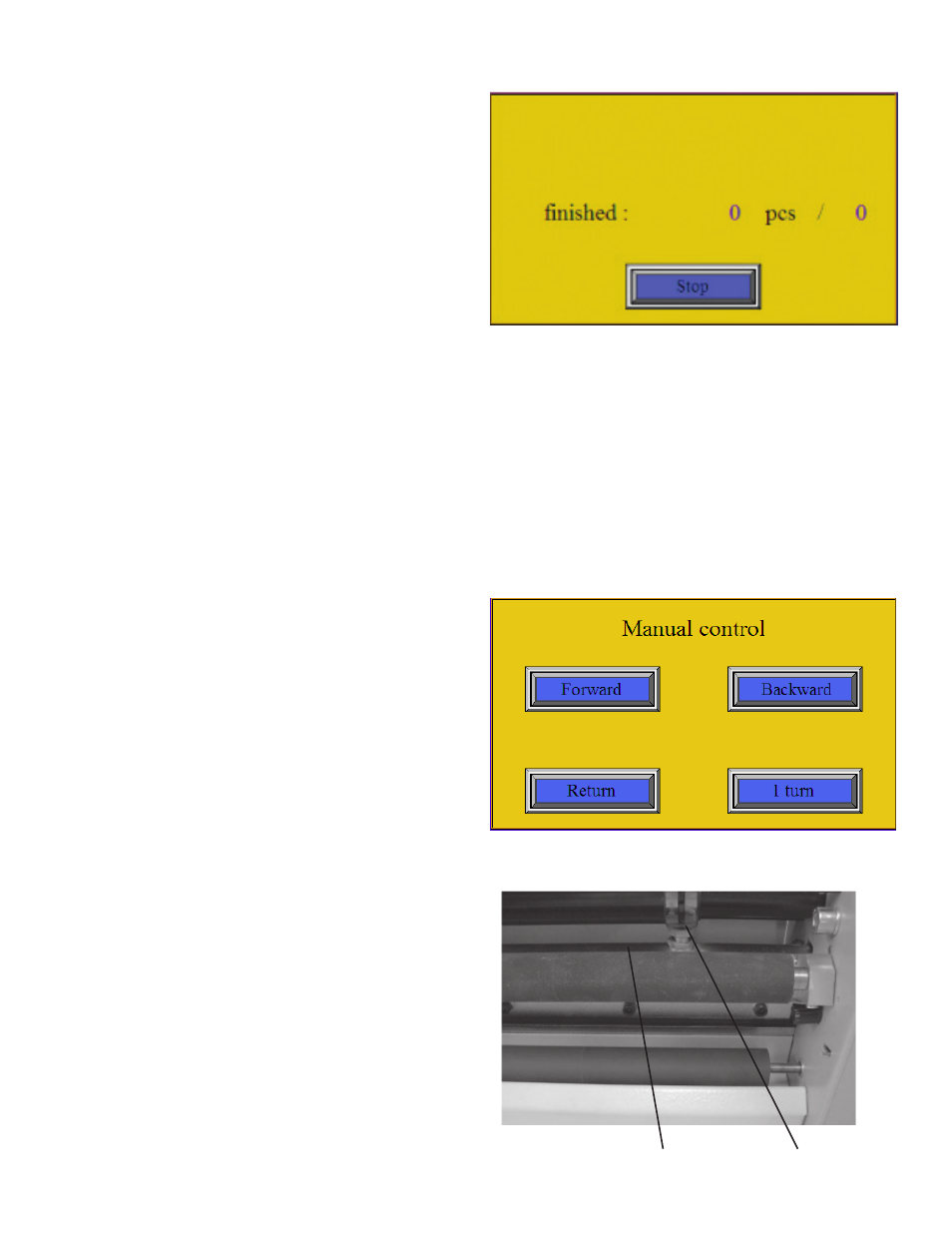
Working Cycle
1.
Choose a preset program or create a setting. First
adjust the movable left side guide on the feeding
table according to the paper size. Remove or add
magnetic strips between the side guides which
prevent paper from deflection. Then set the distance
of the magnetic stop on the delivery table according
to the paper size. Press the “Start” icon on the screen.
The machine starts and the working cycle screen
is displayed (fig. 11). A “Stop” icon and information
about the number of processed sheets are displayed
on the screen.
2.
Paper can now be fed into the machine. It is very
important to do this accurately. When the machine
is creasing or perforating the red diode on the
main panel is on. More paper can be loaded in the
machine after the red light changes to green again.
The machine can be turned off by pressing the “Stop”
button on the display. In case of an emergency press
the red “STOP” button on the main panel.
Manual Control
1.
When changing the tools it is necessary to carry out a
testing upstroke (turn) to make sure that both tools are
parallel, and also to make sure that either creasing or
perforating tool is leaned against the slide. To do this
press the “Move“ icon and the following menu comes
up – “Manual control” (fig. 12).
2.
After activating the “1 turn” icon, the control upstroke
is carried out. If the crease depth is not the same on
both sides of the paper or the perforation does not
result in direct separation of the paper, the ram can
be adjusted with a perforation knife (fig. 13). This is
done by using the adjusting screws . It is necessary
to loosen the screws gradually by 1/6 of a turn (60°)
to the left (slide goes down), then secure it with
a nut. You should check the quality of perforation
after each turn (60°). Continue until the desired
quality is achieved. After the machine is adjusted for
perforation, it is adjusted for creasing as well.
Fig. 11: Working cycle screen
Fig. 12: Manual control
Ram
Adjusting screw
FORMAX
9
Fig. 13
