Formax FD 230 User Manual
Page 11
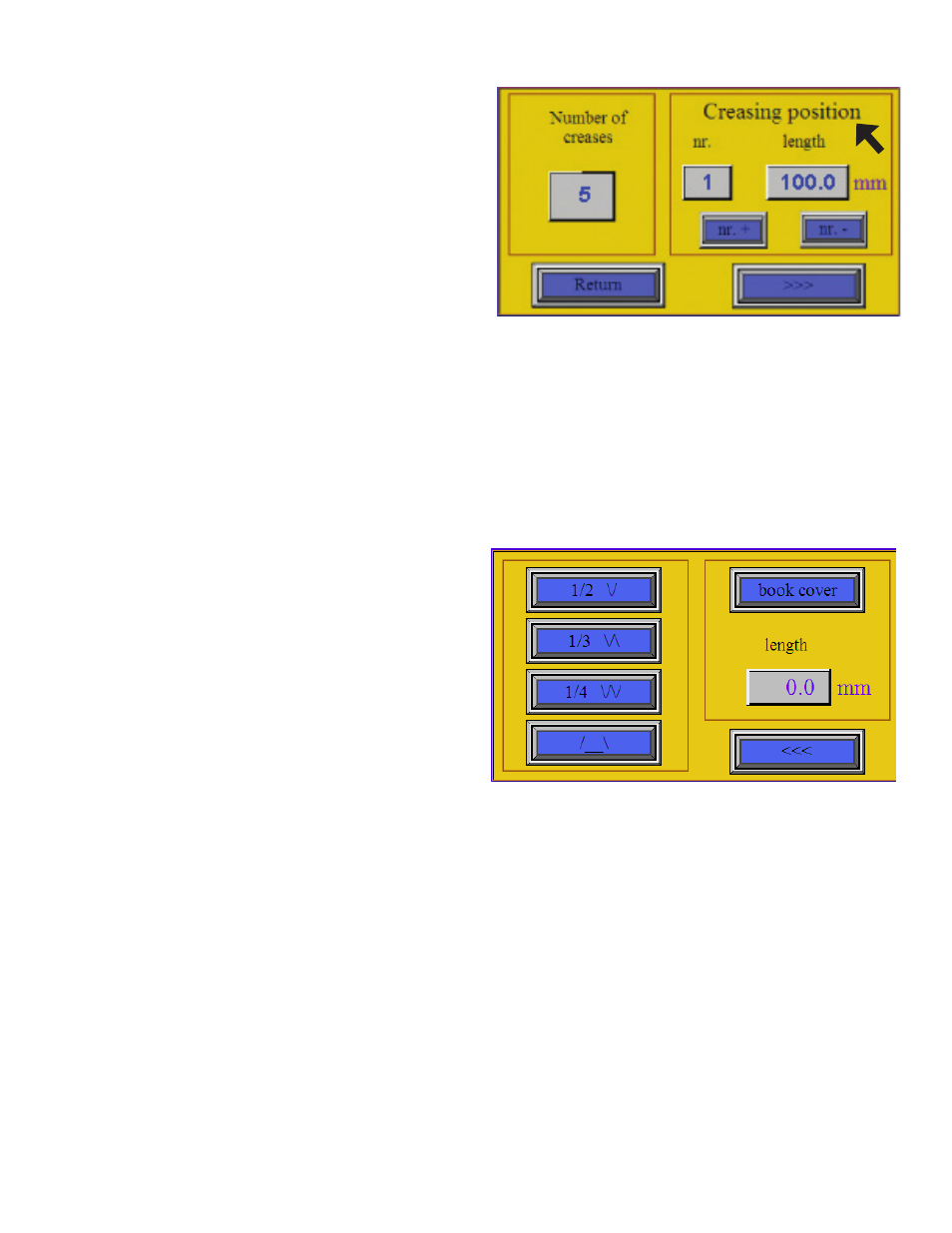
Fig. 9: Setting screen - most common fold types
Setting Position of Creases / Perforations
1.
The position of the first crease/perforation is set as
the distance from the leading edge of the sheet.
The position of each following crease/perforation
is defined as its distance from the previous crease/
perforation. The “nr. +” and “nr. -” are used to select
the next segment. Choose the segment number 1
then press the numeric icon under the word “length”.
A numeric keypad will be displayed. Use the numeric
keypad to set the distance from the edge of the sheet
and press “Enter”. The position of the first segment is
set. Choose the crease/perforation number 2 using
the “nr. +” key then press the numeric icon under
the word “length” again. Use the numeric keypad to
set the distance from the first crease/perforation and
press “Enter”. The second crease/perforation is set.
Set all the remaining creases/perforations the same
way. When all the creases/perforations are set, press
the “Return” icon to go back to the main menu. The
machine is now ready to process the task.
Special Types of Folds
1.
Press the “Setting” button on the Main Menu to
access the fold types. Press the “>>>” icon on the
Setting screen to enter the screen where the common
fold types are displayed (fig. 9). To utilize the most
common folds it is necessary to crease in distances
of 1/2, 1/3 or 1/4 of the paper. Press the appropriate
icon to select one of the common fold types. For
example, press the “1/2” icon, followed by “<<<”,
“Return” and “Start” icons. The selected fold type icon
will appear on the main screen ( i.e. 1/2). Pass one
sheet through the machine, its length is measured and
1/2 of the length is calculated. The screen changes
to the Setting screen (fig. 9). The calculated length of
the 1/2 is displayed in the “length” box. Then return
to the main screen and press the “Start” icon. It is
recommended to process only one sheet and check
the position of the crease/perforation, and check
whether the distance was measured correctly. If the
crease is not precisely set to the required distance,
return to the Setting screen and correct the distance
manually. All other folds work the same way.
7
Fig. 8: Crease / perforation position
For example, figure 8 shows 5 creases, with crease
# 1 at 100mm.
