Formax MailDoc Professional Installation/Setup Guide, Rev. 2 User Manual
Page 10
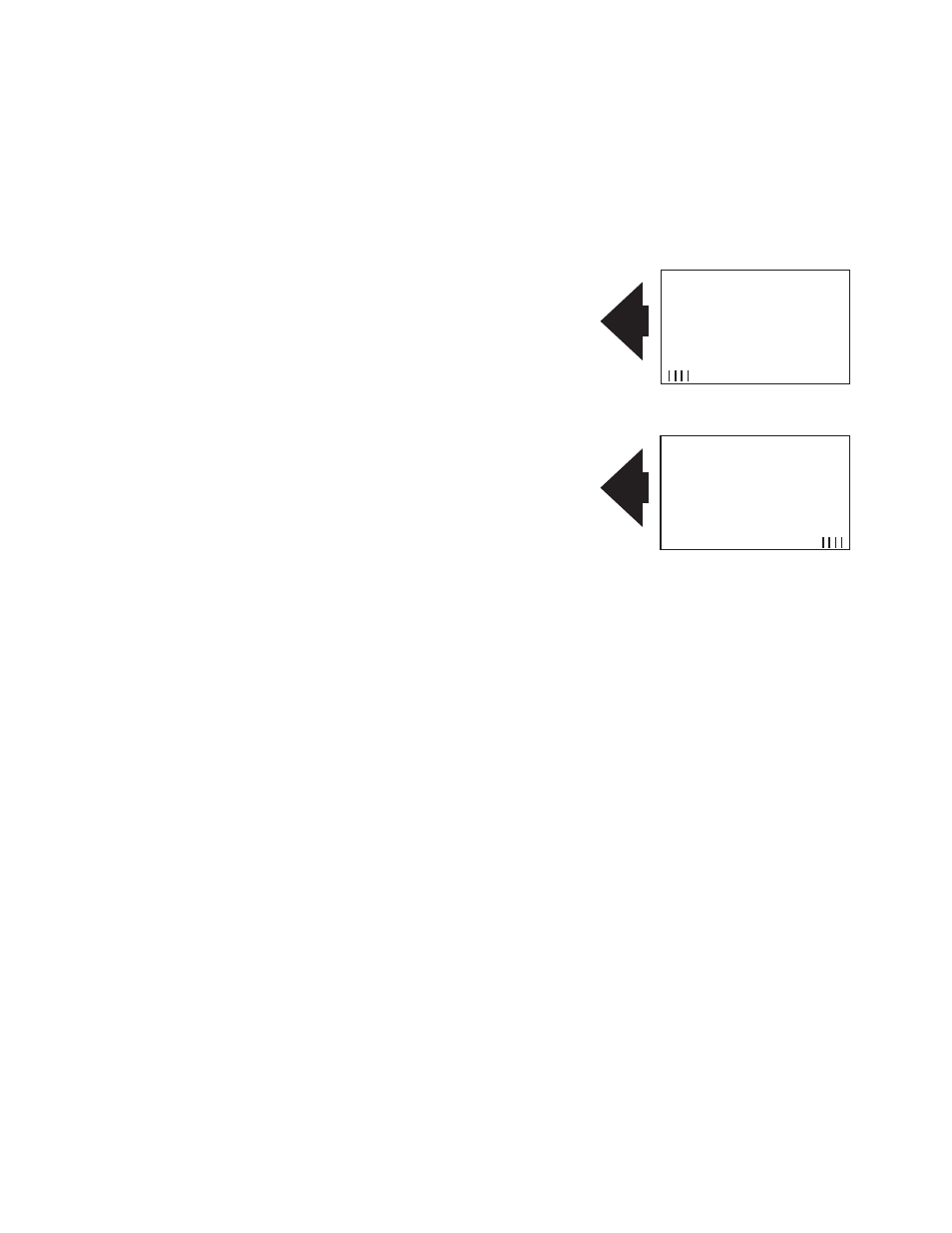
You will also need to enter the following information:
•
Output File: Enter the filename and location for your processed PDF documents with OMR/
BCR added.
•
Mark Definition: Contains the options of which type of OMR/BCR will be applied to the
document based on your inserter.
Predefined Mark Definition Options:
“BCR Advanced Bottom To Top.drv”:
“BCR Advanced Top To Bottom.drv”:
“Dual Track Advanced Bottom To Top.drv”:
“Dual Track Advanced Top To Bottom.drv”:
“FD7100 Advanced BCR Bottom to Top.drv”:
“FD7100 Advanced BCR Top to Bottom.drv”
“FD7100 Advanced OMR Bottom to Top.drv”:
“FD7100 Advanced OMR Top to Bottom.drv”
“OMR Advanced Bottom to Top.drv”:
“OMR Advanced Top to Bottom.drv”:
Top to bottom is the most common reading direction. In most cases the top edge of the form is leading or entering
the inserter first, using the “top to bottom” orientation. In cases when the top edge of the form is trailing or enters the
inserter last, the “bottom to top” mark orientation is needed.
•
OMR/BCR Location: This determines where the marks will be physically located on the
documents.
•
Overlay: An overlay is static information which will appear on every page of your document. It
might include a company logo, graphics or a form layout.
•
Divert File Options: Enter the number of pages and a filename for the diverted documents, If a
document is equal to or exceeds the number of pages entered it will be sent to the file selected
for further processing.
•
PDF Options: Select Single sided or Duplexed documents. If single sided is used only one
side of the paper will be printed on, if duplexed is selected both sides of the paper will be printed
on reducing the number of paper sheets used. Note: duplexed can only be used if your printer
can duplex print.
Top Edge
Start
Safety
Start
Safety
Top
Edge
Top to bottom reading
Bottom to top reading
6
