Formax FD 2052IL System User Manual
Page 12
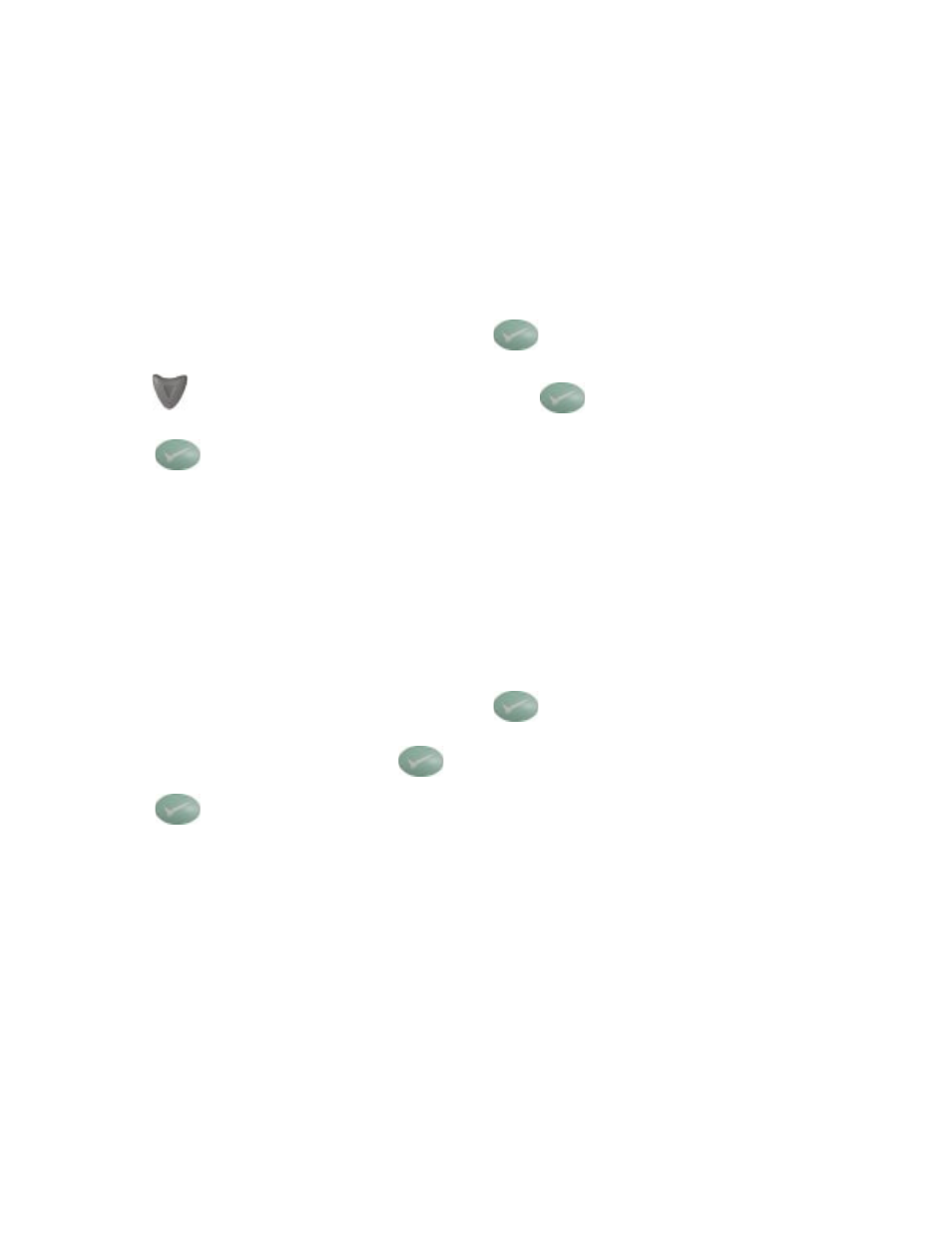
OffLine Print Test
In order to test the system offline follow the directions below to ensure proper alignment and fold setup. For
further printer test mode operation information or if the printer being used is not listed below refer to the printer
operator guide.
Note: The sealer is activated when the form passes over the photo-eye located at the mouth of
the sealer transport deck.
8
Normal Operating Conditions
1. Steam may be present when the form comes out of the printer and enters the sealer transport deck. This is
a normal operating condition if the transport deck is cool when operation begins. The steam should go away
after 5 - 10 forms run through the system allowing the transport deck to warm up.
2. Moisture present on the transport deck. When forms are printed moisture is released from the forms. Due
to the enclosed IL system setup the moisture is present on the transport deck, it should lessen as the transport
deck warms up. Environmental conditions may affect the amount of moisture present as well.
Test Mode HP 4350
1. Power up the Printer and Sealer
2. Load forms into printer face down with glue trailing.
4. Press the
button to highlight “Information” and press the
button.
3. When “Ready” appears in the printer window press the
button.
5. Press the
button again to print “Menu Map.” Five pages will be printed.
6. To print additional pages repeat steps.
Test Mode HP 4200 / 4250
1. Power up the Printer and Sealer
2. Load forms into printer face down with glue trailing.
4. “Information” will be highlighted, press the
button.
3. When “Ready” appears in the printer window press the
button.
5. Press the
button again to print “Menu Map.” Five pages will be printed.
6. To print additional pages repeat steps.
