Default parameters – Fluke Biomedical HydroGraph User Manual
Page 18
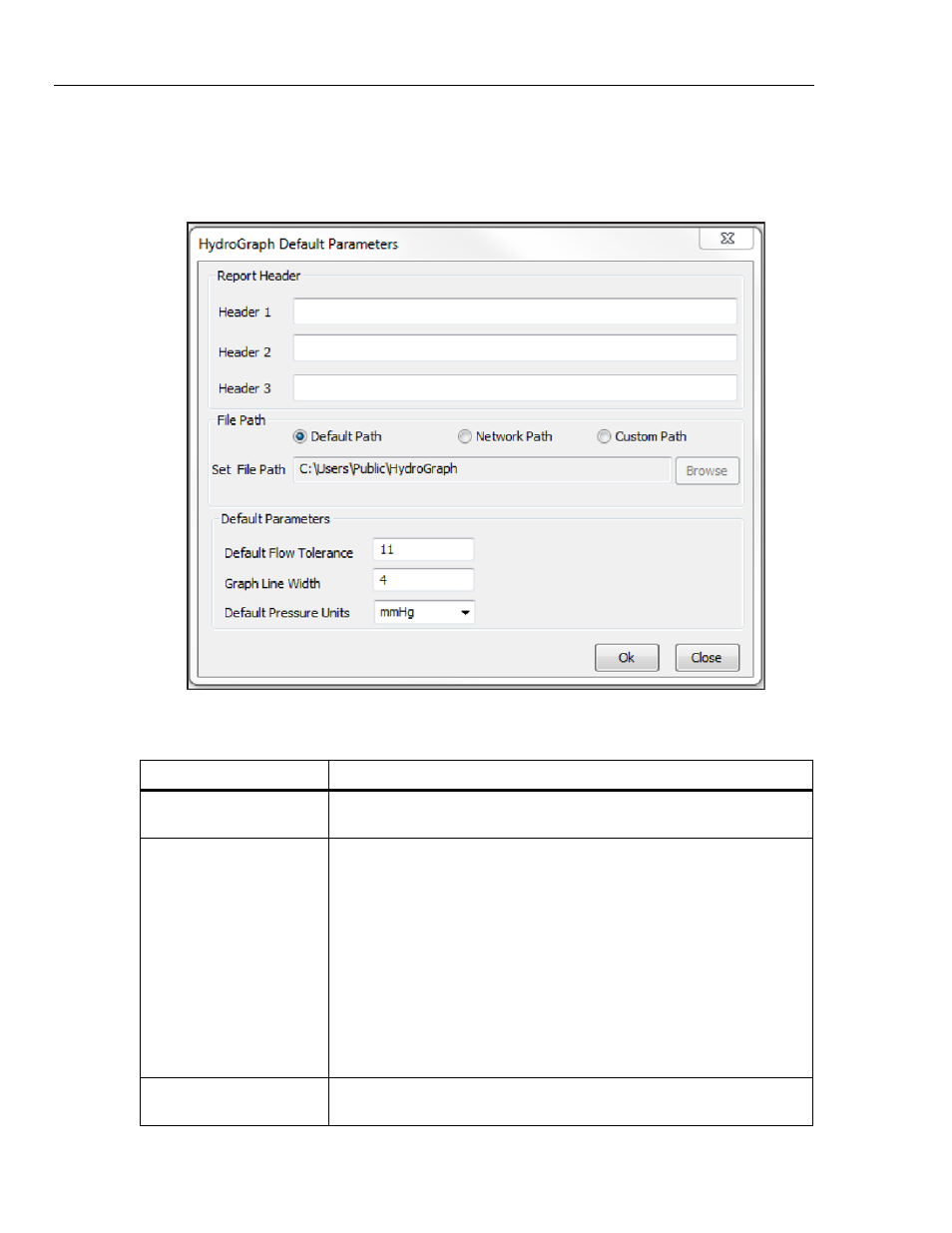
HydroGraph Software
Users Manual
10
Default Parameters
You can set default parameters for HydroGraph. From the main menu, select
Control | HydroGraph Parameters. Figure 10 shows the Default Parameters
dialog. See Table 2 for a description of the fields.
hwh138.bmp
Figure 10. Default Parameters Dialog
Table 2. Default Parameter Fields
Parameter Description
Header 1, Header 2,
Header 3
These three lines are printed on all reports. Set the first line to the name of
the establishment.
File Path
Set File Path
The type of path and the file path name where HydroGraph stores the test
results.
Select Default Path to set the file path to the default location for the
version of Windows where HydroGraph is installed.
• For Windows 7 it will be: C:\Users\Public\HydroGraph
• For Windows XP it will be: C:\Documents and Settings\All
Users\Application Data\HydroGraph
Select Network Path to set the file path to a network folder. The folder
must have read/write access. If HydroGraph is on more than one PC, you
can keep and get results from a common location.
Select Custom Path to set the file path to a folder on the local computer.
Default Flow Tolerance
The default flow tolerance percentage for the limit lines in the Flow
Graphs. You can override this setting on individual tests.
