How to setup an ethernet connection, Default ethernet setup – Fluke Biomedical VT305 User Manual
Page 45
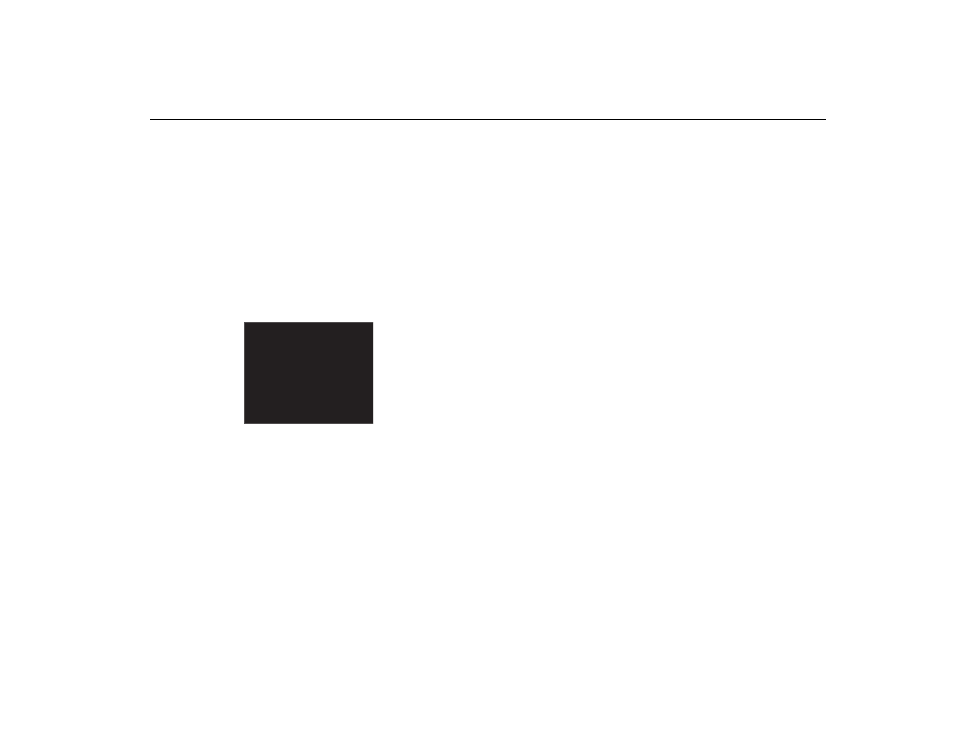
Gas Flow Analyzer
Product Configuration
31
How to Setup an Ethernet Connection
There are three Ethernet setup procedures: Default,
Configured, and DHCP-Client.
Default Ethernet Setup
The default setup is used when no network exists and you
connect the Product directly to the computer.
1. Use an Ethernet cable to connect the Ethernet port on
the computer to the Product.
2. Push
X on the Product until the Ethernet screen shows
in the display. See Figure 28.
Ethernet
Default
IP: 192.168.1.1
Subnet: 255.255.255..0
gyo062.eps
Figure 28. Ethernet Connection Screen
3. If
Default does not already show in the display, push
O until it does.
The default configuration sets the IP Address of the
Product to 192.168.1.1 and the subnet mask to
255.255.255.0.
4. Open the Control Panel on the computer.
5. Click
on
Network and Internet in the control panel
window.
6. Click
on
Change adapter settings.
7. Double click on the Local Area Network. See
Figure 29.
8. Highlight
Internet Protocol Version 4 (TCP/Pv4).
9. Click
the
Properties button. See Figure 30.
10. Set the IP Address to 192.168.1.2 (or any IP address
between 192.168.1.2 through 192.168.1.255) and the
subnet mask to 255.255.255.0.
11. Click the OK button.
12. Close all the windows you opened through the control
panel.
13. Open an Internet Browser.
14. In the address line, type the IP address shown in the
display of the Product and push Enter on the
computer keyboard.
