Adding a script file via apple remote desktop – Faronics Deep Freeze Mac User Manual
Page 57
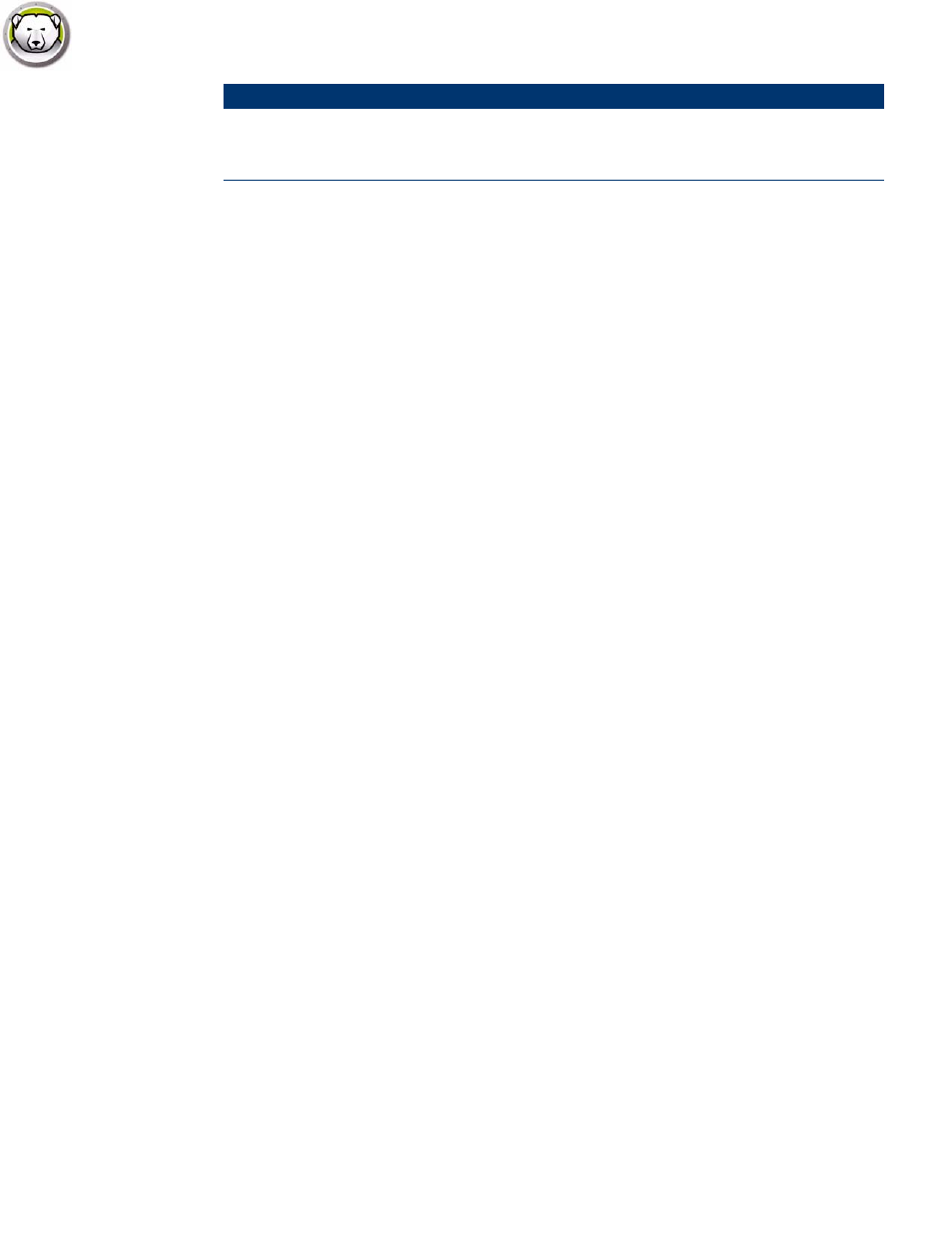
Using Deep Freeze Tasks
|
57
Deep Freeze Mac User Guide
* = This only occurs during the first DeepFreeze installation using the settings provided by the
custom installer created by Deep Freeze Assistant.
**= The mapAllUsers command also includes the parameters: “admin”, “standard”, “mobile”,
“userthawspace” and, partition name such as “Macintosh HD” or “Panther”.
***= The single ThawSpace “name” must be specified as well as “global” for a Global ThawSpace.
Adding a script file via Apple Remote Desktop
Complete the following steps to add a script file via Apple Remote Desktop:
1. Select the target computer(s) from the computer list.
2. From the menu, select Manage > Copy Items…
3. Add the script files to the Items to copy list.
4. In the Place items in:, select Specify full path… and enter /Library/Application
Support/Faronics/Deep Freeze/Scripts. Click OK.
5. In the Set ownership to:, select Inherit from destination folder.
6. Other settings can be set as required.
7. Click Copy.
version
[-x]
Displays Deep Freeze version
number. x specifies that the
result is in XML format.
Command
Argument
Description
