Edit, delete, export, and import – Faronics Deep Freeze Mac User Manual
Page 39
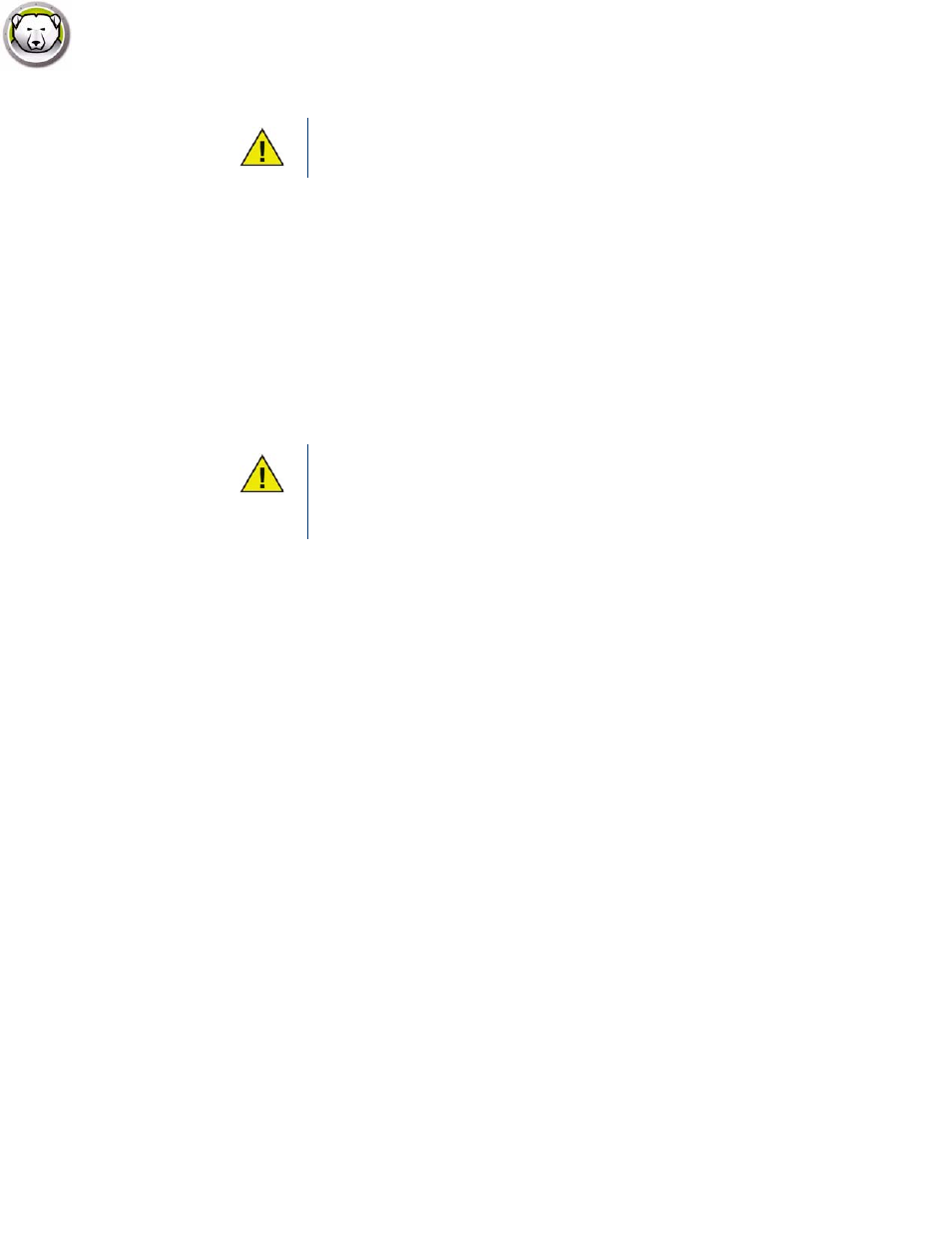
Maintenance Tab
|
39
Deep Freeze Mac User Guide
•
Select Lock Out User to prevent a user from accessing the computer during the Maintenance
Period.
•
Select Shutdown After Maintenance to shut the computer down after the Maintenance Period
is complete.
•
Select Show message x minutes before maintenance starts to provide a message to users
warning them that the computer will be taken over at a specified time, and enter the warning
time in the field provided. Use the text box to enter a custom message for the user, explaining
that the Maintenance Schedule will take place at a specified time; by inserting %d as a variable
into the message, Deep Freeze will automatically display the number of minutes until the
Maintenance Period begins. (Again, %d is a variable corresponding to the number of minutes
between the current time and the time that scheduled Maintenance will begin.)
3. To save any changes made, click OK; the changes take effect after a restart.
Edit, Delete, Export, and Import
To delete a Maintenance Schedule, select it click Delete (-).
To edit a Maintenance Schedule, select it and click Edit.
To disable a Maintenance Schedule, clear the Enabled check box.
To enable a Maintenance Schedule, select the Enabled check box.
Scripts can be added or deleted only when the computer is in a Thawed state.
The minimum time allowed for a Maintenance Period is 10 minutes.
There is a minimum 10 minute interval required between schedules.
Ensure sufficient time for the maintenance activity to complete. Insufficient time
will lead to the failure of the update.
