EXCALIBUR 740D Phantom Force Electronic Chess Set User Manual
Page 8
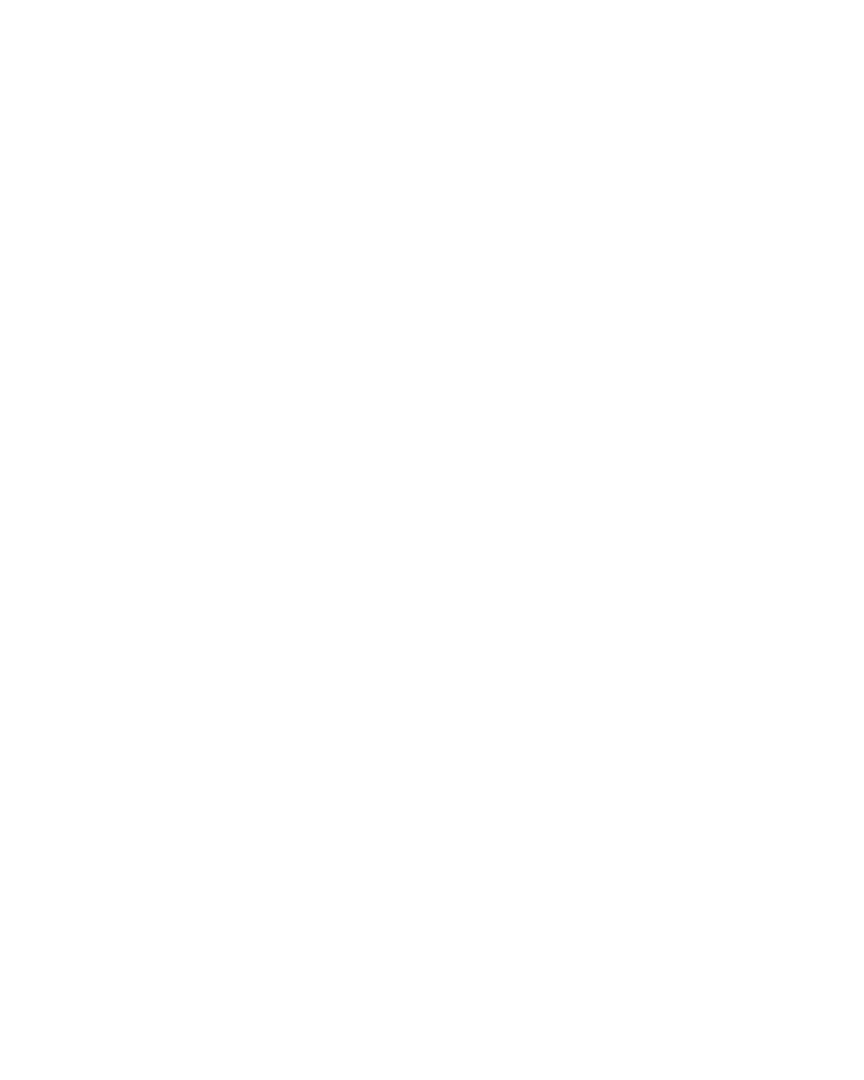
8
WHERE KEY
To find out where one of your pieces can move, first press this key, and then press
the square of your piece repeatedly to cycle through all your options.
If the threat warning !PLAY is shown, use this key to find out where the threatened
piece is located. Press the WHY key, then when !WHERE is shown, press the WHERE key.
AUTOPLAY KEY
When PLAY is shown, press this key to have The Phantom Force play both sides.
During autoplay, this key may also be pressed to stop automatic play.
SOUND/-OPTION KEY
Use this key to turn of the sound. However some warning messages will still be
heard. During Option selection, use this key to go to the previous Option.
t
NO KEY
Use this key to decrease a setting or to answer a question like, “Are you SURE?”.
VERIFY KEY
Use this key to verify the piece locations on the chessboard (see page 16).
+OPTION KEY
Pressing the +OPTION key displays the last changed option. To select or change an
option, use the tNO or the YESu key. To view a different option, press the +OPTION
or the -OPTION key repeatedly.
Options BEFORE the Game Starts
OPEN: Select one of 32 book-opening lines of play (see page 11).
TRAIN: Select one of five training positions (see page 13).
Options BEFORE AND DURING the Game
SCORE: If you want to see the piece-score of your current position, turn this option
on. The score is totaled using the following values: Pawns–1, Knights–3, Bishops–3,
Rooks–5, and Queen–9.
INFO: When turned on, this option will display the score, depth of search (number
of moves The Phantom Force is “Thinking ahead”), and best move it is considering
playing. These will be displayed while the computer is thinking at its higher levels.
