Getting started, Stockweigh 550 eid and stockweigh link, Installing stockweigh 550 eid indicator – Digi-Star StockWeigh 550 EID User Manual
Page 6
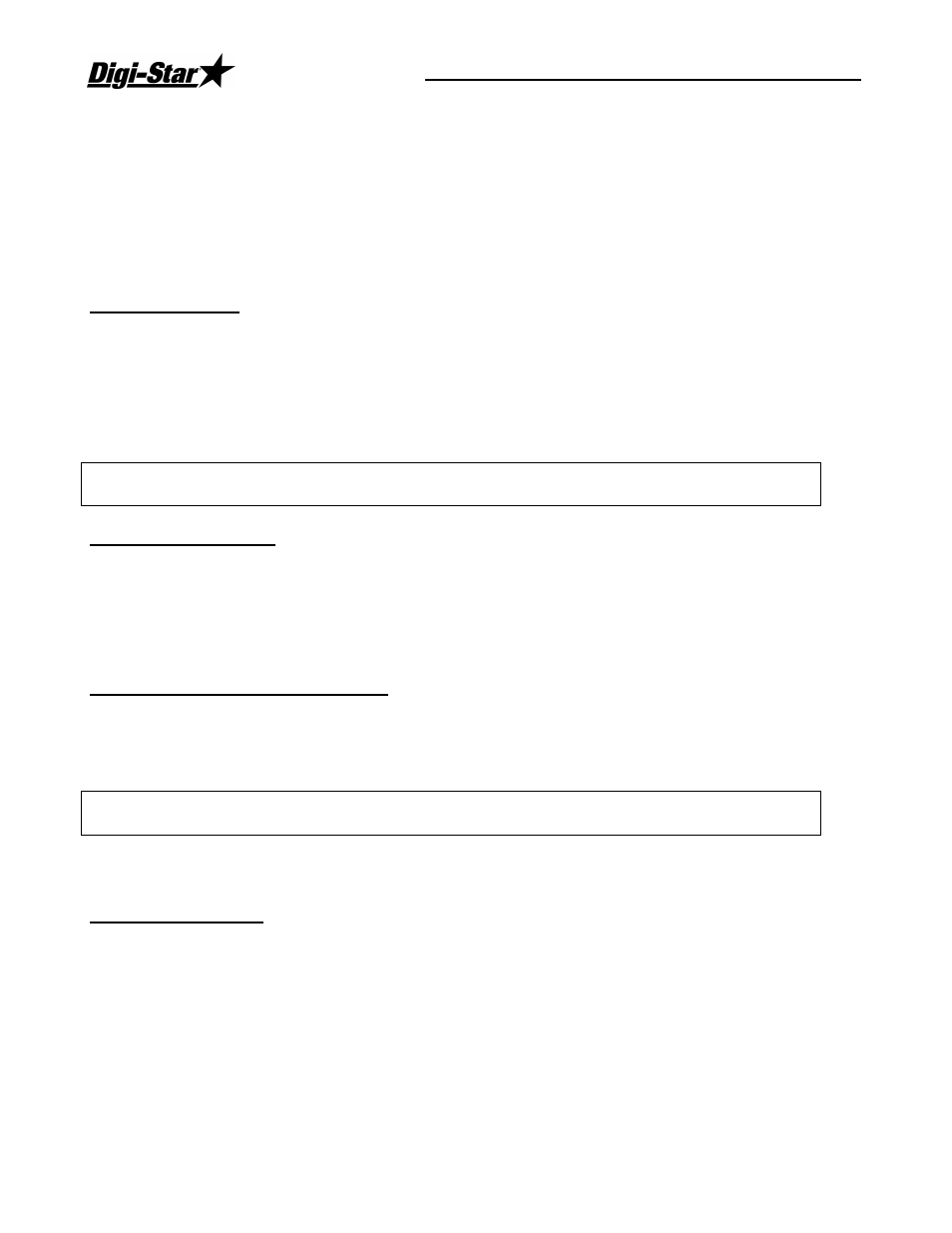
StockWeigh 550 EID and StockWeigh Link
2
Getting Started
The following steps will allow you to get familiar with your new StockWeigh 550 EID
indicator.
More detailed instructions and option settings follow the “Getting Started” section. For instructions
to transfer your livestock data to your PC, see the “StockWeigh Link
PC Software”
section of this
manual.
Installing StockWeigh 550 EID Indicator
Connecting Power
Connect power cord to the bottom panel power connector. Power can be obtained from a 12VDC
battery or from a 120VAC power cube that plugs into a wall outlet. Power to the EID reader is
provided through the Indicator.
NOTE: A small 12V deep cycle lead acid battery will provide many hours of operation for the indicator
and the EID reader.
WARNING: Disconnect the indicator from the battery while recharging. Damage can
occur to the indicator and the stick reader.
Connecting Load Cells
Connect StockWeigh Load Cell cables provided with your indicator to the two bottom panel load cell
connectors. Your StockWeigh indicator has been calibrated at the factory to weigh accurately with
these loads cells.
If connecting to load cells that were not provided with your system, the indicator must be calibrated
to weigh properly. Contact Digi-Star Technical Support for assistance. Phone (920) 563-9700.
Connecting the Allflex
Stick Reader
Connect the Allflex
Stick Reader to the bottom panel connector labeled “EID READER” and tighten
thumbscrews. The Indicator provides power to the EID reader. The power receptacle on the EID
reader is not used.
CAUTION: Do not hold down the “READ” button on the stick reader while applying power.
This will change the configuration of the stick reader.
See the Allflex
Stick Reader User Manual and Appendix “B” for more reader information.
Turning ON the Scale
Press [ON/Record].
A brief “HELLO” message will be displayed. The scale enters the GROSS weighing mode.
The gross mode displays the weight change since the unit was last ZERO/BALANCED.
