Chapter 2 – DFI BT101 User Manual
Page 23
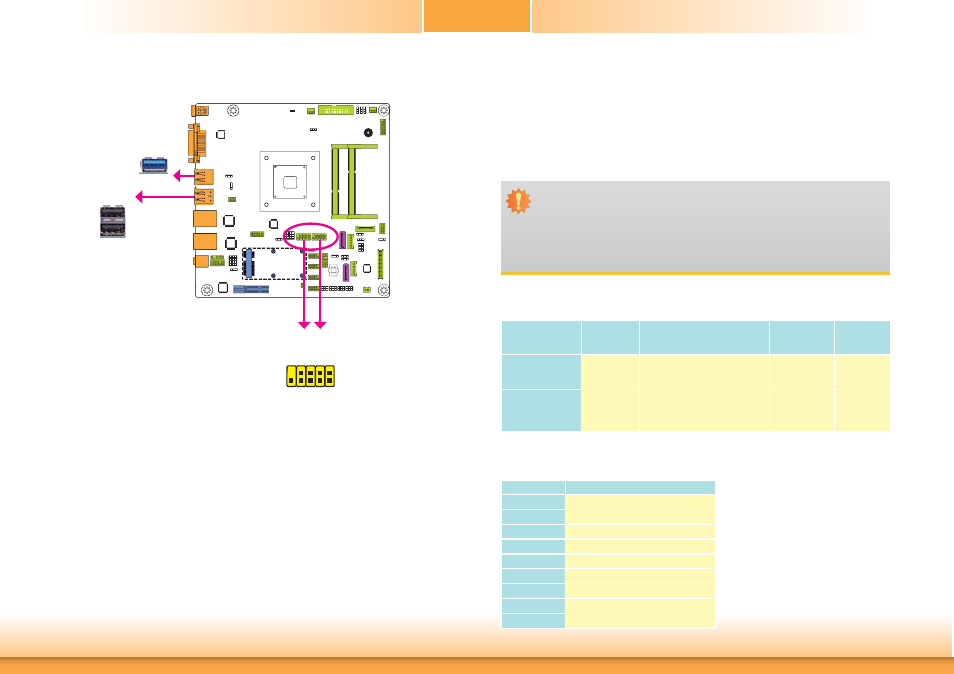
www.dfi .com
23
Chapter 2 Hardware Installation
Chapter 2
USB Ports
USB 1
USB 0
USB 2.0
USB 3
USB 3.0
The USB device allows data exchange between your computer and a wide range of simultane-
ously accessible external Plug and Play peripherals.
The system board is equipped with one onboard USB 3.0 port (USB 3) and two onboard USB
2.0 ports (USB 0-1) at the rear panel I/O ports. The 10-pin connectors allow you to connect
4 additional USB 2.0/1.1 ports (USB 4-5/6-7). The additional USB ports may be mounted on a
card-edge bracket. Install the card-edge bracket to an available slot at the rear of the system
chassis and then insert the USB port cables to a connector.
BIOS Setting
Configure these onboard USB devices in the Advanced menu (“USB Configuration” submenu)
of the BIOS. Refer to the chapter 3 for more information.
Driver Installation
You may need to install the proper drivers in your system operation to use the USB device.
Refer to your operating system’s manual or documentation for more information.
10
VCC
-Data
+Data
GND
Ke
y
VCC
-Data
+Data
GND
N.C.
9
1
2
USB 2.0
USB 4-5
USB 6-7
Wake-On-USB Keyboard/Mouse
The Wake-On-USB Keyboard/Mouse function allows you to use a USB keyboard or USB mouse
to wake up a system from the S3 (STR - Suspend To RAM) state. To use this function:
• Jumper
Setting
JP3, JP4, JP5 and JP10 must be set to “2-3 On: +5V_standby”. Refer to “USB Power Select” in
this chapter for more information.
Important:
1. If you are using the Wake-On-USB Keyboard/Mouse function for 2 USB ports, the
+5V_standby power source of your power supply must support ≥1.5A. For 3 or
more USB ports, the +5V_standby power source of your power supply must sup-
port ≥2A.
2. When installing Windows 7, only native USB 2.0 devices (USB port 0 to USB port 3)
can operate under DOS mode. Please refer to the following tables for more infoma-
tion on the type of USB ports.
Operation
Environment
for Customers
DOS
Windows 7
Windows 8.x
Linux
OS Selection
in the BIOS
Advanced Menu
Windows 8.x
Windows 7
Windows 8.x
Windows 8.x
Available USB
ports
All
When installing Windows 7 fi rst
time, only native USB 2.0 ports
can work. Please refer to the
USB type in table 2 below.
All
All
Table 1. OS Selection
Model Name
BT101/BT103
USB 3.0
Native
USB 0
Native
USB 1
Native
USB 2
Native (share with USB 3.0 port)
USB 3
Native
USB 4
HSIC port 0
USB 5
HSIC port 1
USB 6
HSIC port 2
USB 7
HSIC port 3
Table 2. The Type of USB Ports
