Ami bios setup utility, Chapter 4 main, Ami bios setup utility advanced – DFI CR901-B User Manual
Page 33
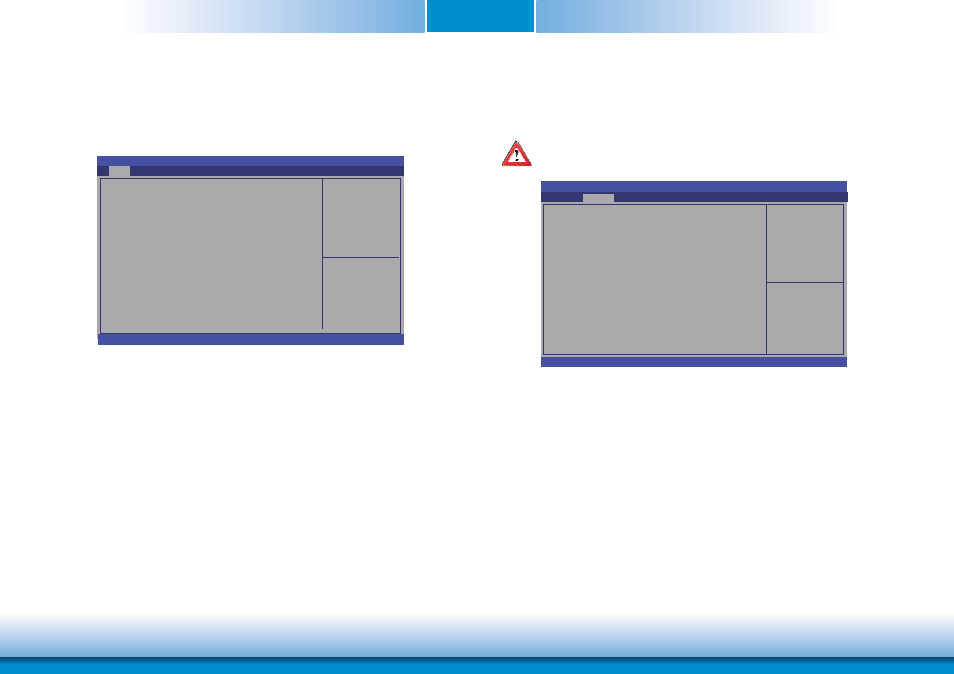
www.dfi .com
Chapter 4 BIOS Setup
33
Chapter 4
Main
The Main menu is the first screen that you will see when you enter the BIOS Setup Utility.
System Date
The date format is
day to Saturday. Month displays the month, from January to December. Date displays
the date, from 1 to 31. Year displays the year, from 1980 to 2099.
System Time
The time format is
military-time clock. For example, 1 p.m. is 13:00:00. Hour displays hours from 00 to
23. Minute displays minutes from 00 to 59. Second displays seconds from 00 to 59.
Set the date. Use Tab to
switch between date ele-
ments.
Aptio Setup Utility - Copyright (C) 2011 American Megatrends, Inc.
Save & Exit
Chipset
Version 2.14.1219. Copyright (C) 2011 American Megatrends, Inc.
Select Screen
Select Item
Enter: Select
+/-: Change Opt.
F1: General Help
F2: Previous
Values
F3:
Optimized Defaults
ESC: Exit
BIOS Information
BIOS Vendor
Core Version
Compliency
Project Version
Build Date and Time
System Date
System Time
Access Level
American Megatrends
4.6.5.3
UEFI 2.3; PI 1.2
1APTJ 0.18 x64
03/30/2012 18:25:14
[Thur 01/01/2009]
[22:17:37]
Administraor
Advanced
Boot
Security
Main
AMI BIOS Setup Utility
Advanced
The Advanced menu allows you to configure your system for basic operation. Some entries are
defaults required by the system board, while others, if enabled, will improve the performance
of your system or let you set some features according to your preference.
Important:
Setting incorrect field values may cause the system to malfunction
.
System ACPI Parameters.
Aptio Setup Utility - Copyright (C) 2011 American Megatrends, Inc.
Version 2.14.1219. Copyright (C) 2011 American Megatrends, Inc.
ACPI Settings
Trusted Computing
PC Health Status
CPU Confi guration
SATA Confi guration
Intel TXT(LT) Confi guration
PCH-FW Confi guration
Intel(R) Anti-Theif Technology Confi guration
USB Confi guration
CPU PPM Confi guration
WatchDog Confi guration
Save & Exit
Chipset
Boot
Security
Main
Advanced
Select Screen
Select Item
Enter: Select
+/-: Change Opt.
F1: General Help
F2: Previous
Values
F3: Optimized
Defaults
ESC: Exit
