Chapter 7 - bios setup, Overview – DFI EC200 Series User Manual
Page 117
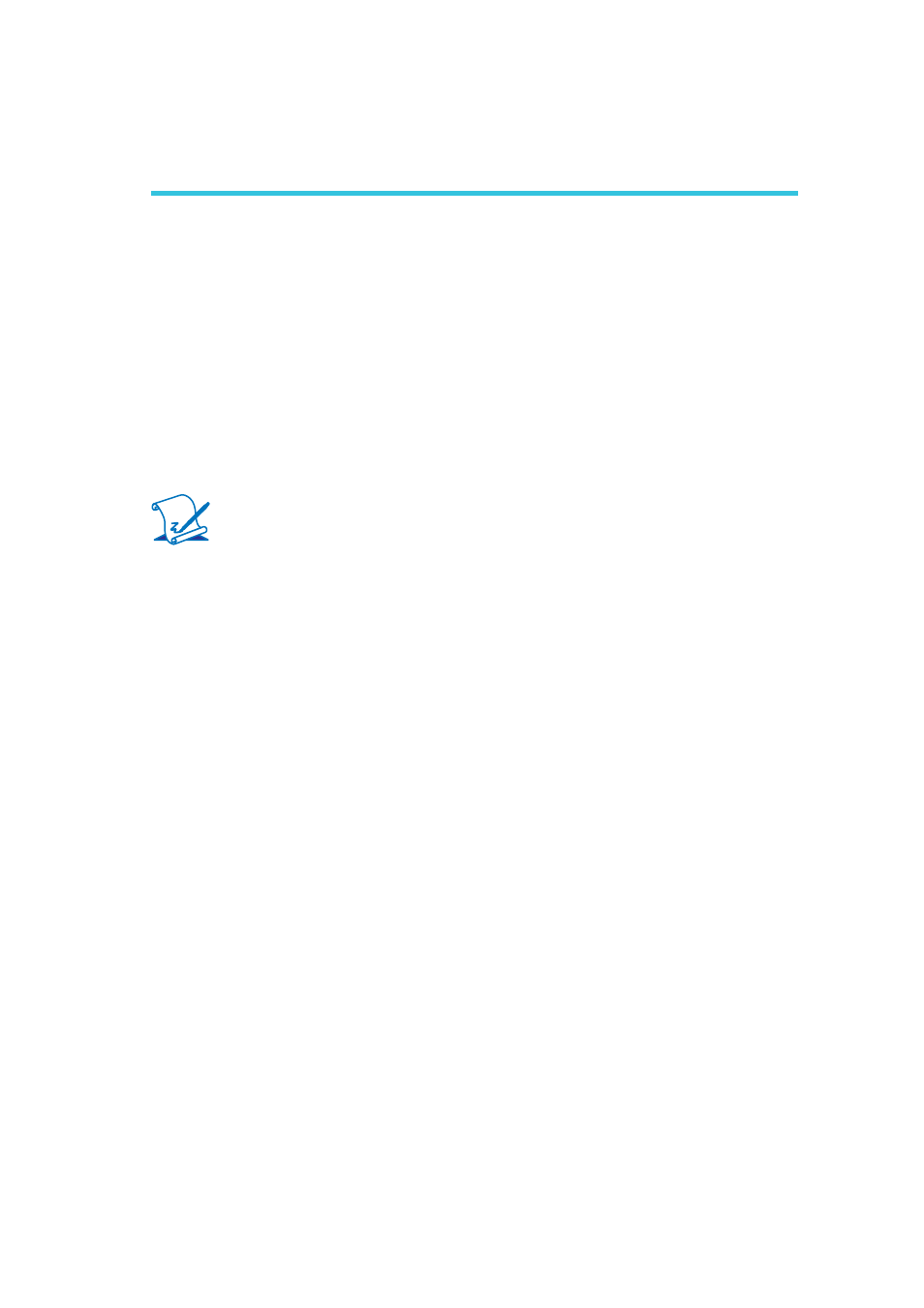
117
7
BIOS Setup
Chapter 7 - BIOS Setup
Overview
The BIOS is a program that takes care of the basic level of communication be-
tween the CPU and peripherals. It contains codes for various advanced features
found in this system board. The BIOS allows you to confi gure the system and
save the confi guration in a battery-backed CMOS so that the data retains even
when the power is off. In general, the information stored in the CMOS RAM of
the EEPROM will stay unchanged unless a confi guration change has been made
such as a hard drive replaced or a device added.
It is possible that the CMOS battery will fail causing CMOS data loss. If this hap-
pens, you need to install a new CMOS battery and reconfi gure the BIOS settings.
Note:
The BIOS is constantly updated to improve the performance of the sys-
tem board; therefore the BIOS screens in this chapter may not appear
the same as the actual one. These screens are for reference purpose
only.
Default Configuration
Most of the confi guration settings are either predefi ned according to the Load Op-
timal Defaults settings which are stored in the BIOS or are automatically detected
and confi gured without requiring any actions. There are a few settings that you
may need to change depending on your system confi guration.
Entering the BIOS Setup Utility
The BIOS Setup Utility can only be operated from the keyboard and all com-
mands are keyboard commands. The commands are available at the right side of
each setup screen.
The BIOS Setup Utility does not require an operating system to run. After you
power up the system, the BIOS message appears on the screen and the memory
count begins. After the memory test, the message “Press DEL to run setup” will
appear on the screen. If the message disappears before you respond, restart the
system or press the “Reset” button. You may also restart the system by pressing
the keys simultaneously.
