Datatek IPv6 Transformer Quick Start Guide User Manual
Page 5
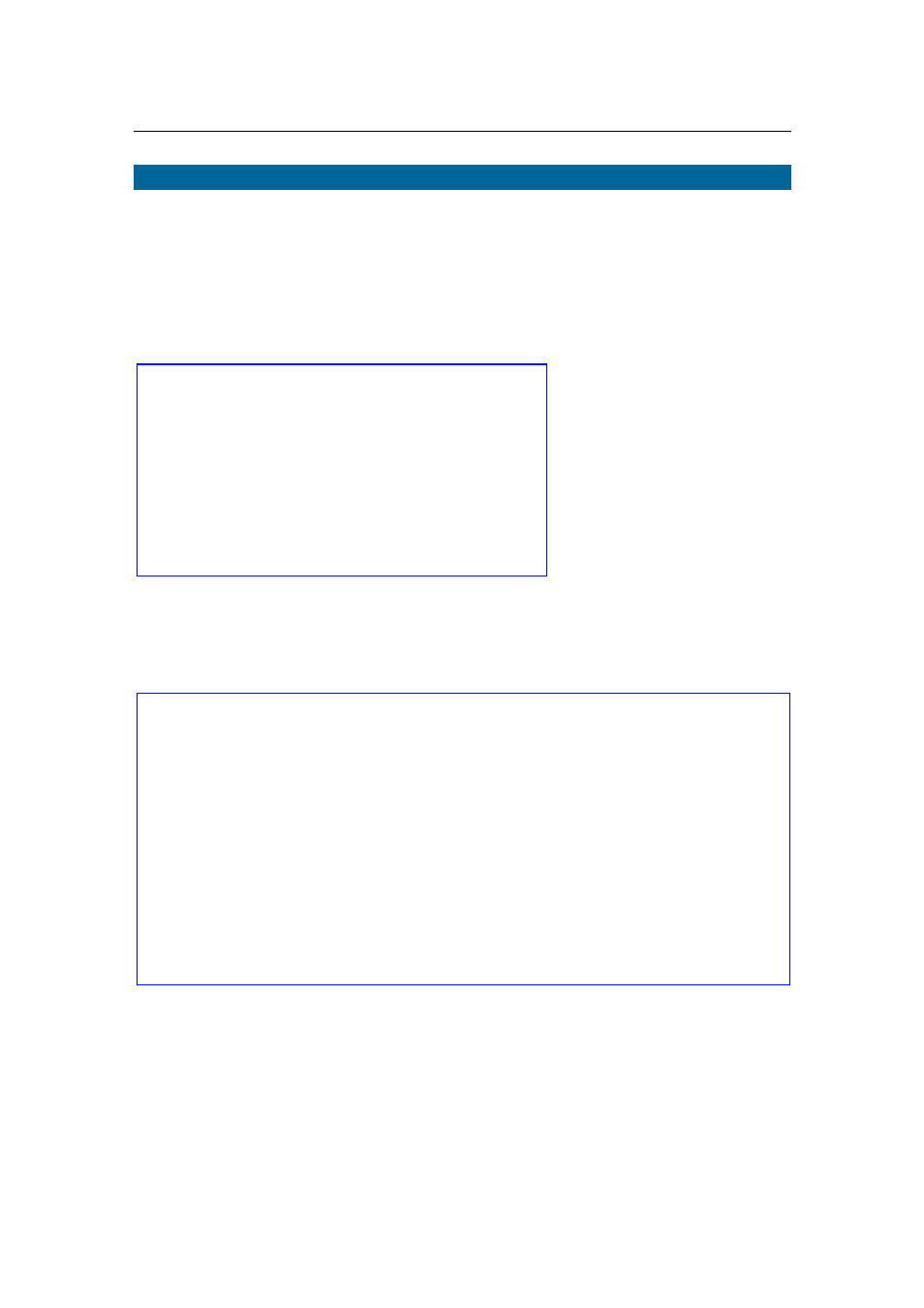
IPv4-IPv6 Transformer Quick Start Guide
www.datatekcorp.com
2. Configure IPv4 and IPv6 Interfaces from serial port
Most of the Transformer configuration is done using the webGUI. However, before you
can access the webGUI from the IPv4-only host or IPv6-only host you must configure
either the Transformer’s IPv4 or IPv6 interface(s) through the serial console interface.
When you first connect to the serial console interface, you are prompted to login. Any
login id will do, but we use admin in this example. Next, a simple menu is displayed.
Select item 1, Set up IPv4 and IPv6 interfaces.
Now you will be prompted to supply addresses for the IPv4 and IPv6 ports on the
Transformer. All addresses used here are those in the Fig. 1-2 network diagram. Note
that the prompts refer to the IPv4 port as the host-side interface and the IPv6 port as the
network-side interface.
Press ENTER and select item 4, Reboot system to reboot and enact changes.
login: admin
Datatek Transformer Console
**********************
1) Set up IPv4 and IPv6 interfaces
2) Reset webGUI password
3) Reset to factory defaults
4) Reboot system
5) Ping host
Enter a number: 1
IPv4 address for host-side interface (172.31.0.1): 192.168.1.98
IPv4 subnet mask length for host-side interface (24):
IPv6 address for network-side interface, or "none" (none): 2008::100:1
IPv6 prefix length for 2008::100:1 (64):
IPv4 address for network-side interface, or "none" (none):
Please wait...
You can now access the webGUI by opening any of the following URLs
in your browser:
http://192.168.1.98/
http://[2008::100:1]
*** NOTE ***
You must reboot before these changes take effect.
Press ENTER to continue.
