Show control system operation quick start guide, Display media items on a single display – Daktronics Show Control System User Manual
Page 4
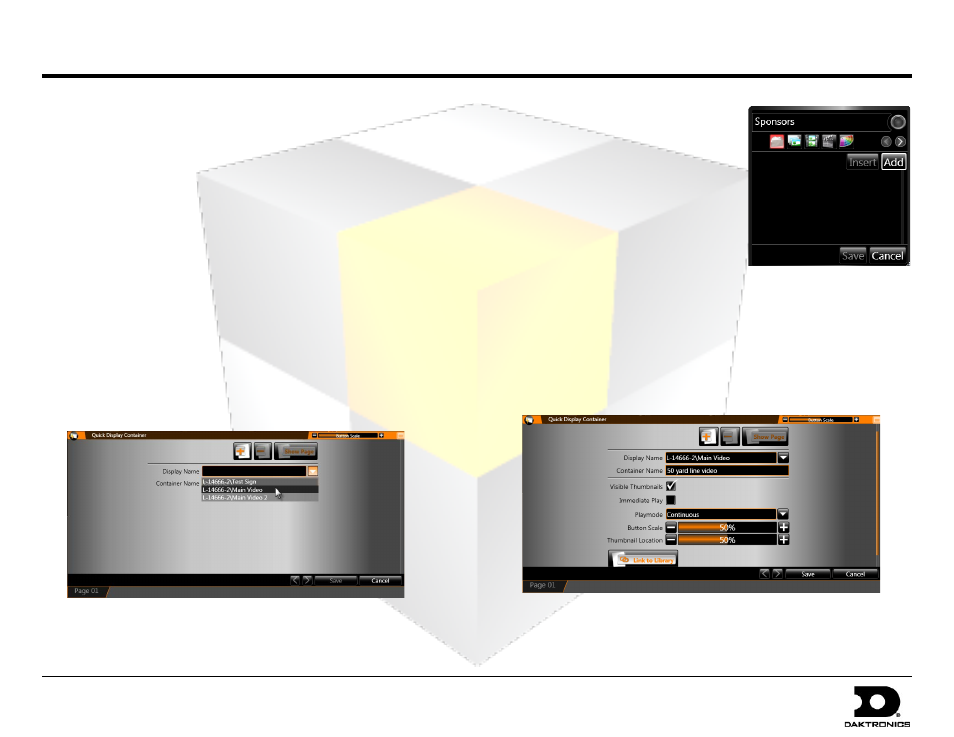
Show Control System Operation Quick Start Guide
DD1779809 Rev 14
PO Box 5128 201 Daktronics Dr Brookings SD 57006-5128
2012.03.12
tel 605-697-4000 or 800-325-8766 fax 605-697-4700
Target: All Users
www.daktronics.com
Saving the Presentation
1. Click the Save button to open the Save dialog box.
2. The Save dialog box will open at your sign’s libraries’ root folder.
Navigate to the folder where you wish to save your presentation.
3. Enter the desired File Name for the file.
4. Click Save to save the file.
Display Media Items on a Single Display
Quick Display Containers contain buttons which allow a user to quickly play
content files or playlists on a particular display.
Create a Quick Display Container
1. Right-click within a workspace.
2. Select New > Quick Display Container. The Quick Display Container
Creation window opens.
3. Select the desired display from the drop-down list.
4. Click Save.
Create a Quick Display Button
1. Right-click within the quick display container.
2. Select New Button.
3. Type the name of the button in the
text box.
4. Click Add.
5. Locate and select the file(s) which
you want associated with the
button.
6. After selecting the files, click Open
to return to the Button Creation
Window.
7. Click Save.
Create Quick Display Buttons for an Entire Library
1. Right-click within the quick display container.
2. Click Properties.
3. Click Link To Library to open the Library Browser.
4. Locate and select the library you wish to link to the container. Click Open.
5. Click Save. Display Studio will automatically create buttons for all files in
the library.
