Hoist operation screens – Daktronics E SERIES User Manual
Page 12
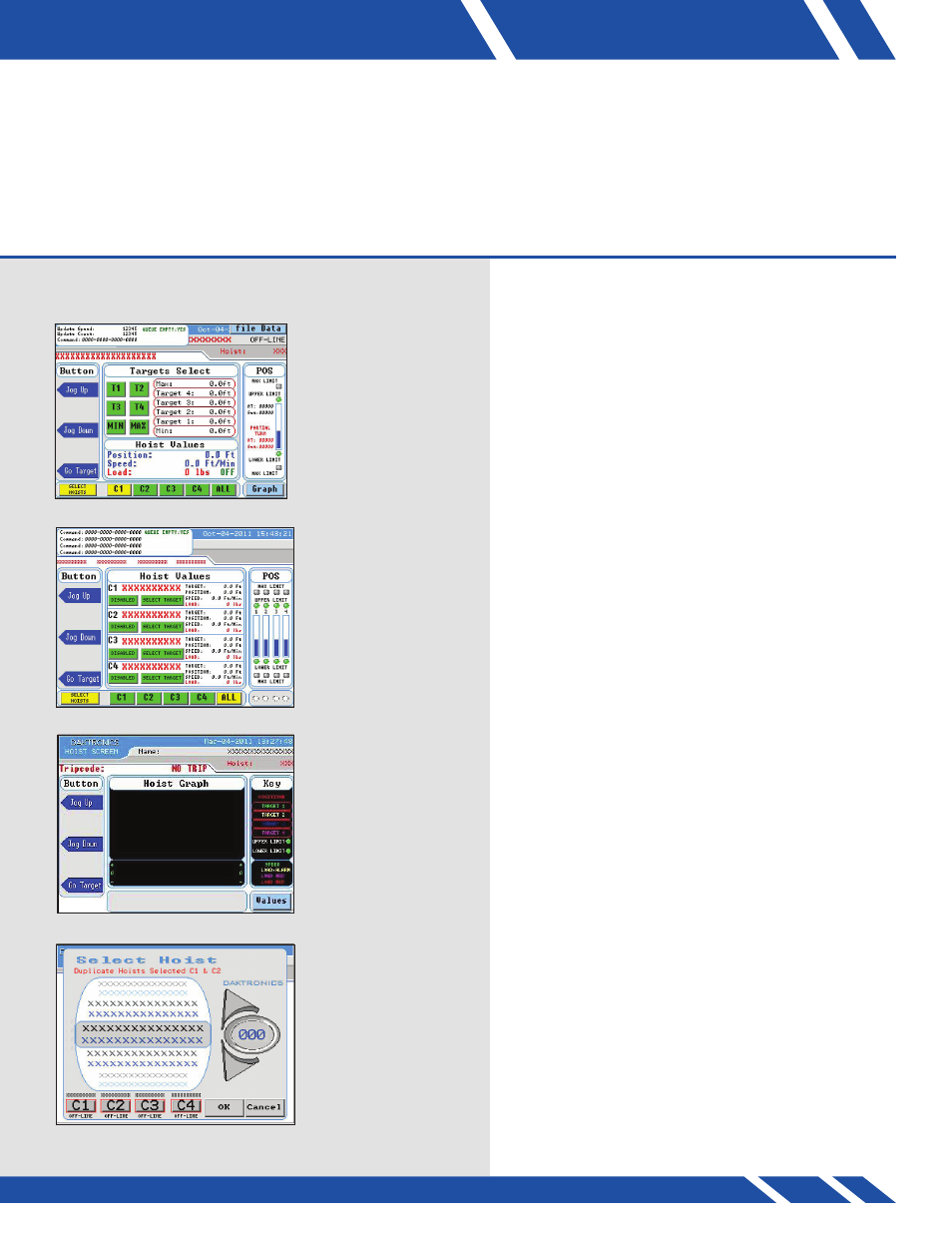
HOIST OPERATION SCREEN
06
HOIST OPERATION SCREENS
hoist Screen
The Hoist screen (Figure 7) is the control center. The
user will mainly operate the hoists using a wide array
of information ranging across stored target heights,
position, relative position, speed and load data.
Figure 8 illustrates the hoist screen when all hotlinked
hoists are selected.
This data can be displayed as numerical values as well
as graphically displayed (Figure 9).
Up to four hoists can be made to be assigned to four
individual channels onto the main Hoist screen, labeled
C1-C4, for easy and quick access. This is done by going
into the Select Hoist (Figure 10) screen either through
the Side Menu or Main Menu screens, selecting the hoist
in question, and then assigning it to the respective C#.
This does not restrict one from using hoists that are not
assigned an C#. To use a hoist that is not designated
an C#, simply select it in the Select Hoist (Figure 10)
screen and press OK. Now that hoist will be active on
the main Hoist screen (Figure 7) and ready for use,
unless it is disabled by an administrator.
Figure 7: Hoist Operation screen
13
Figure 9: Hoist Graph screen
Figure 10: Select Hoist screen
Figure 8: Screen with all hotlinked hoists selected
