Network operation test – D-Link DFE-550TX User Manual
Page 23
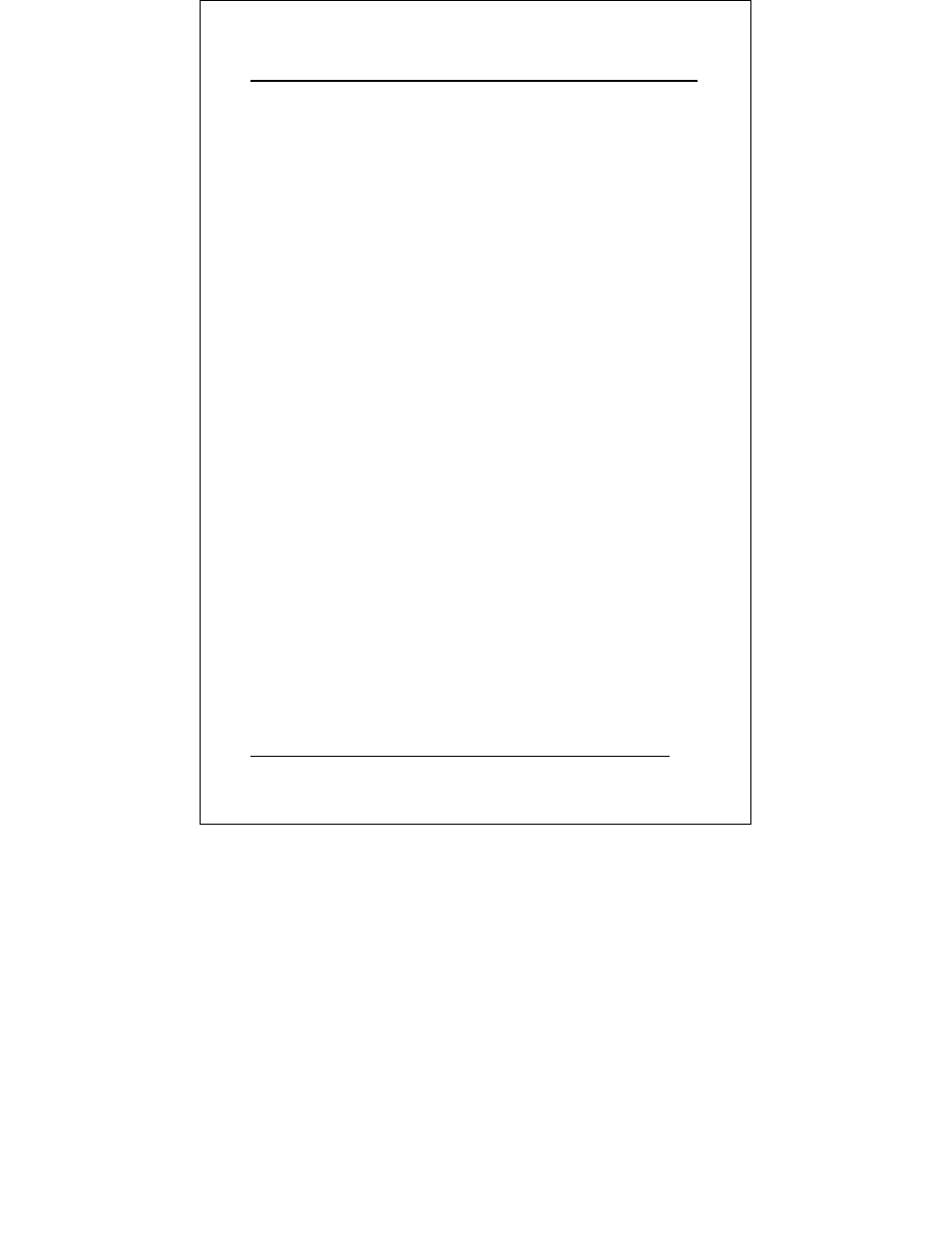
D-Link DFE-550TX Adapter
12
Network Operation Test
4. If you have access to a second station on the LAN, then skip
ahead to Step 5. If you do not have access to a second
station on the LAN, then the network test will be limited to
blind transmission of test packets (none of which will be
returned to the primary station). Follow the cues at the foot
of the screen to select and run the Network Diagnostic
program. Observe the Packets Sent line to see a steadily
and rapidly increasing packet count. This will indicate
normal transmission onto the LAN, and will be the end of
your Verification/Diagnostic run. Skip the remaining steps
shown below.
5. Remove the DFE-550TX Software CD-ROM from your
station's (the primary station's) CD-ROM drive, and insert it
into an available drive of a second station on your LAN. At
the DOS prompt (here shown as >), key in:
DIAG.EXE
and
program will appear onscreen at the second station. Follow
the cues at the foot of the screen to select and run the
Network Test program at the second station. The second
station then begins broadcasting test packets, and at the
same time is also ready to receive and return test signals
transmitted from the primary station newly installed DFE-
550TX.
6. Return to the primary station and follow the cues at the foot
of the screen to select and run the Network Diagnostic
program. Observe the Packets Sent and Packets Received
lines to see that they track together (always showing equal
count numbers), which verifies normal network operation.
The most likely causes of failure for any of the diagnostic
tests are incorrect options settings, option settings that
conflict with the settings of other boards or improper
installation. In the event of any failure in diagnostic tests,
refer to the Troubleshooting section of this guide.
