Connecting the wol cable – D-Link DFE-550TX User Manual
Page 18
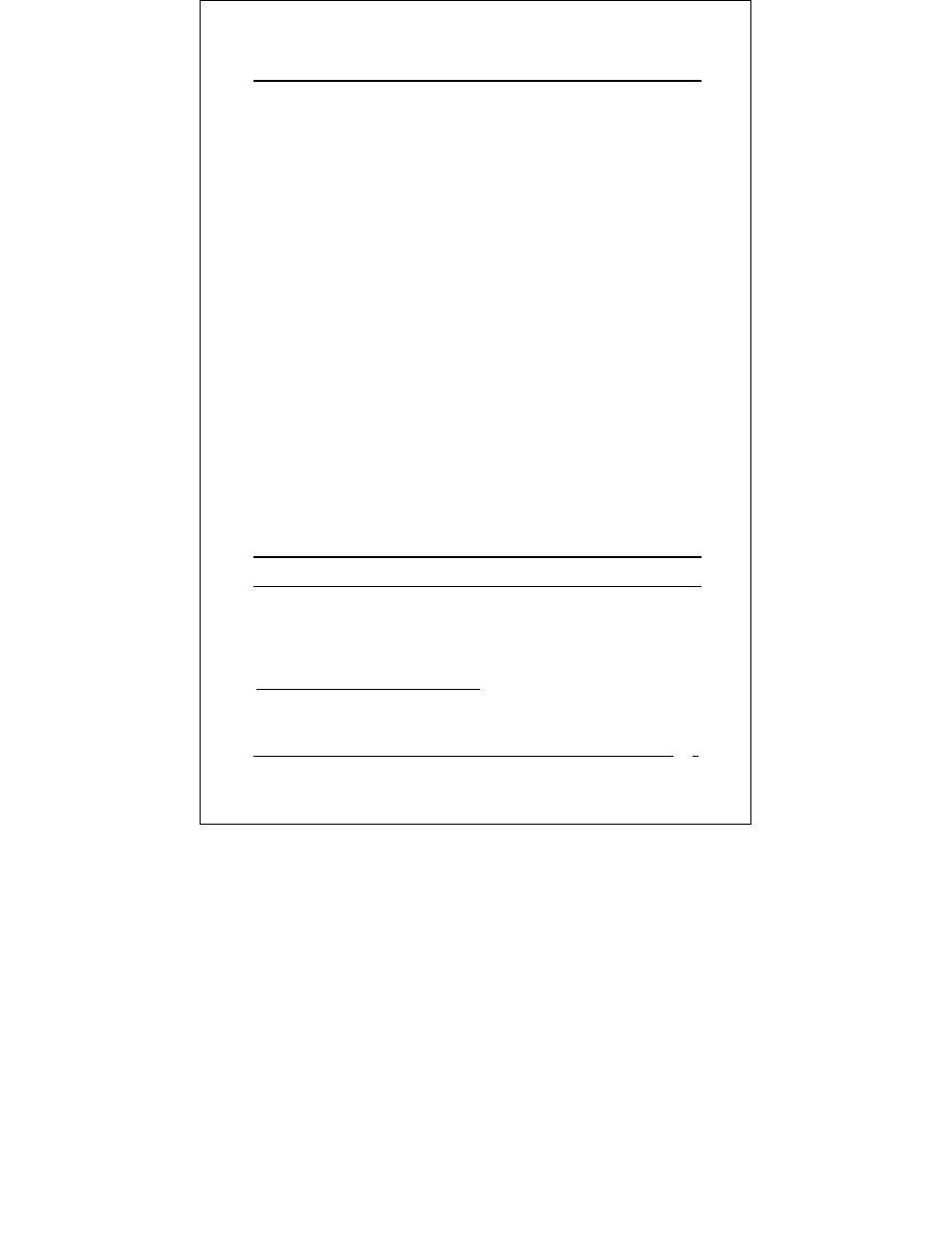
D-Link DFE-550TX Adapter
7
will destroy the Boot ROM Chip!
3. Firmly insert the contact edge of the DFE-550TX card into
any available PCI Bus expansion slot.
4. Install the bracket screw to secure the card to the computer
chassis.
5. At this point, refer to section Connecting the WOL Cable to
install the WOL Cable between the NIC and the PC
motherboard.
6. Replace the computer cover.
7. Reconnect the computer power cord, and switch the
computer power on. If the BIOS section of your computer
boot program is Plug and Play compliant, then at power-up
the BIOS will automatically configure itself for the newly
installed DFE-550TX adapter.
NOTE:
Due to a fault in some Plug-n-Play BIOS programs, it
happens occasionally that a newly installed adapter is
assigned an IRQ Number which is already assigned to
another device. In such a case, the conflicting IRQ Numbers
(IRQ numbers must be unique) will cause faults in the
behavior of both devices. If this happens, it is necessary to
run the CMOS Setup utility, and manually assign a non-
conflicting Interrupt Number to the DFE-550TX.
Connecting the WOL Cable
The WOL Cable
†
is an interconnect cable with standard
3-pin connectors on each end. Please follow the
procedures listed below to ensure proper installation of
†
The WOL Cable is an optional component of your DFE-550TX kit. If a cable is not
included in your kit, purchase the cable through your local computer retailer.
