Setting the dvg-5112s through ivr, 1 ivr (interactive voice response) – D-Link VOIP TA DVG-5112S User Manual
Page 48
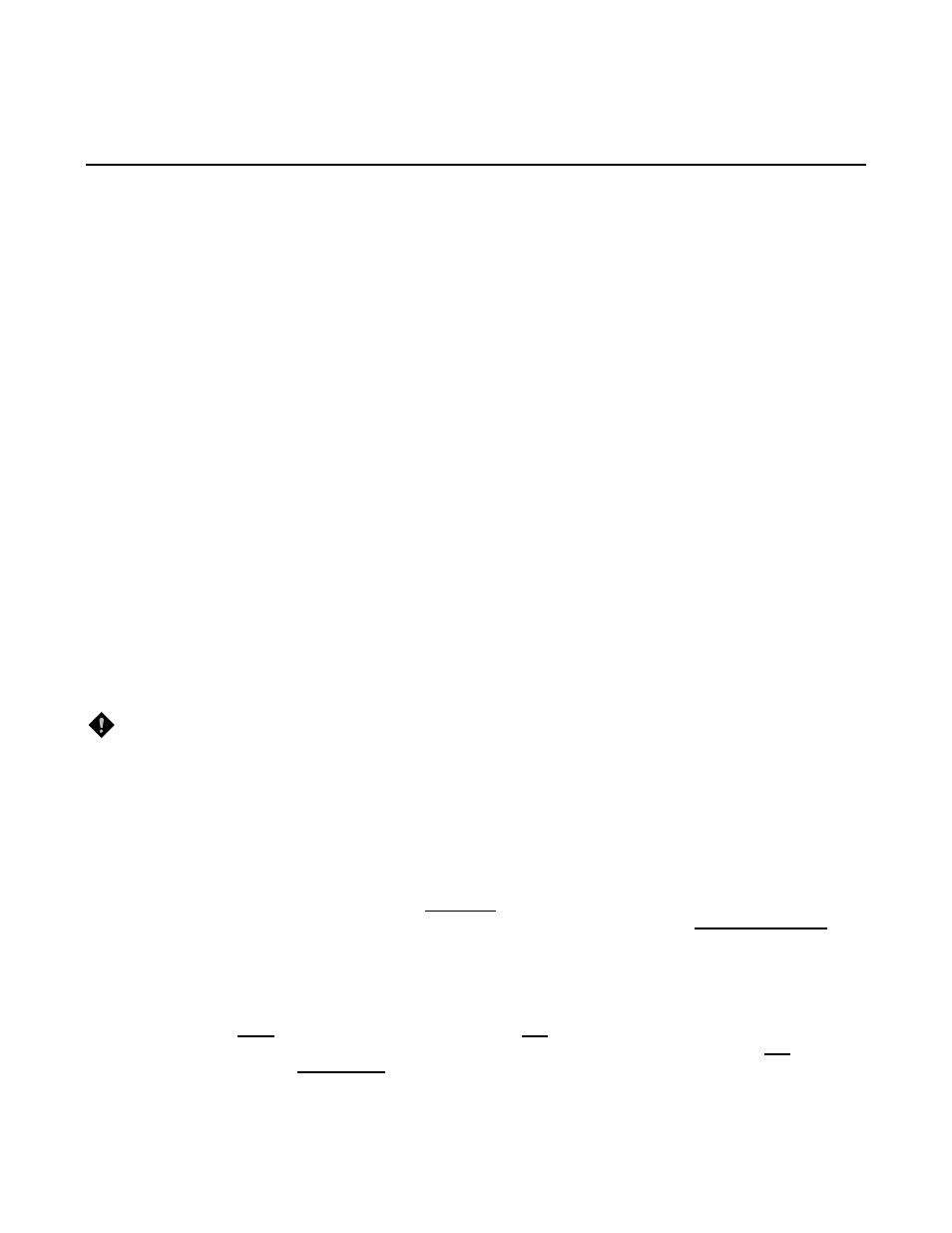
DVG-5112S User’s Manual
D-Link Systems, Inc. 48
4. Setting the DVG-5112S through IVR
VoIP transmits voice data (packets) via the Internet. One effect of this is that telecommunications quality is closely
related to the condition and status of the network environment. If any of the parties involved in VoIP
communications has insufficient bandwidth or frequent packet loss, the telecommunication quality will be poor.
Therefore, excellent telecommunication can only happen when the gateway is connected to the Internet and
when the network environment is stable.
Preparation
Install the gateway according to instructions. Connect the power supply, telephone set, telephone cable,
and network cable properly as described in Chapter 2.
If a static IP is used, confirm the correct IP settings of the WAN Port (IP address, Subnet Mask, and Default
gateway). Please contact your local Internet Service Provider (ISP) if you have any questions.
If you are a using ADSL (PPPoE) for your network connection, confirm the account number and password.
If you intend to operate the gateway under a NAT, the Gateway WAN Port IP Address and LAN Port should
not use the same range in order to avoid phone failures.
Basic Setup
The gateway provides two setup modes:
1. Telephone IVR Configuration Mode
2. Browser Configuration Mode
IVR configuration provides basic query and setup functions, while browser configuration provides full setup
functions.
4-1 IVR (Interactive Voice Response)
The gateway provides convenient IVR functions. Users only need to pick up a handset and enter the function
code for query and setup without using a PC.
NOTE: After finishing the setup, make sure the new settings are saved. This will enable the new
settings to take effect after the system is restarted.
Instructions
FXS Port: Connected to telephones. To access IVR mode, you should enter “* * password #”. Character to
number conversion information is provided in the PPPoE Character Conversion Table. After entering the
correct IVR password, you will hear an indication tone after which the system is in IVR setup mode. Enter
function codes to check or set the gateway configuration. (Please refer to page 43 for function codes).
Example: If your password is “1234”, enter “**1234#” so that you are now in IVR setup mode. Next enter a
function code to check or configure the gateway. If your password is “admin”, enter “***4144534954#”.
Please refer to the IVR Functions Table (page 43) for available functions and codes.
Once the first setting or query has been completed, you will hear a dial tone. Use the same procedure to
make a second query or setting. To exit IVR mode, simply hang up the phone.
Example: enter “**#” (you are now in IVR mode)
enter 101 (to query about the current IP address)
the
system responds with an IP address
you can continue with more settings or queries: enter 111 (to set a
new IP address)
enter 192*168*1*2 (new IP address).
