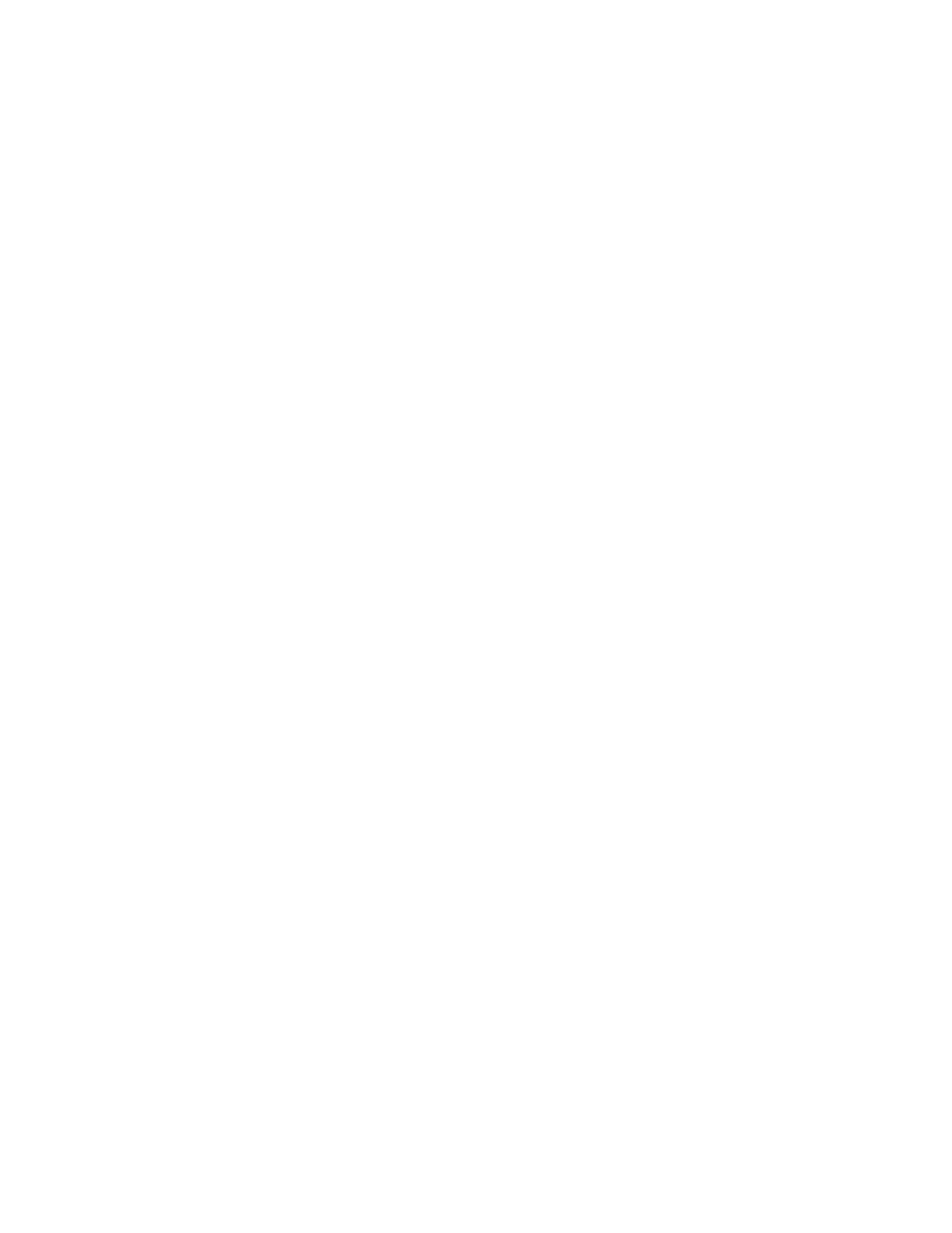Dish Network 104333 User Manual
Dish Network Remote control
Table of contents
Document Outline
- Important Regulatory Factors
- Wireless Remote Control
- Important Safety Instructions
- Table of Contents
- About the Remote Control
- Using the Remote Control Buttons
- SAT (Satellite Receiver) Mode
- SAT Mode Button
- AUX Mode Button
- TV/Video Button
- Menu Button
- Power Button
- Page Up and Page Down (Arrow) Buttons
- Mute Button
- Volume Button
- Guide Button
- Select Button
- Up/Down/Left/Right (Arrow) Buttons
- Recall Button
- Information (Info) Button
- View Button
- Cancel Button
- System Information (Sys Info) Button
- Number Buttons
- Pound Button
- TV (Television) Mode
- VCR (VideoCassette Recorder) Mode
- AUX (Auxiliary) Mode for Cable TV Box
- AUX (Auxiliary) Mode for Tuner or Amplifier
- SAT (Satellite Receiver) Mode
- Remote Control Procedures
- Controlling a Device
- 1. Turn ON the device you want the remote to control, using the device’s buttons or the remote co...
- 2. Find the brand name of the device in the tables that start on page22. If the brand is not lis...
- 3. Press and hold the mode button for the device that you want the remote to control, for about t...
- 4. Use the number buttons to enter the code for the device. Note: For the AUX mode, you must ente...
- 5. Press and release the Pound (#) button. If the code is valid, the mode button backlight blinks...
- 6. Test if the code works for the device by pressing the Power button. If the code works, the dev...
- 7. Turn the device back ON and try some other buttons to make sure they work. Sometimes, the Powe...
- 8. If the code you entered does not work, repeat steps 3 through 7 using another code from the ta...
- 9. If you have tried all of the codes listed for the device without success, or if you cannot fin...
- Changing the Remote Control Address
- 1. Display the Important System Information menu. Note the Remote Address shown on this menu.
- 2. Press and hold the SAT mode button about three seconds, until all the mode button backlights c...
- 3. Use the number buttons to enter a number from 1 to 15. The SAT mode button backlight will blin...
- 4. Press the Pound (#) button. If the address you entered is valid for the remote control, the SA...
- 5. Press the Record button. The Remote Address on the Important System Information menu should ma...
- 6. To check the address, press and hold the SAT mode button for three seconds. Then, press the Po...
- 7. Press the Select button.
- Installing an Attenuator
- Controlling Sound Volume
- Receiver Volume Control
- 1. Use the TV remote control to make sure that the TV sound volume is not turned down or muted. N...
- 2. Press the Menu button.
- 3. Select the System Setup option.
- 4. Select the Volume Control option. Note: If the System Setup menu does not display this option,...
- 5. Select the TV remote volume control or the DISH remote volume control option.
- 6. Select the Save option.
- 7. If you are setting up the remote control for the first time, see Controlling a Device on page...
- TV or Amplifier Volume Control
- 1. Press and hold the AUX mode button for three seconds, then release it.
- 2. Press the Pound (#) button.
- 3. Press the plus (+) side of the Volume button.
- 4. Press the 0 number button.
- 5. Press the Pound (#) button. The AUX mode button backlight blinks three times.
- 1. Press and hold the TV mode button for three seconds, then release it.
- 2. Press the Pound (#) button.
- 3. Press the plus (+) side of the Volume button.
- 4. Press the 0 number button.
- 5. Press the Pound (#) button. The AUX mode button backlight blinks three times.
- Receiver Volume Control
- Doing the Device Code Scan
- 1. Press and hold the mode button for the device, for about three seconds. When all the other mod...
- 2. For AUX mode only, use the number buttons to enter a number as follows: 0 is for a second TV, ...
- 3. Press the Power button.
- 4. Press the Up or Down arrow button to set the remote to the next code. The Down arrow button sc...
- 5. When the remote reaches the correct code, the device turns OFF. If this happens, press the Pou...
- 6. Press the Power button to turn the device back ON.
- 7. Try some other remote control buttons to make sure that you have the right code.
- Finding the Device Codes
- Controlling a Device
- Device Codes
- Trouble-Shooting Table
- Limited Warranty
- If You Need Help
- 1. Review this Guide.
- 2. See the Trouble-Shooting Table on page26.
- 3. Call the DISH NetworkSM Service Center at 1-800-333-DISH (3474). Have the date of purchase and...
- 4. A Representative will assist you. He or she will try to troubleshoot any problem you may be ha...
- 5. If the Representative finds that you should return the remote control, he or she will give you...
- 6. You must package returned equipment properly. Follow the instructions that the Representative ...
- 7. Write the RA number in large, clearly visible characters on the outside of the shipping box us...
- 8. We will: