Doing the device code scan, Press the power button, Press the power button to turn the device back on – Dish Network 104333 User Manual
Page 20
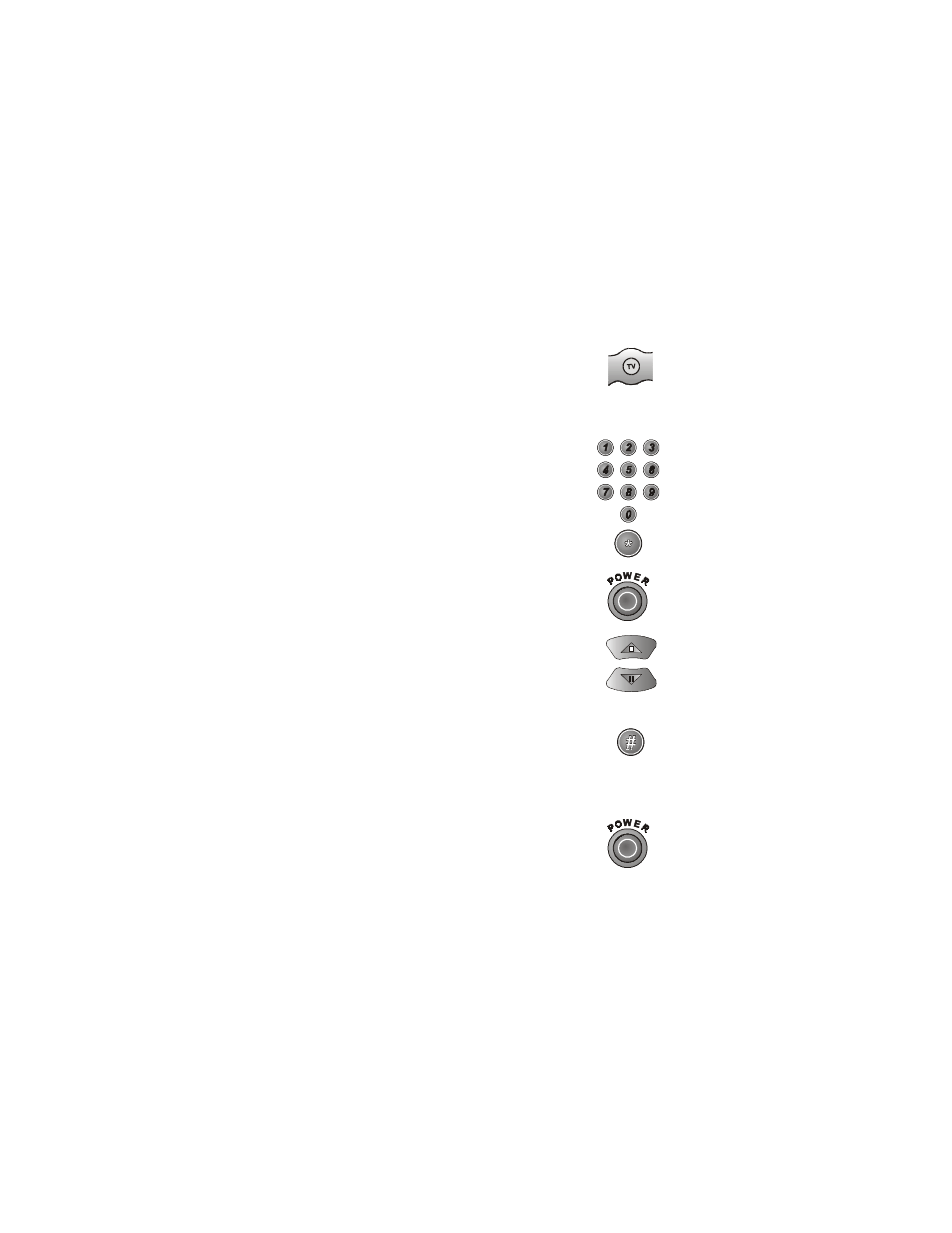
Doing the Device Code Scan
20
104333
D
OING
THE
D
EVICE
C
ODE
S
CAN
If a device is not listed in the tables or if the listed codes do not work,
you can scan through all the codes, testing each one. Remember that
the remote may not control some devices.
1. Press and hold the mode button for the device,
for about three seconds. When all the other
mode button backlights come on, release the
button. It will flash to show that the remote is
ready for address setting.
For example
2. For
AUX
mode only, use the number buttons to
enter a number as follows: 0 is for a second TV,
1 is for a second VCR, and 2 is for an audio
amplifier or cable TV box. Then, press the
Star
(
*
) button.
3. Press the
Power
button.
4. Press the
Up
or
Down
arrow button to set the
remote to the next code. The
Down
arrow
button scans backward, and the
Up
arrow button
scans forward. Press the button again
to continue scanning.
5. When the remote reaches the correct code,
the device turns OFF. If this happens, press the
Pound
(
#
) button to store the code in the
remote. If the code is valid, the matching mode
light blinks three times.
6. Press the
Power
button to turn the device
back ON.
7. Try some other remote control buttons to make sure that you
have the right code.
