ConnectGear GR-104 User Manual
Page 42
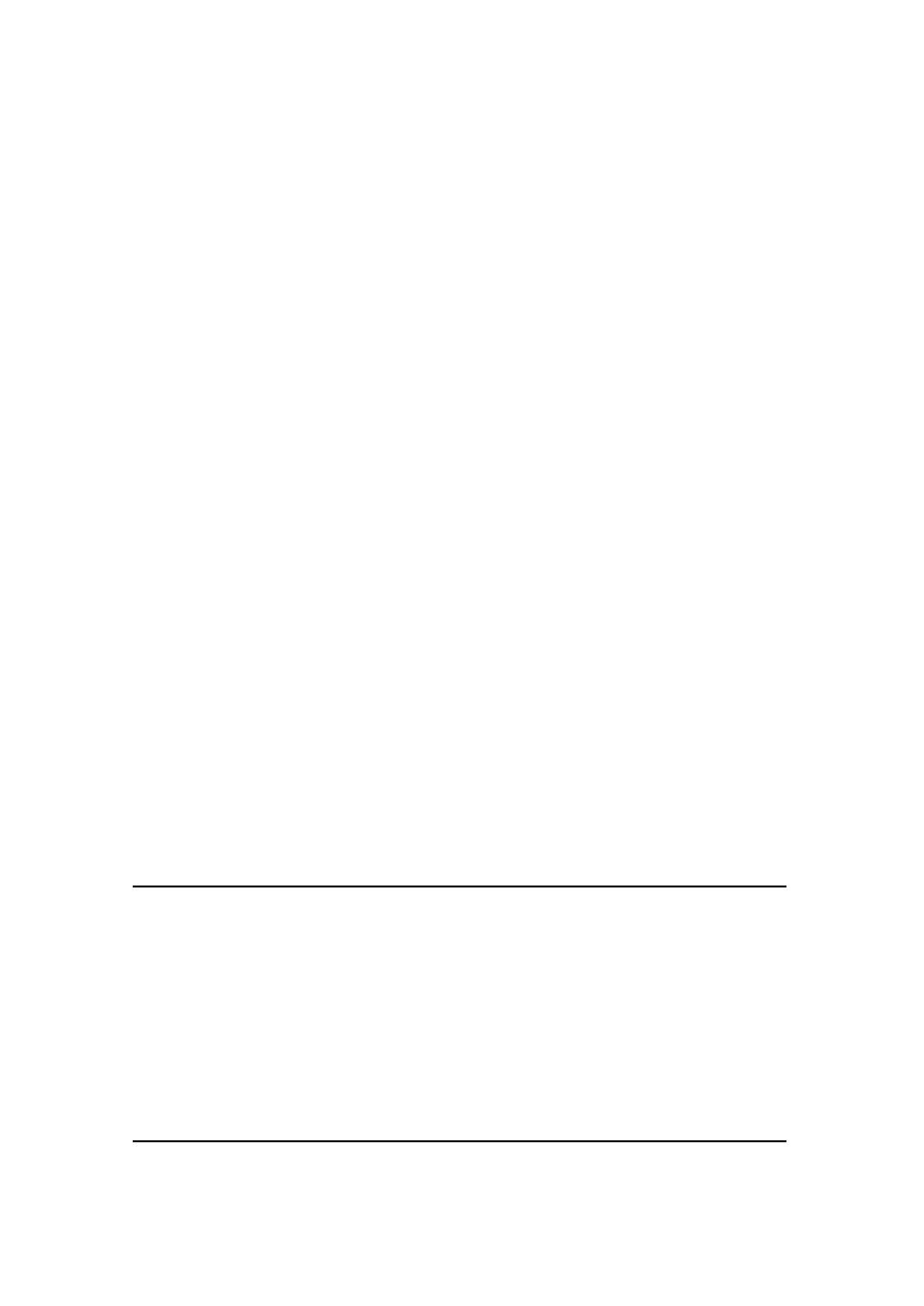
42
Enable Client Filtering
You must select whether to enable (Yes) or disable (No)
the Access control function that you’ve configured in this
screen
IP
Enter the IP address range that you wish to apply this
Access Control rule. This is the user’s IP address(es)
that you wish to setup an Access Control rule. You can
select a range of users simply by inputting the starting
users’ last digit (octet) IP address and the last user’s last
octet IP address in the appropriate boxes. If you want to
select only one user then input the user’s last digit IP
address in both boxes.
Note: You need to give your LAN PC clients a
fixed/static IP address for the Access Control rule to
work properly.
Port
Select the Internet application/service (port number
range) for the above IP address range that you wish to
apply this Access control rule. (See Glossary for an
explanation and list of port service numbers)
Type
Select the Transport protocol type (TCP or UDP ) for the
above port number that will be filtered
Block Time
The Block Time section allows you to specify the Access
Control Rule for the above IP addresses. Always means
that the packets for the above IP address and Port
number will always be blocked (unable to access the
Internet). Block means that the packets for the above IP
address and Port number are blocked (unable to access
the Internet) during the specified day and time (below).
Day, Time,
You can also specify the time and day in which the
above rule is in effect
Enabled
For the rule to take effect you must check the enabled
box.
Click <Apply> at the bottom of the screen to save the above configurations. You can now
configure other advance sections or start using the router (with the advance settings in place)
Example: Access Control
In the example below, LAN client B cannot access any websites ever (Websites uses Port 80).
However, LAN client A is unable to access websites (and any other service that uses ports
between 80 and 999) between Saturday 8am to Sunday 8pm.
