ConnectGear GR-104 User Manual
Page 4
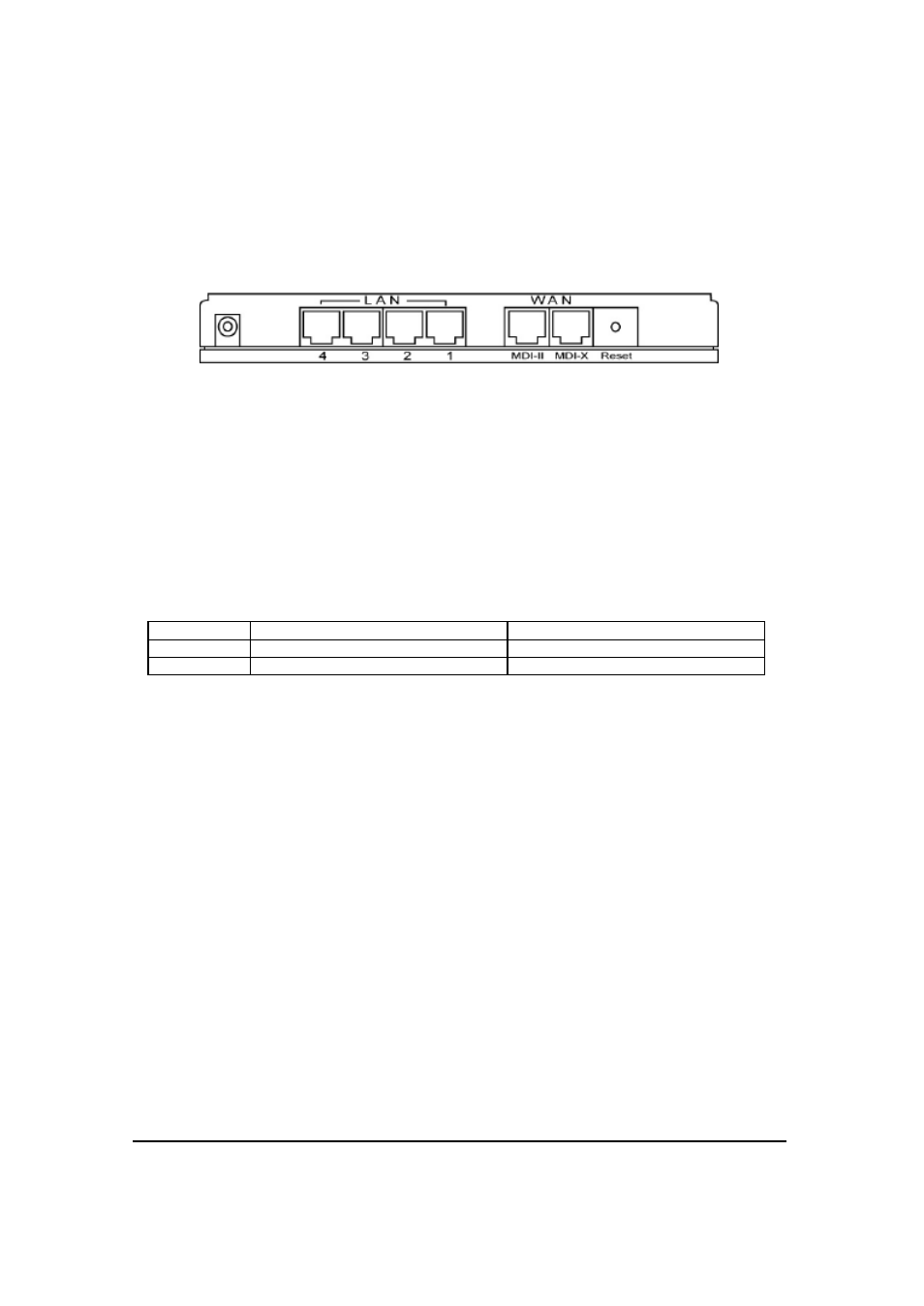
4
Get to know the Broadband Router
Back Panel
The diagram (fig1.0) below shows the broadband router’s back panel. The router’s back panel is
divided into three sections, LAN, WAN and Reset:
Figure 1.0
1) Local Area Network (LAN)
The Broadband router’s 4 LAN ports are where you connect your LAN’s PCs, printer servers,
hubs and switches etc.
2) Wide Area Network (WAN)
The WAN port is the segment connected to your xDSL or Cable modem and is linked to the
Internet. The WAN port section consists of 2 ports, MDI-X and MD-II (only one port can be
used at a time). Depending on your Modem’s port type (regular or uplink), figure 1.1 table
shows you what WAN port to use with which cable.
WAN Port
Straight Through Cable
Crossover Cable
MDI-X
Modem port is a regular port
Modem port is an Uplink port
MDI-II
Modem port is an Uplink port
Modem port is a regular port
Figure 1.1
Note: Regardless of the type of Modem port or cable you use, one of the WAN ports (MD-
II/MDI-X) MUST work. So when you connect the Cable/DSL modem with the router, see if the
WAN LED LNK/ACT light (see front panel) is lit or not. (WAN LED LNK/ACT lit (correct port);
WAN LED LNK/ACT not lit (wrong port))
3) Reset
The Reset button allows you to do one of two things.
1) If problems occur with your router, press the router’s reset button with a pencil tip (for
less than 4 seconds) and the router will re-boot itself, keeping your original
configurations.
2) If problems persist or you experience extreme problems or you forgot your password,
press the reset button for longer than 4 seconds and the router will reset itself to the
factory default settings (warning: your original configurations will be replaced with
the factory default settings)
