3 documentation availability, 4 configure appliance management address, Availability – Comtech EF Data FX Series Quick Start Guide User Manual
Page 2: All installation patterns
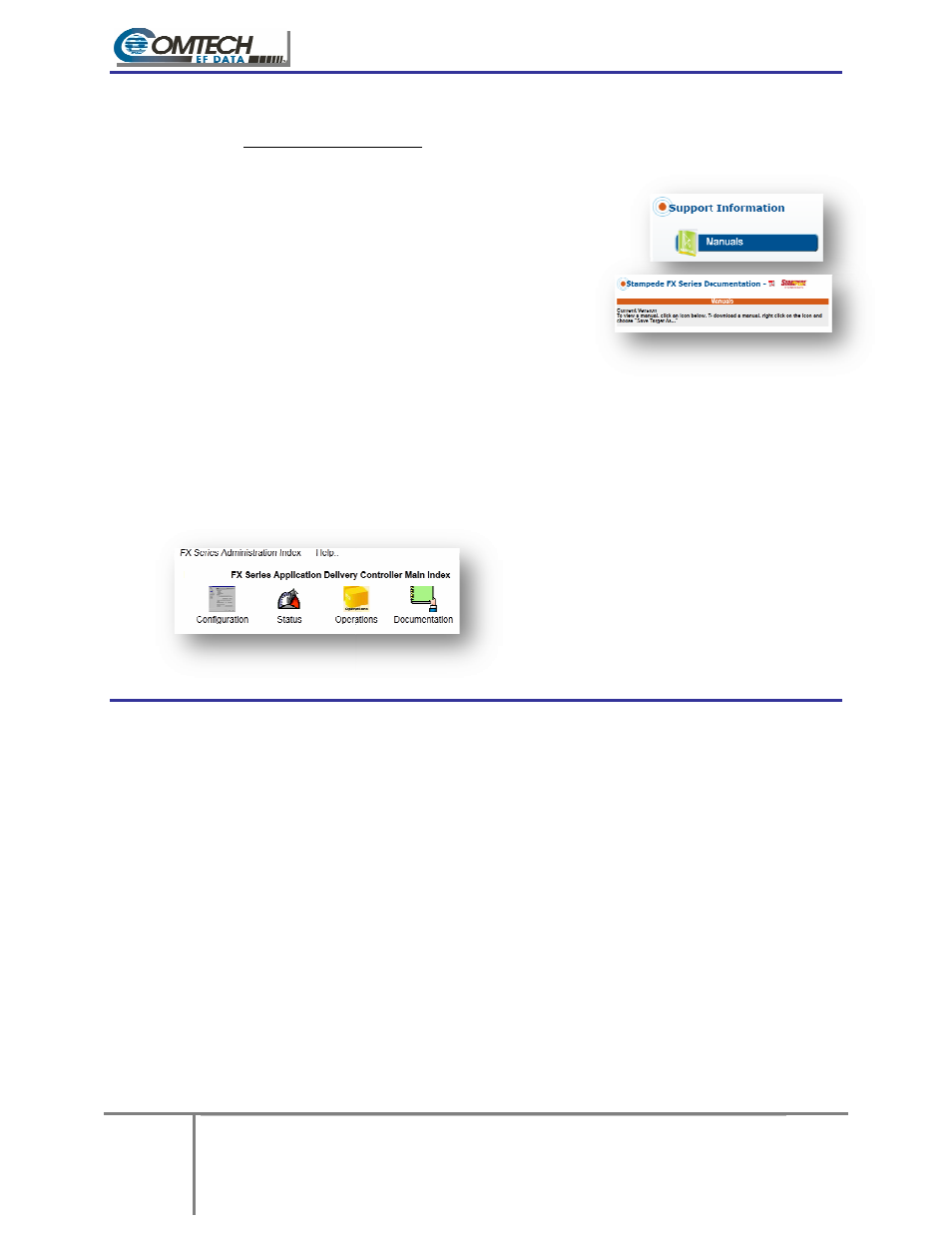
2
FX Series Quick Start Guide
Section: Documentation Availability
1.3 Documentation Availability
Before you try to install the FX Series appliance on your network, please
refer to the Installation Patterns Section
Current Documentation for this appliance can be found on these locations.
On the Comtech EF Data web site
http://www.comtechefdata.com/stampedeDocs.asp
www.comtechefdata.com
1
Under Support Information,
2
Under RAN & WAN Optimization,
click on
Stampede FX Series
On the appliance:
To connect to the GUI, use any PC with a Web Browser to access:
1 Attach a cross-over cable to the eth1 interface which has a static IP address of 169.254.55.55
2 Login using the USERID and password of “
a. Using the web GUI
b. Click on the
NOTE: The FX Series Remote Main Index is functionally identical with the FX ADC Main Index shown here.
1.4 Configure Appliance Management Address
Log into the appliance via console
1 Select option 1 “Configure appliance”
2 Select option 1 “Configure network settings”
3 Select option 4 “Configure TCP/IP for eth0 Ethernet Port”
4 Select option 1 “Configure DHCP”
a. Enter no and press Enter key (disable DHCP for this interface)
5 Select option 2 “Configure IP Address”
a. Enter the IP address of the appliance and press enter
6 Select option 3 “Configure Netmask”
a. Enter the subnet mask and press the Enter key
7 Select option 0 “Return to previous menu”
8 Select option 3 “Configure Default Gateway”
a. Enter the defa
After the cabling step identified in the specific pattern below, v
of the appliance address from an external device.
FX Series Quick Start Guide – Installation Patterns
Guide - Version 6.0 Rev 1
Documentation Availability
MN
For More information
http://www.comtechefdata.com/stampedeDocs.asp
Availability
ore you try to install the FX Series appliance on your network, please read this documentation and
Installation Patterns Section of the Admin Guide.
Current Documentation for this appliance can be found on these locations.
h EF Data web site:
http://www.comtechefdata.com/stampedeDocs.asp
Under Support Information, Click on Manuals
Under RAN & WAN Optimization,
Stampede FX Series
To connect to the GUI, use any PC with a Web Browser to access:
over cable to the eth1 interface which has a static IP address of 169.254.55.55
Login using the USERID and password of “comtech” and “comtech”
Using the web GUI
Click on the FX Series Appliance Administration link for the Main Index
The FX Series Remote Main Index is functionally identical with the FX ADC Main Index shown here.
Click on Documentation from the Main Index
To view a document, click on the link in
the left column of each row of the table.
You can right click on the link and
“Save target as” to save a copy of the
“.pdf” file to your desktop.
Appliance Management Address – All Installation Patterns
Log into the appliance via console or SSH session using the username: comtech and password: comtech
Select option 1 “Configure appliance”
Select option 1 “Configure network settings”
Select option 4 “Configure TCP/IP for eth0 Ethernet Port”
Select option 1 “Configure DHCP”
Enter no and press Enter key (disable DHCP for this interface)
nfigure IP Address”
Enter the IP address of the appliance and press enter
Select option 3 “Configure Netmask”
Enter the subnet mask and press the Enter key
Select option 0 “Return to previous menu”
Select option 3 “Configure Default Gateway”
Enter the default gateway IP address and press the Enter key
After the cabling step identified in the specific pattern below, verify network connectivity by
the appliance address from an external device.
Installation Patterns
MN-FXADMIN6-QSG Rev 1
For More information Tel: 1-937-291-5035
http://www.comtechefdata.com/stampedeDocs.asp
documentation and also
over cable to the eth1 interface which has a static IP address of 169.254.55.55
for the Main Index
The FX Series Remote Main Index is functionally identical with the FX ADC Main Index shown here.
Click on Documentation from the Main Index
on the link in
row of the table.
link and choose
“Save target as” to save a copy of the
All Installation Patterns
password: comtech
erify network connectivity by doing a ping
