0 - using cortexmobile – Code CR4405 User Manual
Page 11
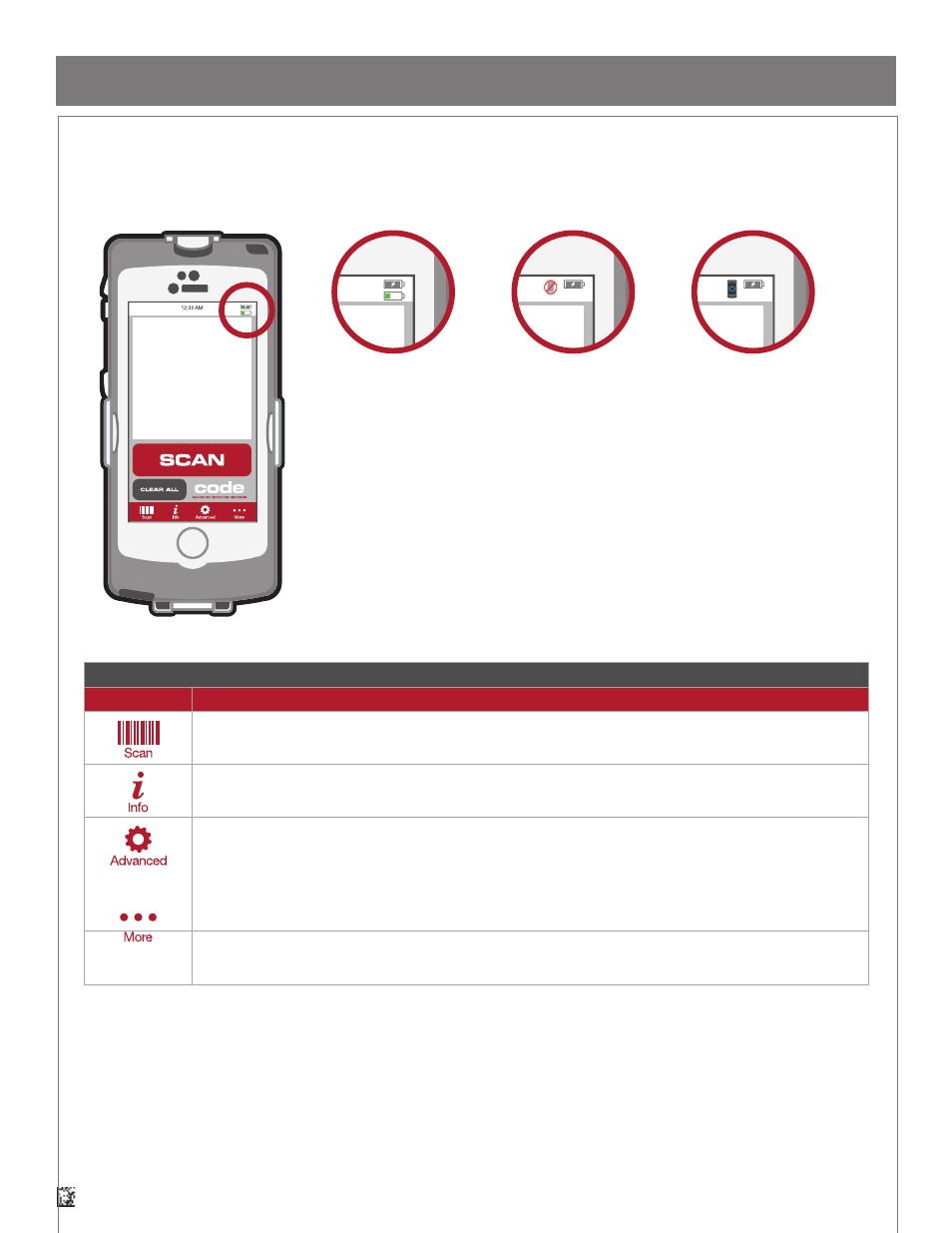
11
D018433_02_CR4405_User_Manual
CortexMobile
™
Button Descriptions
Button
Description
Allows you to scan barcodes either with the use of the on-screen “soft” scan button or the scan button located on the side
of the CR4405. Scanned barcode data will appear on the main screen of the app.
Displays a screen containing general information about the reader, such as status, version, firmware, etc.
Directs you to the:
• “Terminal” screen where commands can be sent directly to the sled. Responses will be displayed on the main
screen below the input field. This feature is particularly beneficial to advanced users. Please contact Code for
additional information.
• “Image Upload” screen where actual images of the barcode can be uploaded or forwarded in a message.
• “Sled Firmware Upgrade” screen where various firmware versions for the sled can be wirelessly downloaded and
installed on the sled.
Directs you to the:
• “App Configuration” screen which allows various settings as desired.
• “Help” screen which allows you to reference the various features of CortexMobile.
16.0 - Using CortexMobile
™
AT&T
AT&T
The main application
screen contains two battery
icons, the first indicates
your iPhone battery status,
the second indicates the
sled battery status.
If the ‘not connected icon’
appears in the place of the
sled battery status icon,
ensure that the sled is in
iPhone App Communica-
tion Mode by scanning the
related barcode located in
the configuration guide.
Note that the “soft” scan
button will be greyed out
until the correct communi-
cation mode is set.
If the ‘power icon’ appears
in the place of the sled
battery status icon, the
sled is in sleep mode and
must be woken before
scanning can continue. A
message may also appear
on the screen prompting
you to press the scan but-
ton located on the side of
the CR4405. After doing
so, the sled should be
ready for scanning.
AT&T
AT&T
N/C
ZZZ
CortexMobile
™
is an iPhone 5/5s software application developed by Code to demonstrate the capabilities of the CR4405. This software app
can serve as a reference for programmers who use Code’s SDK to build other apps which can be downloaded to the iPhone from the App Store.
The sled must be in iPhone App Communication Mode to run Code SDK-based applications.
