Code CR4405 User Manual
Page 10
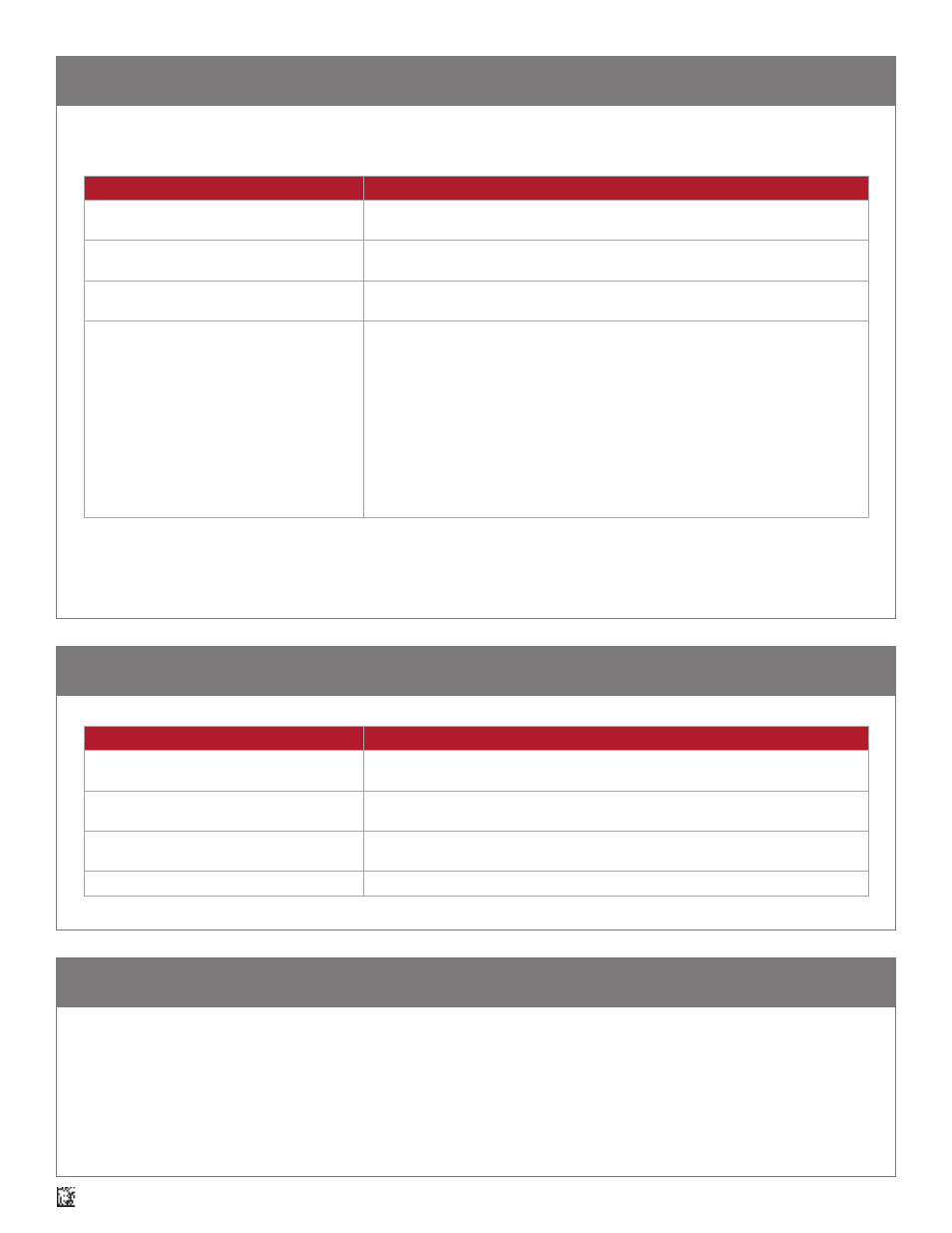
10
D018433_02_CR4405_User_Manual
13.0 - CR4405 Communication Modes
14.0 - Power Management
15.0 - Software Development Kit (SDK)
Communication Mode
Description
iPhone Keyboard Communication Mode (default)
This mode allows you to scan data into an iPhone 5/5s application like Notes or a
spreadsheet, as if you were manually entering in data (e.g. from the on-screen keyboard).*
iPhone App Communication Mode
This mode allows you to scan data into an iPhone 5/5s application built around
the CR44x5 SDK library.
USB Downloader Mode
This mode allows for USB communication with CortexTools™ installed on a computer.
CortexTools is a utility that is used for firmware upgrades and other diagnostic tasks.
USB Pass-Through Mode
The purpose of this mode is to bypass the sled and allow the iPhone to sync with a PC or
Mac for app development, upgrades, or to sync with iTunes
SM
via a USB cable connected
to a computer.
This mode is automatically activated only: 1) When the sled becomes directly connected
(i.e. not through a charging station) to a powered USB cable, or 2) When the USB
Pass-Through configuration barcode is scanned.
In this mode the sled can still scan configuration barcodes, but cannot read and
display barcodes. If the sled was in Keyboard Mode or App Mode before becoming
directly connected to a powered USB cable, the sled can become enabled for barcode
reading by simply unplugging the USB cable causing the sled to revert to the last
communication mode set. You can also scan the Keyboard Mode or App Mode
configuration barcode if needed.
Power Management Modes
Description
Sleep Timer (N minutes)
This timer puts the sled to sleep after N minutes of inactivity, thus conserving power.
The default value for N is 1 minute.
Enable iPhone Charging via Sled
This power scheme consists of the sled always providing back-up power to the iPhone,
until the sled battery level drops to 15% or less (this value can be modified).
Disable iPhone Charging via Sled
This power scheme consists of the sled never providing back-up power to the iPhone,
thus preserving its own power for the sole purpose of scanning.
Intelligent Charging
This power scheme is addressed later in this document.
The CR4405 has four communication modes, with an associated configuration barcode by the same name in the CR4405 Configuration Guide.
* It should be noted that certain third party apps do not allow data to be “tabbed” even though such configurations may be set in the
CR4405 reader. For example, some spreadsheet programs require human touch on a new cell in which to enter new data, rather than
Prefix-Tab or Suffix-Tab configuration to prompt the cursor to automatically move to a new cell.
Code developed an SDK for the CR4405 that contains the tools necessary to assist in the development of an iPhone software application
that can communicate with the sled. Such an app can provide benefits like battery status indication and advanced diagnostics. The SDK con-
tains documentation, a library and source code for the CortexMobile
™
demonstration app. The source code provides examples on how to access
the relevant library elements to communicate with the CR4405 firmware. The SDK is available on Code’s website.
