Troubleshooting, Blank screen, Media conversion – ChamSys MagicHD User Manual
Page 15: New files are not being converted, Chapter 3, 1 blank screen, 2 media conversion
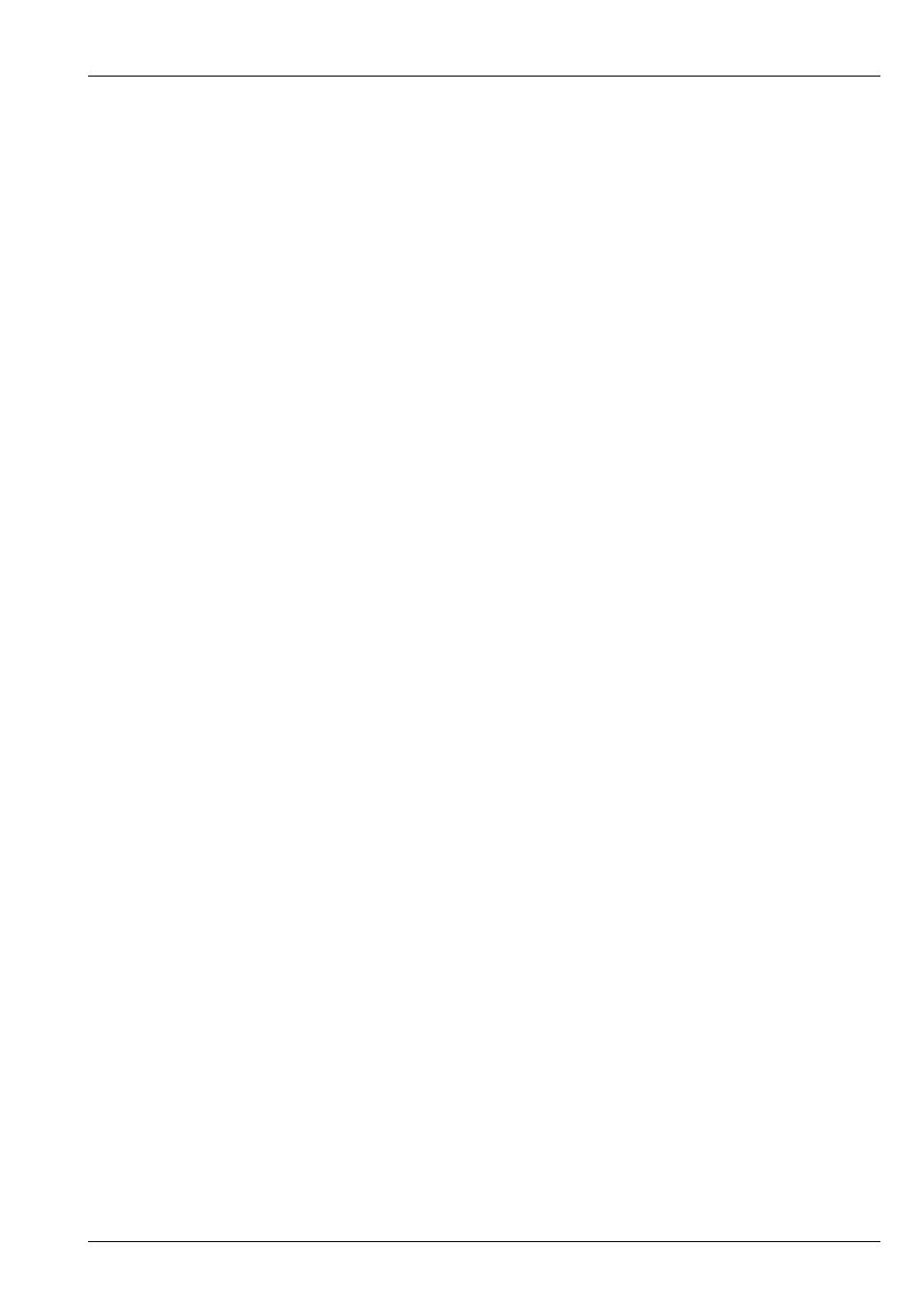
MagicHD User Manual
7 / 58
Chapter 3
Troubleshooting
3.1
Blank Screen
If MagicHD starts with a blank screen and you can’t get media to display:
• If you are running MagicHD on
– you must launch MagicHD from within MagicQ. The MagicHD window title will show MagicHD (Server 1 ‘MagicHD’)
or something similar
– you must ensure the media player is
• If you are running MagicHD on
– the MagicHD window title will show MagicHD (Art-Net universe 0) or something similar
– you must patch MagicHD to an Art-Net universe that is being output by MagicQ
– you must ensure the media player is
– you must tell MagicHD to use the right universe. The protocol and universe are changed under File → Settings in the
• If the MagicHD window has filled the screen and hidden other applications you can leave
by
– on a PC press F11 to leave fullscreen, or Alt-Tab to cycle round your applications
– on a Mac press Cmd-Shift-F, or Cmd-Tab to cycle round your applications. Although you can’t see the mouse pointer, if
you move it to the extreme top right the application menu bar should re-appear, including the fullscreen button which you
can press to leave fullscreen.
3.2
Media Conversion
3.2.1
New files are not being converted
For MagicHD to spot a new media file that needs to be converted, the file must be
• Does the filename start with a number and underscore? e.g. 001_example.mov
• Is the file in a numbered directory? e.g. 99/001_example.mov
• Is the directory under MagicQ PC/convert? e.g .../MagicQ PC/convert/99/001_example.mov
