Delphi VITALPOINT II DL-00035 User Manual
Page 19
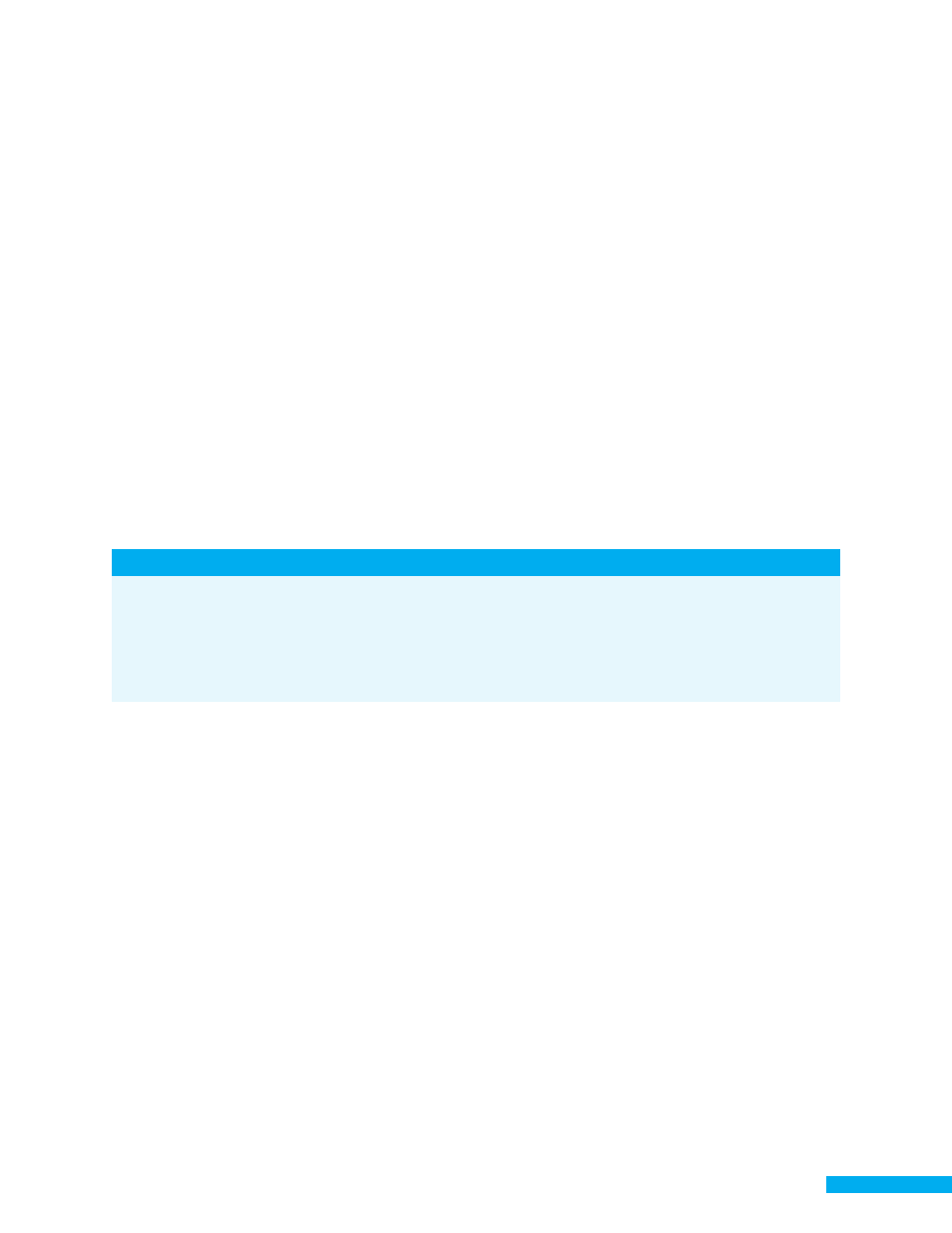
DL-00035 Rev. 4
5
Phone Connection
The monitor should remain connected to a phone line at all times. Connect the
phone line by plugging one end into the receptacle on the right-hand side of the
monitor and the other into a wall phone jack.
The monitor will need to use the phone line for brief periods during the day to
send any reported data to your clinician. While dialing, the following message
will appear on the monitor: “Sending Data Now. This may take a few minutes.
Please do not use your telephone while the data is sent.” Do not use the phone
while the monitor is communicating. Once the confirmation message is displayed,
it is OK to use your phone again.
If the phone line is busy while the monitor is trying to send data, or telephone
connection to the server is interrupted for some reason, the following message
will appear on the monitor: “The Monitor could not communicate with the Central
Server. You will be returned to the Main Menu. Monitor will keep trying to dial
the Central Server every five minutes.” Data will be stored until successful
communication is complete.
Monitor Setup
The monitor will be programmed by your clinician for your care. Confirm that
your name appears on the monitor when it is installed in your home and that you
fully understand its use. If you have any questions regarding the monitor, contact
your clinician.
Alert chimes will sound when it is time to perform a scheduled activity. The chime
will continue to sound every 5 minutes until the activity is completed. If you do
not complete the activity, the monitor will send a message to your clinician that
the activity has been missed.
IMPORTANT:
If you attempt to use your phone while the monitor is uploading data, you
will not hear a dial tone. If you need to use your phone immediately (e.g., to
call local emergency number in an emergency), turn off the monitor, and try
your phone again. No data will be lost.
