Cabasse STREAM 1 User Manual
Page 8
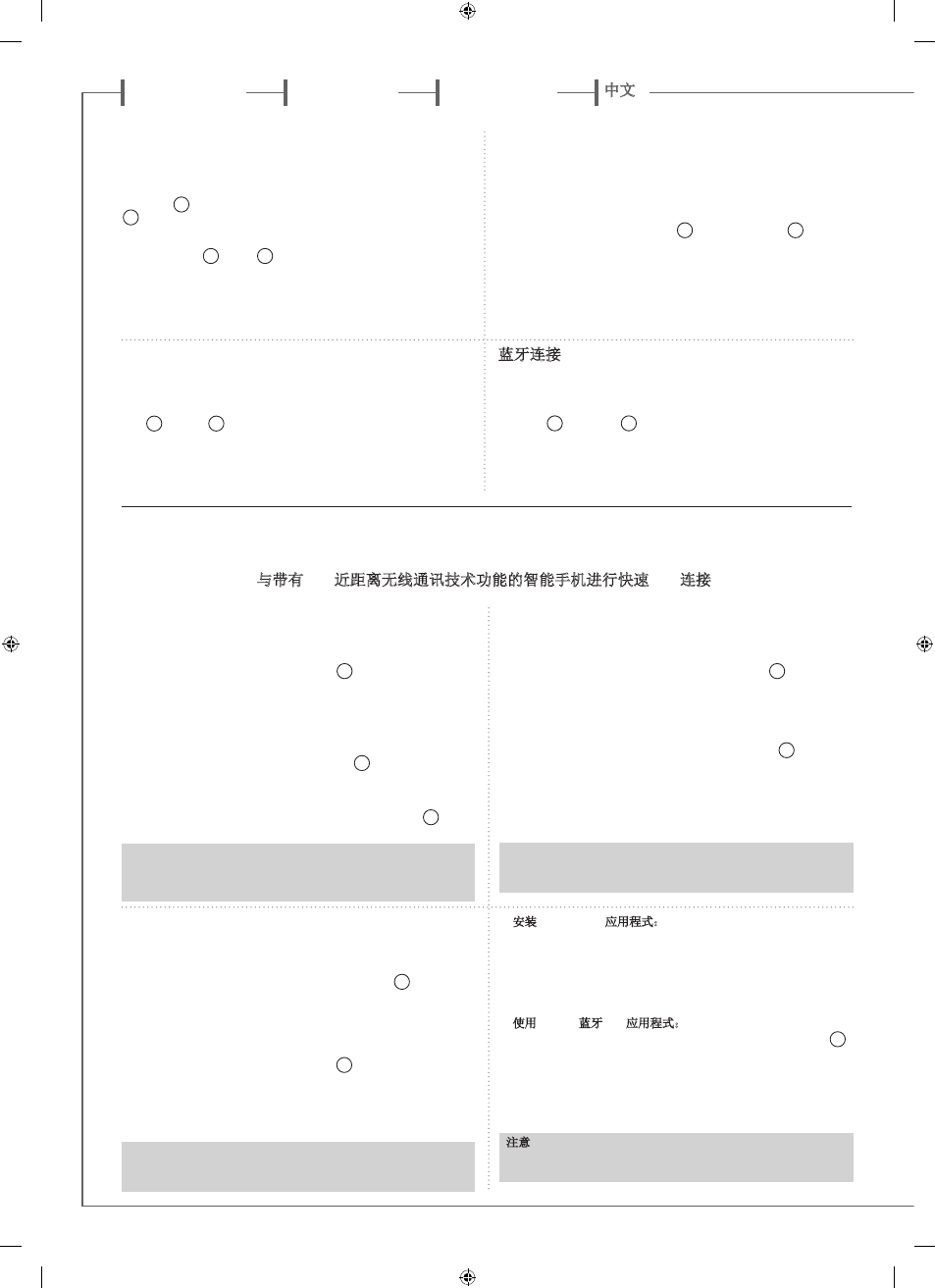
f r a n c a i s
e n g l i s h
d e u t s c h
中文
8
9
CONNEXION BLUETOOTH INSTANTANEE AVEC UN SMARTPHONE NFC
INSTANT NFC BLUETOOTH CONNECTION WITH A NFC SMARTPHONE
SOFORTIGE BLUETOOTH NFC-VERBINDUNG MIT EINEM NFC-SMARTPHONE
与带有
NFC近距离无线通讯技术功能的智能手机进行快速NFC连接
CONNEXION BLUETOOTH
Le Stream 1 est configuré en mode ouvert pour les connexions
Bluetooth. il suffit donc, dans le menu de l'appareil à connecter, de
sélectionner "Cabasse Stream 1" dans la liste des appareils Bluetooth
disponibles. Sélectionner si nécessaire la source Bluetooth en pressant
le bouton
8
de la télécommande "Stream" jusqu'à ce que la diode
9
passe au bleu. Si un appareil est déjà connecté en Bluetooth avec
Stream 1, il faut interrompre cette liaison avant d'en réaliser une
nouvelle avec un autre appareil. Il suffit d'appuyer simultanément sur
les touches "+"
2
et "-"
3
du Stream 1 pour interrompre la liaison
Bluetooth en cours.
EXEMPLE DE CONNEXION BLUETOOTH AVEC UNE TABLETTE
ANDROID : voir la version française en page 14
CONNEXION ET UTILISATION AVEC UN ORDINATEUR APPLE:
version française en page 15.
BLUETOOTH -VERBINDUNG
Stream 1 befindet sich nach Einschalten im Suchmodus für eine
Bluetooth-Verbindung. Zur Herstellung einer Verbindung wählen
Sie bitte "Cabasse Stream 1" in der Bluetooth-Geräteliste des
Quellgerätes, das mit dem Stream 1 verbunden werden soll. Ist bereits
eine Verbindung mit einem anderen Quellgerät aktiv, müssen Sie
diese vor Erstellung einer neuen Verbindung zunächst beenden. Zum
Beenden betätigen Sie bitte die "+"
2
-Taste und die "-"
3
-Taste
am Bedienfeld des Stream 1 gleichzeitig.
BLUETOOTH-VERBINDUNG MIT EINEM ANDROID-GERÄT: Siehe
deutsche Erklärung auf Seite 32
VERBINDUNG UND NUTZUNG DES STREAM 1 MIT EINEM APPLE-
COMPUTER: siehe deutsche Erklärung auf Seite 33.
1) Installation de l'application NFC Cabasse
a) Activer le mode NFC dans le menu de votre smartphone NFC.
b) Vérifier/activer la connexion du smartphone à Internet (réseau
cellulaire wifi ou 3G, 4G).
c) Approcher le smartphone du patch NFC
10
au sommet de la grille
du Stream 1.
d) Valider la demande d'installation de l'application Cabasse NFC via
Google Play.
e) Votre smartphone est prêt pour sa première connexion NFC.
2) Utilisation de l'application Bluetooth NFC Cabasse
a) Approcher votre smartphone du patch NFC
10
pour établir la
connexion Bluetooth : si nécessaire le Stream 1 sort du mode veille,
la source Bluetooth est automatiquement sélectionnée et le premier
morceau de la playlist de votre smartphone est joué par Stream 1.
b) Approcher une nouvelle fois le smartphone du patch NFC
10
pour
interrompre la connexion Bluetooth.
NOTE : Une fois installée sur votre smartphone NFC, l'application
NFC Cabasse fonctionne en permanence de manière invisible. Elle
est présente dans la liste des applications mais il n'y pas d'icône
correspondant sur le bureau.
1)Installation der NFC-App von Cabasse
a) Aktivieren Sie NFC im Setup Ihres Smartphones.
b) Prüfen/aktivieren Sie die WLAN- oder 3G-Verbindung Ihres
Smartphones mit dem Internet.
c) Berühren Sie mit Ihrem Smartphone den NFC-Patch
10
auf der
Oberseite Gitters am Stream 1.
d) Akzeptieren Sie die Installation der NFC-App von Google Play.
e) Ihr Smartphone ist nun bereit für eine NFC-Bluetooth-Verbindung.
2) Benutzung der Bluetooth-NFC-App von Cabasse
a) Berühren Sie mit Ihrem Smartphone die NFC Antenne
10
in der
Mitte des Gitters am Stream 1, um eine sofortige Bluetooth-Verbindung
aufzubauen; wenn nötig schaltet sich das Stream 1 ein, der Bluetooth-
Eingang wird automatisch ausgewählt und der erste Track der
Wiedergabeliste des Smartphones wird vom Stream 1 wiedergegeben.
b) Berühren Sie nochmals mit Ihrem Smartphone die NFC Antenne 10,
um die Bluetooth-Verbindung unterbrechen.
Anmerkung: Wurde die NFC-App einmal auf dem Smartphone
installiert, läuft sie ständig im Hintergrund. Sie wird in der Liste der
Apps aufgeführt, besitzt aber kein Icon auf der Bedienoberfläche.
1) Installation of the Cabasse NFC application
a) Enable the NFC function in the set up of the NFC smartphone.
b) Check/activate the wifi or 3G connection of the smartphone to
Internet.
c) Touch the smartphone together with the NFC patch
10
on top of the
grille of Stream 1.
d) Accept the installation of the Cabasse NFC app from Google Play.
e) Your smartphone is now ready for instant Bluetooth NFC connections.
2) Using the Cabasse Bluetooth NFC application
a) Tap your smartphone on the NFC patch
10
in the middle of the
Stream 1 for instant Bluetooth pairing; if necessary the Stream 1 turns
on, then the Bluetooth input is automatically selected and the first cut
of the smartphone’s playlist is being played by Stream 1.
b) Tap again to unpair both items and before pairing another
smartphone to the Stream 1.
NOTE: The Cabasse NFC application runs in background once
installed in the smartphone. This application can be found in the list
of applications, but there is no icon on the desktop.
1) 安装Cabasse NFC应用程式:
A.在NFC智能手机菜单中激活NFC功能。
B.检查并激活智能手机的无线Wifi或3G功能,与互联网连接。
C.将智能手机放在Stream 1主机顶部的NFC信号发射罩之上。
D.通过Google Play程序安装Cabasse NFC应用程式。
E.智能手机已经可以实现快速蓝牙NFC连接。
2) 使用Cabasse蓝牙NFC应用程式:
A. 将智能手机放在Stream 1主机顶部网罩正中的NFC信号发射罩
10
之上,实现快速蓝牙配对;如果
Stream 1主机处于开机状态,此
时蓝牙输入会被自动选中,智能手机播放列表中的第一首曲目也
会通过
Stream 1主机自动进行播放。
B. 将智能手机再次与Stream 1主机顶部的NFC标志接触一次,两款
设备会断开连接。之后可以将另一部智能手机与
Stream 1主机进
行配对。
注意:
Cabasse NFC应用程式安装到智能手机中之后,会在后台
运行。此应用程式可以在应用程式列表中显示,但是不会在智能
手机桌面上创建图标。
BLUETOOTH CONNECTION
Stream 1 is set in on open mode for Bluetooth connections. Select
"Cabasse Stream 1" in the available Bluetooth devices list. If a
Bluetooth source is already connected to Stream 1, disconnect this
item before selecting a new one. You can press simultaneously the
"+"
2
and "-"
3
keys of the keypad to achieve that.
BLUETOOTH CONNECTION WITH AN ANDROID TABLET: see the
English explanation on page 23.
CONNECTION AND USE OF STREAM 1 WITH AN APPLE
COMPUTER: see the English version page 24.
蓝牙连接:
Stream 1主机默认设定为自动进行蓝牙连接。在蓝牙设备的设备列
表中选择“
Cabasse Stream 1主机”就可以将蓝牙设备作为音频数据
信号源使用。如果已经有蓝牙设备信号源连接到
Stream 1主机,就
需要先断开这个设备,然后再连接新设备。您可以同时按下键盘上
的“
+”
2
键和“-”
3
键来完成。
与安卓平板电脑进行蓝牙连接:请看第
41页的中文说明。
与苹果电脑连接并使用
Stream 1主机:请看第42页的中文说明。
