Cabasse STREAM 1 User Manual
Page 26
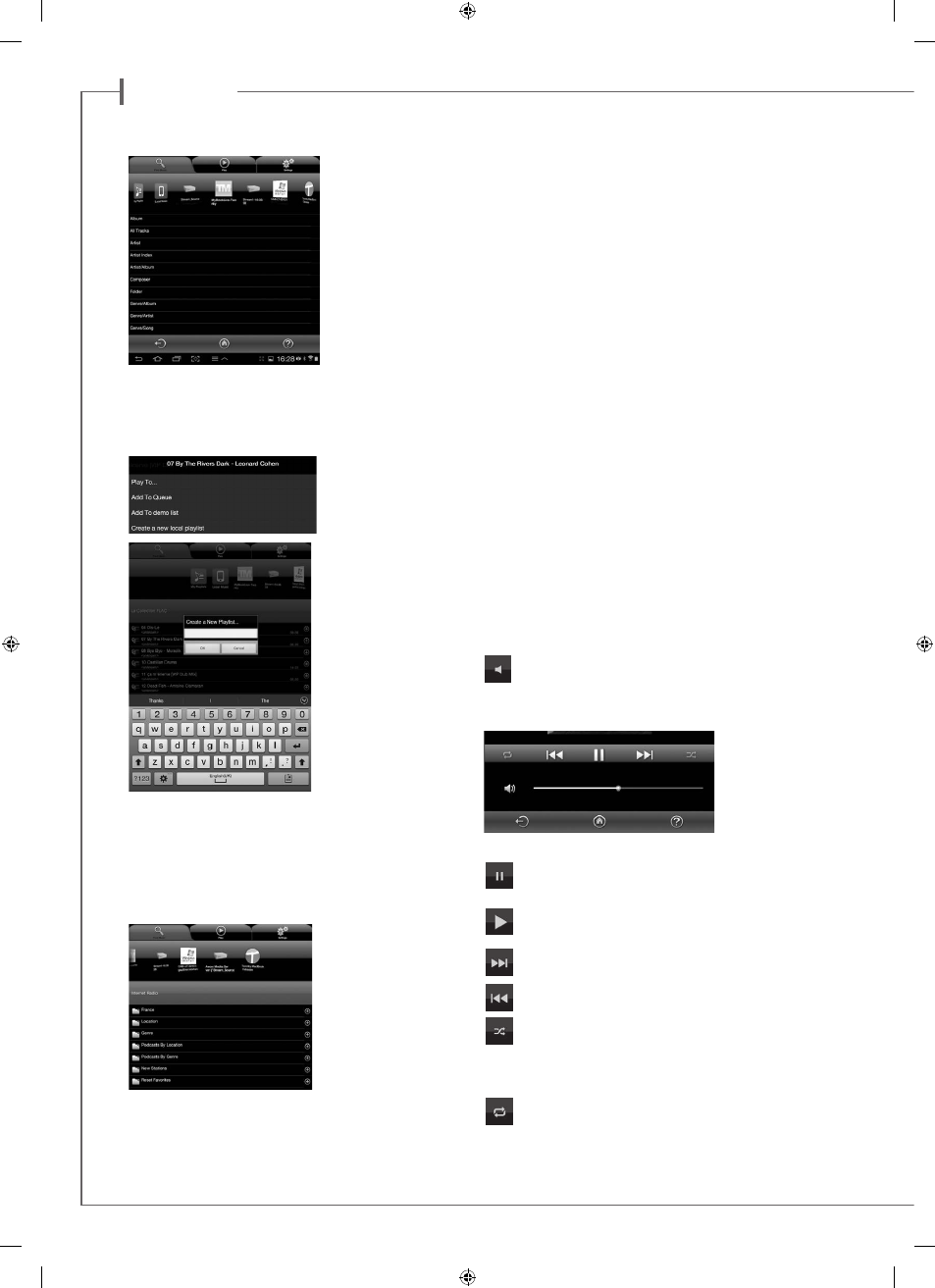
e n g l i s h
26
27
E) « MUSIC » TAG: PLAYING SHARED TRACKS
All the audio sources
connected to the local
network (Stream players,
NAS hard disks, compu-
ters...) are displayed on
top of the “Music” tab. A
left or right swipe might
be required to scroll to
the expected icon. Press
on it to access to the
shared tracks. The avai-
lable categories easing
the access depend upon
the DLNA servers.
Selecting “All Tracks” gives access to all the shared tracks in the
server, here a multimedia player.
Press on the line of the track for immediate selection and play.
This opens the “Play” tag and erases all the tracks previously
listed on the “Play” tag.
Press the "+" button
on the right end of the
track’s line to access to
the possible options:
- "Play to...": select the
player when several are
available
- "Add to Queue": adds
the track to the queue
- "Add to Name of Play-
list": adds the track to the
playlist named
- Create New Playlist: al-
lows creating a new play-
list. Name it with the pop-
up keyboard and confirm.
The selected track be-
comes the first item of the
new playlist.
F) «MUSIC » TAG / STREAM SERVER
The Stream 1 player is also an audio server for itself and all the
other Stream players connected to the network. Press on the icon
of one of the available Stream player to open and select between
Vtuner and Deezer for Stream 3, and Vtuner, Deezer and USB Sto-
rage for Stream 1 and Stream Source.
PLAYING WEB-RADIOS
Press the Stream 1 subtag
and select vTuner. Select a
radio the way you would se-
lect a track on the network:
- Press the selected radio
station for direct play
- Press the arrow on the
right end of the line to get
the play and playlist op-
tions.
STREAMING WITH DEEZER
Press the Deezer logo and get access to over 30 millions tracks on
line. You can have a try, subscribe on line with the Cabasse Stream
App, and/or enter your access codes.
USB STORAGE
Access to all the music stored in a stick or a hard disk connected to the
Stream 1 USB plug. Thanks to the DLNA server on board Stream 1, all
the compatible tracks are listed and can be directed every Stream player
connected to the network.
G) «MUSIC » TAG / LOCAL MUSIC
This sub-tag allows wifi access to all audio files available on the
tablet or smartphone hosting the Cabasse Stream application. The
other users on the Stream network do not have access to these au-
dio contents.
H) «MUSIC » TAG /PLAYLISTS MANAGEMENT
Press the button on the right side to get the pop-up menu and select
one of the 4 possible actions:
- Play: start playing the playlist immediately and replaces the cur-
rently playing queue.
- Add to queue: adds the playlist to the queue
- Rename: brings up a dialog bow that allows you to rename the
playlist (function not available for songs)
- Delete: delete the playlist or remove a song from the playlist. This
action requires reconfirmation before deletion.
I) « PLAY » TAG
This tag shows the song queue. If not deleted with a direct track
selection on the « Music » tag, this list remains unmodified even if
the tablet or smartphone hosting the application is switched off.
Use the 7 icons below the playback position:
Volume control: Grab and drag the volume indicator to the
desired position and release. You can use simultaneously this
control, the volume control buttons of most smartphones
and tablets, and the ones on the Stream remote control.
Pause: the current track is paused. Press the button to play-
back the track.
Play: press on this icon to stop playback and get to Pause
mode.
Starts playback at the next song in the Queue.
Starts playback at the previous song in the Queue.
Shuffle icon: when on (illuminated), all songs in the category
play randomly. If the icon is illuminated, press it to come
back to standard playback. Shuffle and continuous play cannot be
selected simultaneously.
Repeat icon. When repeat is on, the whole Queue keeps on
playing again and again. If the icon is illuminated, press it to
come back to standard playback.
