Dell 1610HD User Manual
Page 43
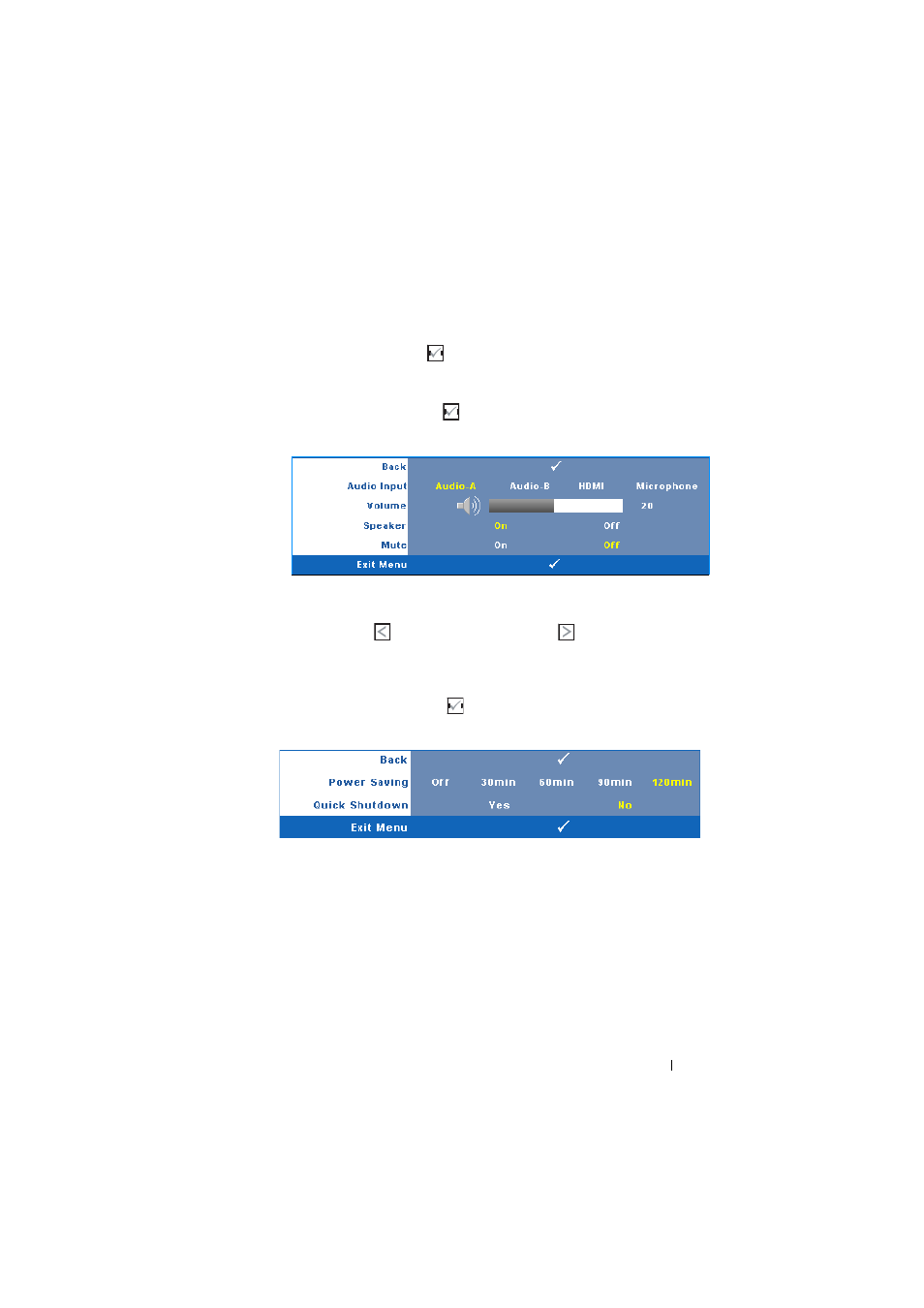
Using Your Projector
43
S
CREEN
—
Select Dell to use the Dell logo as wallpaper. Select Captured to
set the captured image as wallpaper.
R
ESET
—
Select and press
on the control panel or press Enter button on
the remote control to delete the captured picture and set back to the
default setting.
A
UDIO
S
ETTINGS
—
Select and press
on the control panel or press Enter button
on the remote control to change audio settings. The audio settings menu consists
of the following options:
A
UDIO
I
NPUT
—
Select the Audio input source, options are: Audio-A, Audio-
B, HDMI and Microphone.
V
OLUME
—
Press
to decrease the volume and
to increase the volume.
S
PEAKER
—
Select On to enable speaker. Select Off to disable speaker.
M
UTE
—
Allows you to mute the sounds for audio input and audio output.
P
OWER
S
ETTINGS
—
Select and press
on the control panel or press Enter button
on the remote control to activate power settings. The power settings menu
consists of the following options:
P
OWER
S
AVING
—
Select Off to disable Power Saving mode. By default, the
projector is set to enter power saving mode after 120 minutes of no activity.
A warning message appears on screen showing a 60-second countdown
before switching to power saving mode. Press any button during
countdown period to stop power saving mode.
You can also set a different delay period to enter power saving mode. The
delay period is the time you want the projector to wait without an input
signal. Power saving can be set to 30, 60, 90, or 120 minutes.
