Using the on-screen display, Main menu, Auto-adjust – Dell 1610HD User Manual
Page 31
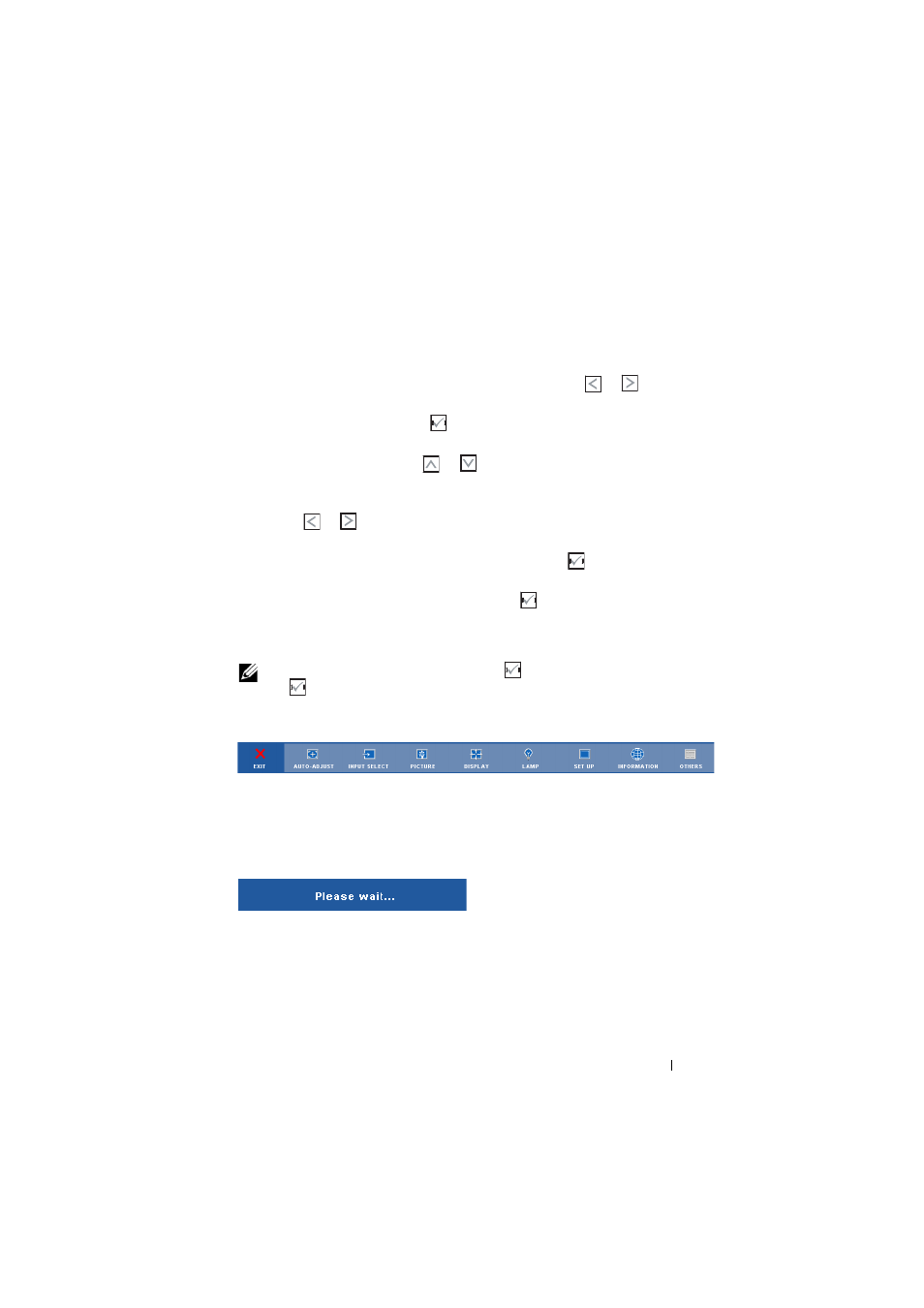
Using Your Projector
31
Using the On-Screen Display
• The projector has a multi-language On-Screen Display (OSD) Menu that can be
displayed with or without an input source.
• To navigate through the tabs in the Main Menu, press the
or
buttons on
your projector’s control panel or remote control.
• To select a submenu, press the
button on your projector’s control panel or
press the Enter button on the remote control.
• To select an option, press the
or
buttons on your projector’s control panel
or remote control. The color changes to dark blue. When an item is selected, the
color changes to dark blue.
• Use the
or
buttons on the control panel or remote control to adjust the
settings.
• To go back to Main Menu, go to Back tab and press the
button on the control
panel or press the Enter button on the remote control.
• To exit the OSD, go to EXIT tab and press the
button or press the Menu
button directly on the control panel or press the Enter button on the remote
control.
NOTE:
Due to Enter button in place of the
button on remote control, there is
no
mark on remote now.
Main Menu
AUTO-ADJUST
Auto Adjust automatically adjusts the projector's Frequency and Tracking in PC
mode. While Auto Adjustment is in progress, the following message appears on
the screen:
