Change the screen backlight and/or contrast, Using the connect soft ware, 0 using the connect soft ware – Bluelab pH Controller Connect Manual User Manual
Page 16: 0 change the screen backlight and/or contrast, English
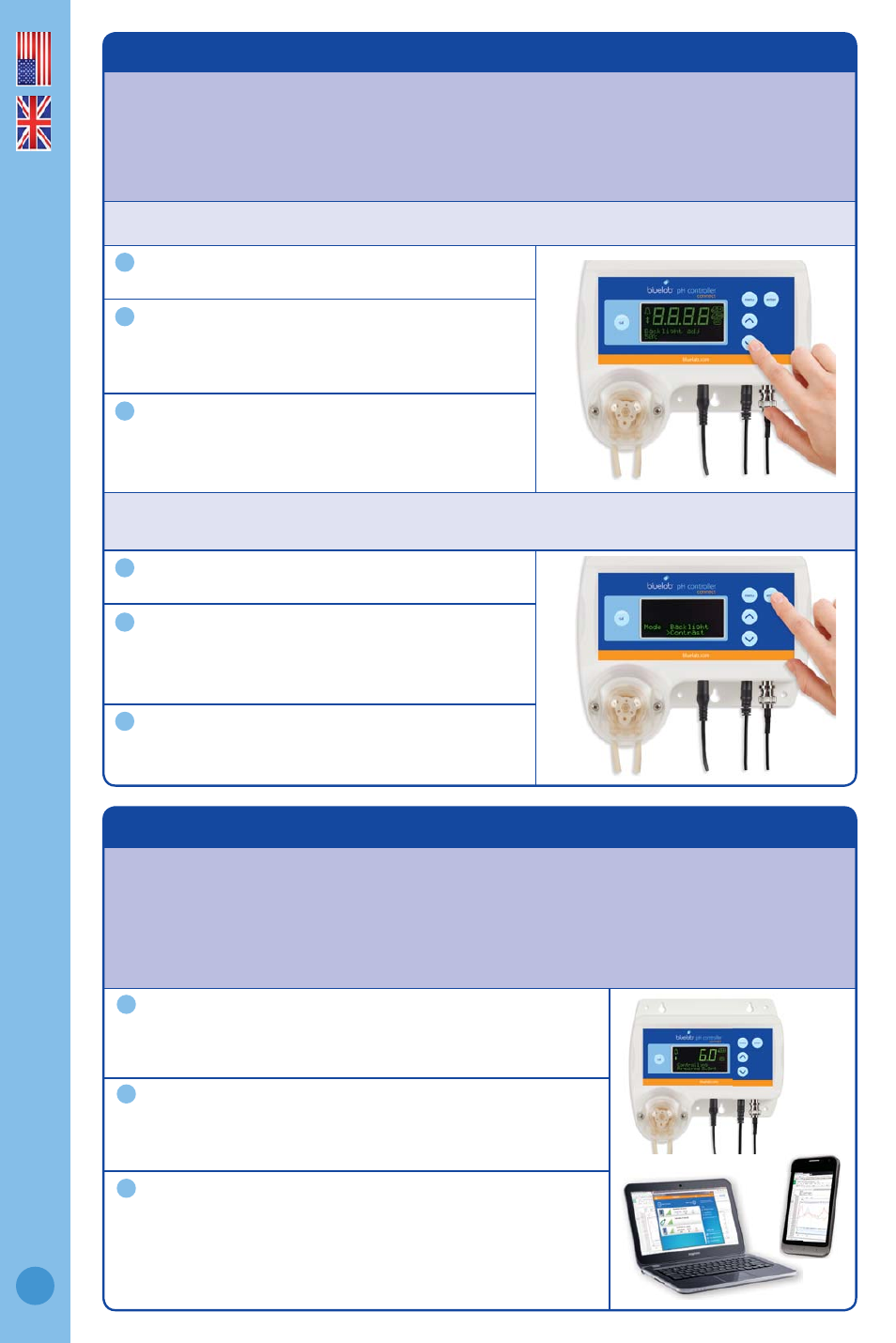
English
16
24.0 Using the connect soft ware
Once the pH controller connect is set up and added to the connect software you can now
data log and adjust your settings from your PC.
For the latest features and help, refer to the Bluelab Connect Software page online at
Data log to a local PC.
Adjust control settings from a local PC.
Option to view data and status from a remote device
via the cloud with Google Docs™. Internet connection
required for data logging to the cloud.
23.0 Change the screen backlight and/or contrast
These can be adjusted to best suit the light levels of the environment the pH
controller connect is being used in.
Backlight can be set at 0%, 25%, 50%, 75% or 100%.
Contrast can be set between 0 and 30.
To change the screen backlight:
Press ‘menu’.
Press ‘
’ to fi nd ‘Backlight’. Press ‘enter’.
Press ‘
’ or ‘’ to select the desired value.
Press ‘enter’ to save, then ‘menu’ to exit back
to the main display.
To change the screen contrast:
Press ‘menu’.
Press ‘
’ to fi nd ‘Contrast’. Press ‘enter’.
Press ‘
’ or ‘’ to select the desired value.
Press ‘enter’ to save. Press ‘menu’ to exit.
1
1
2
2
3
3
1
3
2
