Back, Remote control, Back remote control – Dynex DX-LCD32-09 User Manual
Page 5: 5back remote control
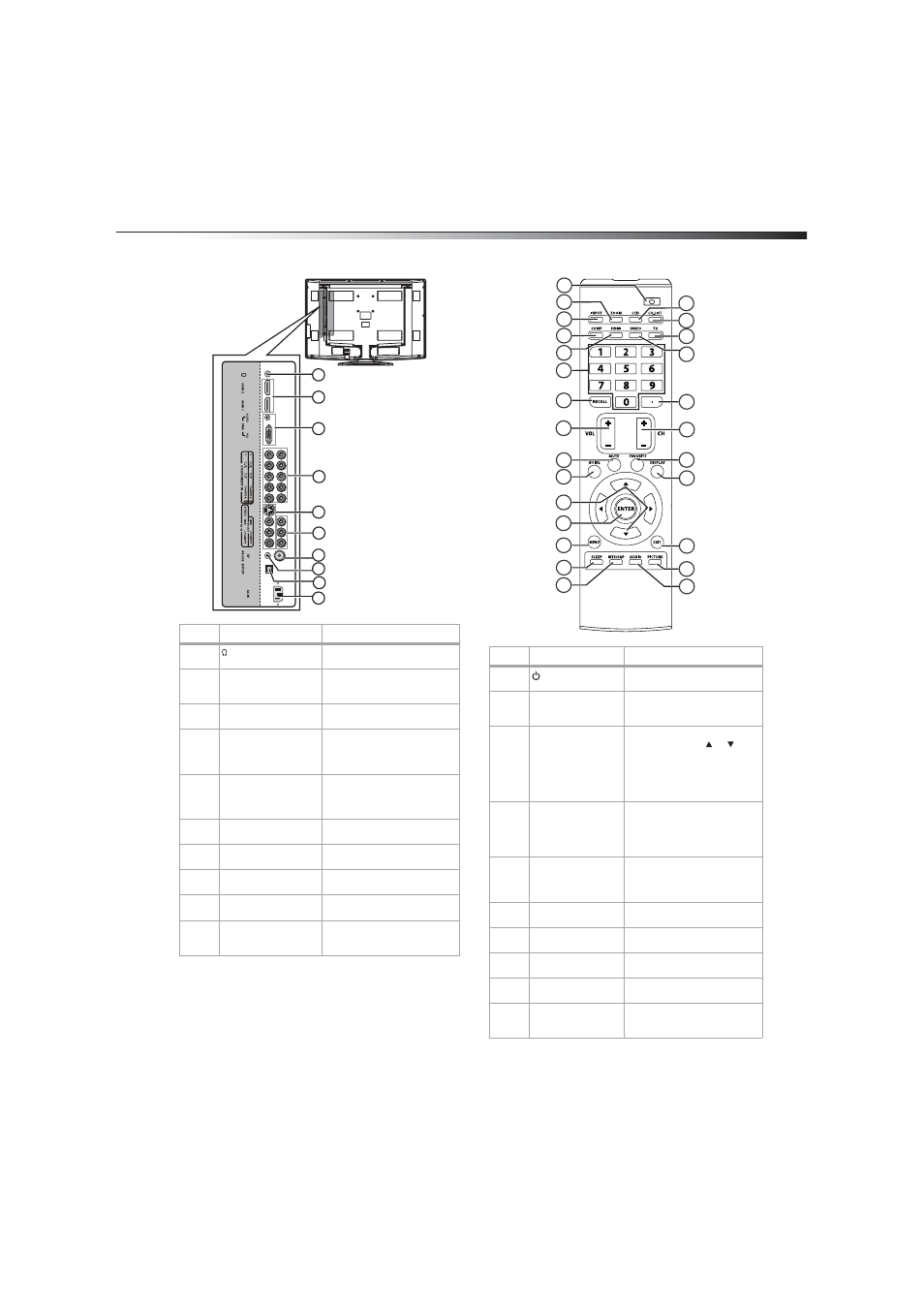
TV components
5
Back
Remote control
#
Component
Description
1
Connect headphones to this
jack.
2
HDMI 2 and HDMI 1
Connect HDMI devices to these
jacks. You can connect two
HDMI devices.
3
VGA AUDIO/PIC
Connect the audio and video
from a computer to these jacks.
4
COMPONENT IN 1 and
COMPONENT IN 2
Connect component video
devices to these jacks. You can
connect two component video
devices.
5
S-VIDEO/AV IN
Connect an S-Video device to
the S-VIDEO jack or connect a
standard A/V device to the AV IN
jacks.
6
AV OUT
Connect a VCR to these jacks so
you can record from your TV.
7
RF
Connect the antenna, cable TV,
or satellite TV to this jack.
8
RS-232
For service only. Do not connect
anything to this jack.
9
S/PDIF
Connect a digital optical audio
device to this jack.
10
AC POWER
Connect the power cord to this
jack, then plug the other end
into a power outlet.
1
2
3
4
5
6
7
9
8
10
#
Button
Description
1
(power)
Press to turn on your TV. Press
again to enter standby mode.
2
ZOOM
Press to select the aspect ratio.
You can select Normal, Wide,
Zoom, or Cinema.
3
INPUT
Press to open the video input
source menu, press or to
select the video input source,
then press ENTER to confirm.
You can select TV, AV, S-Video,
Component1, Component2,
HDMI1, HDMI2, or VGA.
4
COMP
Press once to select the device
connected to the COMPONENT
IN 1 jacks. Press twice to select
the device connected to the
COMPONENT IN 2 jacks.
5
HDMI
Press once to select the device
connected to the HDMI 1 jack.
Press twice to select the device
connected to the HDMI 2 jack.
6
Number buttons
Press to enter a channel number
or the password.
7
RECALL
Press to view the previous
channel.
8
VOL+/VOL–
Press to increase or decrease the
volume.
9
MUTE
Press to turn off the sound. Press
again to restore the sound.
10
GUIDE
Press to open the program guide
(if available) for digital TV (DTV)
programs.
1
2
3
4
5
6
7
8
9
10
11
12
13
14
15
16
17
18
19
20
21
22
23
24
25
26
